
Version 1.3
WiiM Pro Hi-Res Audio Streamer
Model: WiiM Pro

Version 1.3
CONTENTS
1. INTRODUCTION ............................................................................................................... 3
2. WHAT’S IN THE BOX........................................................................................................ 3
3. TECHNICAL SPECIFICATIONS ........................................................................................ 4
4. CONTROLS AND LIGHTS ................................................................................................ 6
5. HOW TO SET UP .............................................................................................................. 8
5.1 CONNECT YOUR SYSTEM ...................................................................................... 8
5.2 CONNECT TO YOUR NETWORK ............................................................................ 9
5.3 FILL YOUR HOME WITH SOUND .......................................................................... 10
6. VOICE CONTROL ........................................................................................................... 11
6.1 WORKS WITH ALEXA ............................................................................................ 11
6.2 WORKS WITH SIRI ................................................................................................. 11
6.3 WORKS WITH GOOGLE VOICE ASSISTANT ....................................................... 12
7 CONTROL VIA YOUR FAVORITE APP ........................................................................... 13
7.1 SPOTIFY CONNECT............................................................................................... 13
7.3 TIDAL CONNECT .................................................................................................... 14
7.4 AMAZON MUSIC CAST (ALEXA CAST) ................................................................ 14
7.5 CHROMECAST AUDIO ........................................................................................... 15
7.6 DLNA ....................................................................................................................... 15
8 ALL MUSIC IN ONE APP ................................................................................................ 15
9.1 LINKPLAY MULTIROOM/STEREO PAIRING ......................................................... 16
9.2 AMAZON ALEXA MULTIROOM .............................................................................. 17
9.3 MULTIROOM WITH CHROMECAST AUDIO DEVICES ........................................ 17
10 AUDIO INPUT VIA LINE IN OR SPDIF IN ................................................................... 18
11 AUDIO OUTPUT VIA LINE /SPDIF/COAX/BT OUT .................................................... 19
11.1 AUDIO OUTPUT VIA SPDIF/COAX/LINE OUT ...................................................... 19
11.2 AUDIO OUTPUT VIA BT OUT (BT sourcing mode) ................................................ 19
12 STREAM AUDIO TO WIIM PRO WITH BLUETOOTH ................................................ 19
13 ADVANCED FEATURES ............................................................................................. 19
13.1 FIRMWARE UPDATES ........................................................................................... 19
13.2 USE ETHERNET INSTEAD OF Wi-Fi ..................................................................... 20
14 FAQ .............................................................................................................................. 20
IMPORTANT SAFETY INSTRUCTIONS ................................................................................. 21
CE/FCC Statements ................................................................................................................ 21

Version 1.3
1. INTRODUCTION
Our goal at WiiM is to provide you with the simplest, most affordable, Hi-Fi, lossless audio
systems. With our patented audio streaming solution built into all our high-quality products
and mobile app, you will have the ease of playing music throughout your home. All our
products are developed with the finest product design and intuitive user interface.
Meet WiiM Pro, one of the most versatile network music streamers in the market. It delivers
Google Chromecast with the bit-perfect output, AirPlay 2, Spotify Connect, TIDAL Connect,
DLNA, MQA (Beta), Amazon Music Cast, gapless playback of Hi-Res 192k/24-bit lossless
audio, and more to your stereo system. It streams music directly from the cloud of all major
music services or your own library.
Just plug WiiM Pro into your stereo receiver, DAC, or amplifier and control it directly from
the free WiiM Home App, your favorite music apps such as Spotify, TIDAL, Amazon Music,
or any Chromecast-enabled apps. Or, control it with your voice using iPhone, HomePod,
compatible Echo devices, Google Home devices, and the Alexa App, Google Home, or
Apple Home App.
WiiM Pro can be grouped with Homepod, Echo, Google Home, AirPlay 2 enabled devices,
other Alexa-compatible devices, or another WiiM Mini or Pro to stream music throughout
your home. Or, play different songs in different rooms. With its digital and analog inputs
and outputs, WiiM Pro works with your existing stereo system.
Turn your audio gear smart and hear your music in high fidelity and gaplessly with WiiM
Pro from WiiM!
2. WHAT’S IN THE BOX
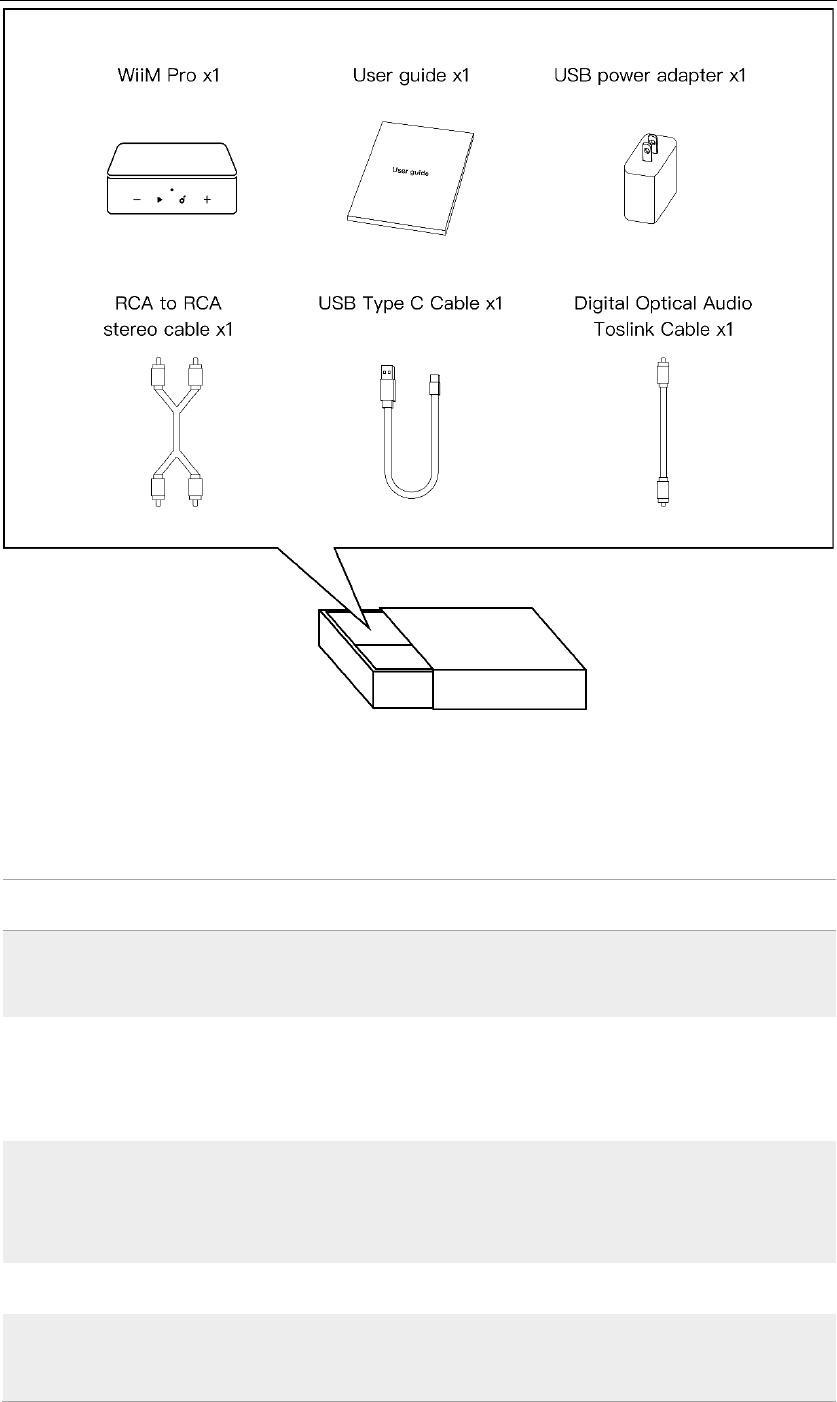
Version 1.3
3. TECHNICAL SPECIFICATIONS
Feature
Description
Power Input
USB Type-C, requires 5V, 1.5A or higher
Bundled adapter: 5V, 2A
Audio Quality
Audio Output: bit perfect output, up to 192
kHz, 24-bit with digital optical or Coaxial
output
Network
802.11 b/g/n/ac 2.4 GHz and 5 GHz dual
bands WiFi
10/100M Ethernet
Bluetooth
Bluetooth 5.1
Audio Input
1 x Analog RCA Line input, 1Vrms, 96 kHz/24-
bit (up to 24-bit)
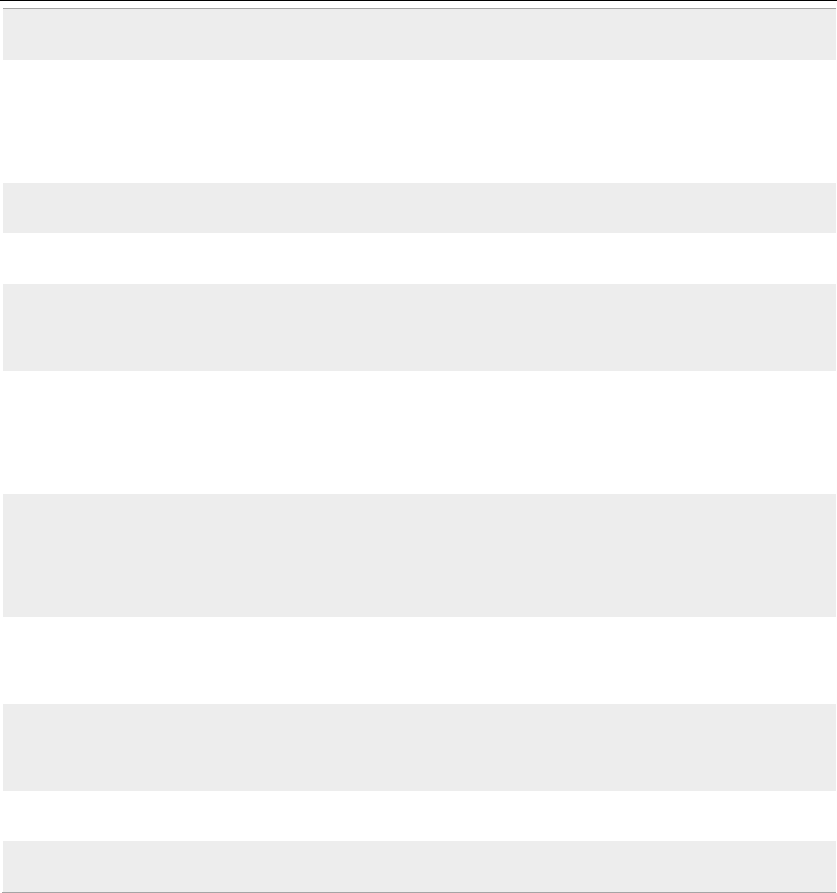
Version 1.3
1 x SPDIF in Optical, up to 192kHz/24-bit
Audio Output
1 x Analog RCA Line output, 1 x Digital optical
(SPDIF) output, 1 x Digital Coaxial output, up
to 192kHz/24-bit
SNR (built-in DAC)
102 dB
THD+N (built-in DAC)
0.005%
Audio Codec
MP3, AAC, ALAC, APE, FLAC, WAV, WMA,
OGG
Protocol
AirPlay 2, Chromecast Audio, DLNA, Spotify
Connect, TIDAL Connect, Amazon Music
Casting, Qplay 2.0, Roon
Streaming Services in App
Spotify, Amazon Music, Deezer, Tunein, Tidal,
Qobuz, SoundCloud, Pandora, iHeartRadio,
vTuner, Napster, Sound machine etc.
LED
Three color status LED - Red, Green and
White
Button
Capacitive touch buttons – Play/Pause,
Volume +, Volume -, 1 x Preset
Weight
11.6 oz (330g)
Dimension
5.5 x 5.5 x 1.6 in (140 x 140 x 42 mm)
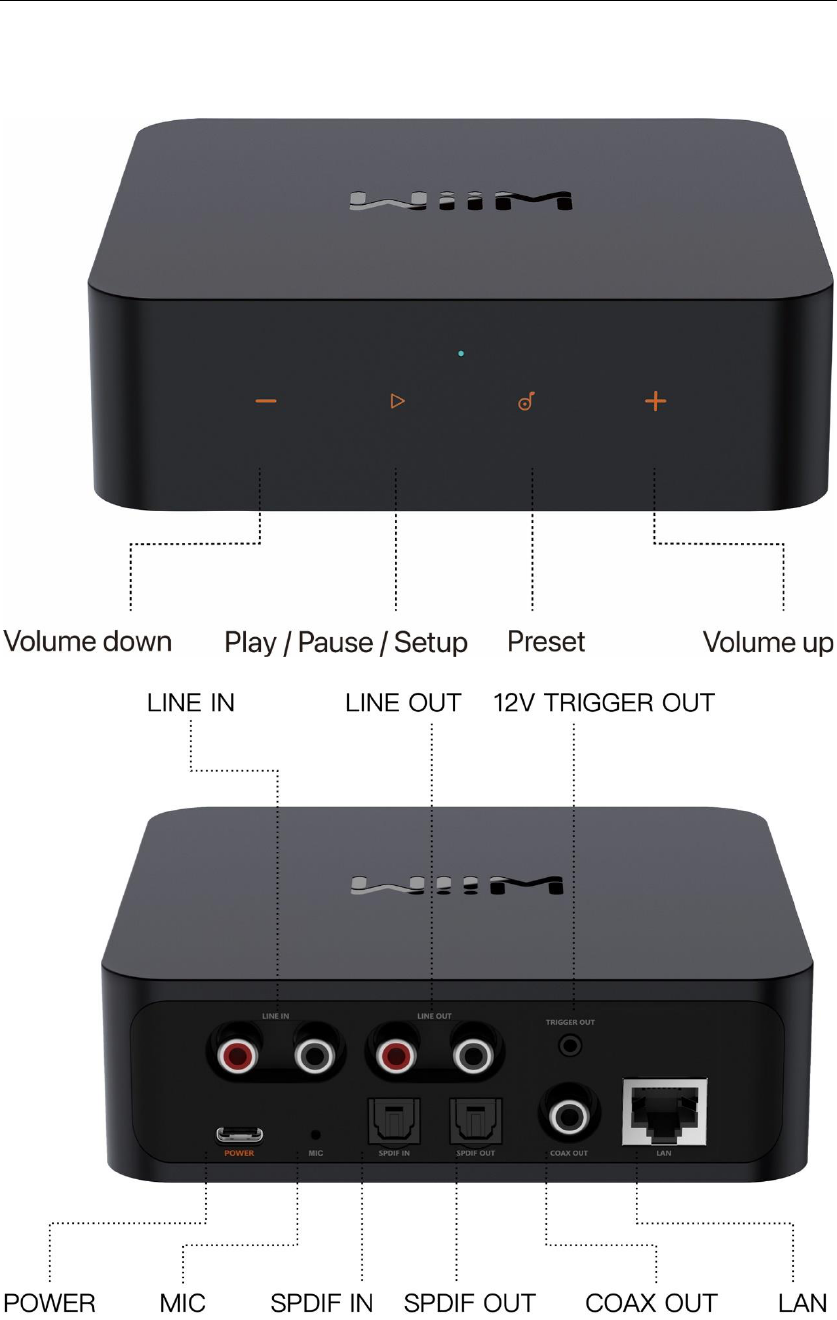
Version 1.3
4. CONTROLS AND LIGHTS
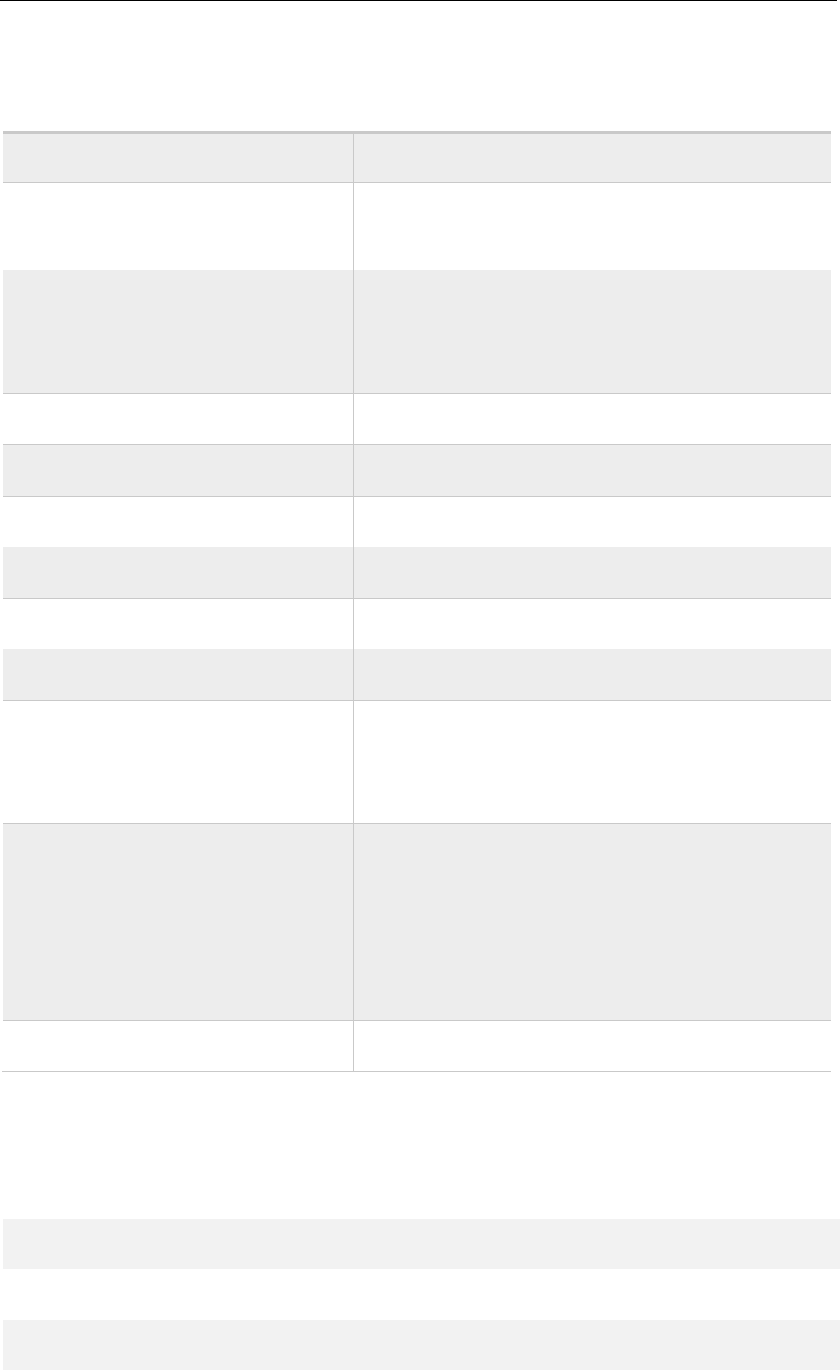
Version 1.3
BUTTONS AND INPUT/OUT INTERFACE
Buttons / IO Interface
Functions
Power
USB Type-C power plug
Play/Pause
Play/Pause, network pairing and restore to
factory setting
Preset
Start to play the preset content (short press) or
save the favorite content as the preset (long
press)
Volume Up
Increase volume
Volume Down
Decrease volume
Analog audio in
Standard RCA
Analog audio out
Standard RCA
Digital Optical audio out
SPDIF optical up to 192 kHz/24-bit
Digital Coax audio out
Digital Coaxial port up to 192 kHz/24 bit
Mic
Used to auto-measure the audio path latency for
multiroom sync (i.e., AirPlay 2, Alexa MRM,
Chromecast MRM or Linkplay MRM etc.)
12 V trigger
2.5mm port to connect cable with your amplifier to
automatically turn it on or off.
Note: Read the guide that came with your
amplifier for details on the use of 12V trigger
input.
LAN
10/100Mbps Ethernet port
LIGHTS
State
Color
Flashing/Solid
Boot-up
White
Flashing (fast)
OOBE/Ready to Setup
White
Flashing (slow)
BT ready to pairing
Green
Flashing (slow)
Version 1.3
Connecting to Wi-Fi
White, Green
Flashing (fast)
Connected to network
White
Solid
BT mode, paired
Green
Solid
Aux-in mode
Green
Solid
OTA
White, Green
Flashing (slow)
Restore to factory setting
White, Red
Flashing (slow)
Not connected to network (and not in
setup mode)
Red
Solid
Faulty Error
Red
Flashing (slow)
NOTES:
WGR: Three color LED, no color mix
W: Wi-Fi as the audio source (product default mode)
G: Audio source from Analog, digital audio input or BT
R: Error (Not connected to network or faulty error)
Three modes: Solid, flashing slow, flashing fast
5. HOW TO SET UP
5.1 CONNECT YOUR SYSTEM
① If you’re connecting to an audio/video receiver (AVR), DAC or amplifier via its Line
out, Optical out or Coaxial out;
or
② If you’re connecting to powered speakers or soundbar directly via its Line Out,
Optical out or Coaxial out;
or
③ If you’re connecting to a TV, vinyl or MP3 player via audio input port such as Line
in or Optical in then to a speaker via digital or analog audio output
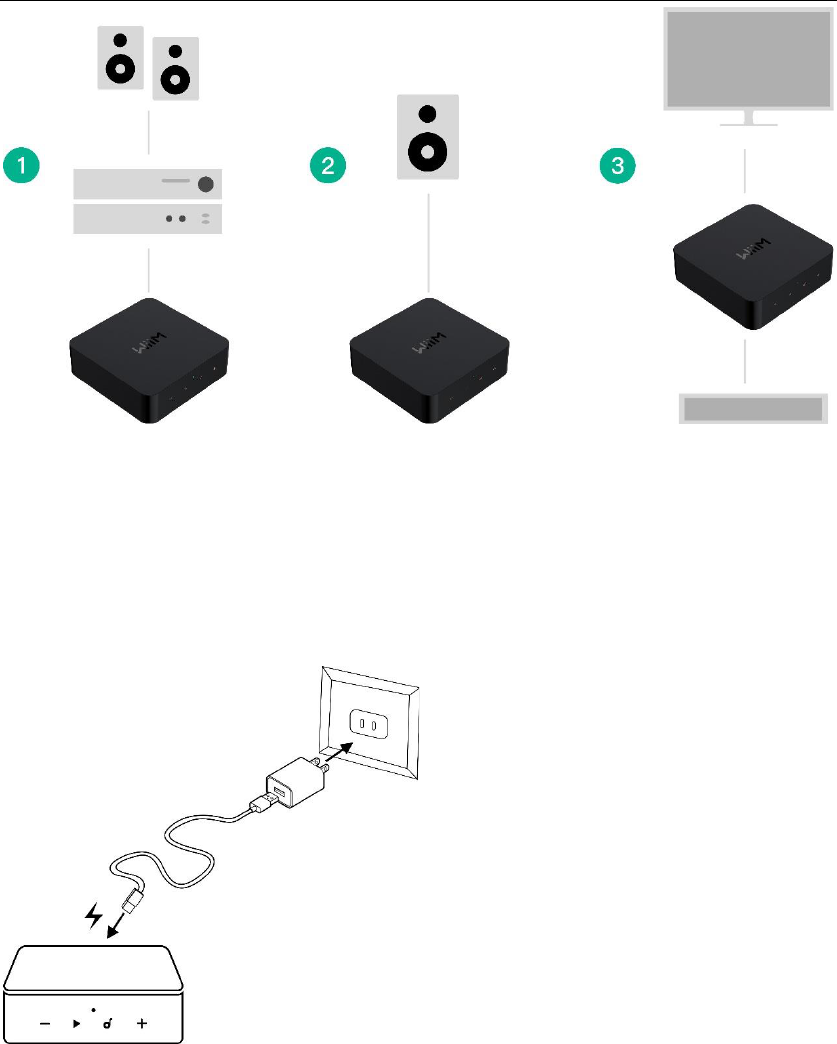
Version 1.3
Attach the power cord and plug in your WiiM Pro.
5.2 CONNECT TO YOUR NETWORK
You can use Ethernet or Wi-Fi to connect WiiM Pro to your network. Before the setup,
please download the WiiM Home App. If you want to use the Wi-Fi to connect WiiM Pro,
please have your network password ready.
● DOWNLOAD WIIM HOME APP

Version 1.3
● Wi-Fi OR ETHERNET SETUP
• Power on speaker, audio/video receiver (AVR) or amplifier, or DAC.
• Power on WiiM Pro streamer, wait for 30 seconds until it fully boots
up.
• Open the WiiM Home App.
• Click on the device you want to configure.
• Select the network and enter the correct network password. (Ethernet
doesn’t have this step)
• Select the maximal bit depth and sample rate for your downstream
audio device if you use digital audio output of WiiM Pro. Please note
some legacy DAC, amplifier or speaker can’t support up to 24-
bit/192k Hz audio via its digital audio interface. (Please check your
DAC, amplifier or speaker’s manuals for details.)
If you are using an iOS system, you can also use Apple Wireless Accessary
Configuration (WAC) protocol or Home App to setup the device.
● SETUP with Apple WAC
● Power on speaker, audio/video receiver (AVR) or amplifier, or computer.
● Open iPhone settings and tap your selected device’s name on the WAC
setup section
● SETUP with Apple Home App
● Tap the Home app located on the home screen of the iOS device.
● Tap the "+" button located at the top-right corner of the screen.
● Tap “Add Accessory.”
● Tap “Don’t Have a Code or Can’t Scan?”
● Tap your selected device which MUST be listed under “Nearby
Accessories.”
5.3 FILL YOUR HOME WITH SOUND

Version 1.3
Stream your favorite music, radio stations through Wi-Fi or Bluetooth. Having multiple WiiM
Pro devices, play streaming music the whole house. Or plug in a stereo component—like
an amplified turntable, CD player, or MP3 player—and cast music to multiple WiiM Pro or
WiiM Mini connected speakers at once.
You can also group with other AirPlay 2 enabled devices, Amazon Echo or Google Home
to provide multiroom audio experiences. The grouping with non-WiiM or LinkPlay devices
needs use the corresponding Apps like the Alexa app or Google Home App.
Please note, when playing together with HomePod, Amazon Echo or Google Home
devices, WiiM Pro serves as the audio receiver. It can’t transmit its physical audio input
(via Line In or Optical In) to other non-WiiM devices such as HomePod, Sonos, Amazon
Echo or Google Home devices via Wi-Fi.
6. VOICE CONTROL
With voice control, you can navigate and interact with your device using your voice to
search, play, stop or skip music and more.
When voice control is configured, you can speak commands just like you would perform
an action by touch.
6.1 WORKS WITH ALEXA
Download the Amazon Alexa App and turn on Amazon devices or 3
rd
party Alexa built-in
devices.
⚫ Setup your Amazon account for your WiiM device
If your WiiM device is not logged into your Amazon account in the WiiM Home App.
● Open WiiM Home App, Click “Browse -> Amazon Alexa -> Sign in to Amazon”
● Log in to your Amazon account
⚫ Open the Amazon Alexa app
⚫ Tap the "Devices" at the bottom of the page.
⚫ Tap the "+" in the top right corner.
⚫ Tap "Combine speakers” then select “Multi-room music"
⚫ Select the configured Echo or other Amazon devices and the configured WiiM Pro
device
⚫ Click "Next" and choose the group name (i.e., Bedroom)
⚫ Amazon Alexa app prompts that the group has been created.
⚫ Try "Alexa, play some music in the Bedroom” for the multi-room audio with Echo.
Or
⚫ Choose the WiiM device as the preferred speaker. Thus, you don’t need say your
device name of WiiM when using Alexa
6.2 WORKS WITH SIRI
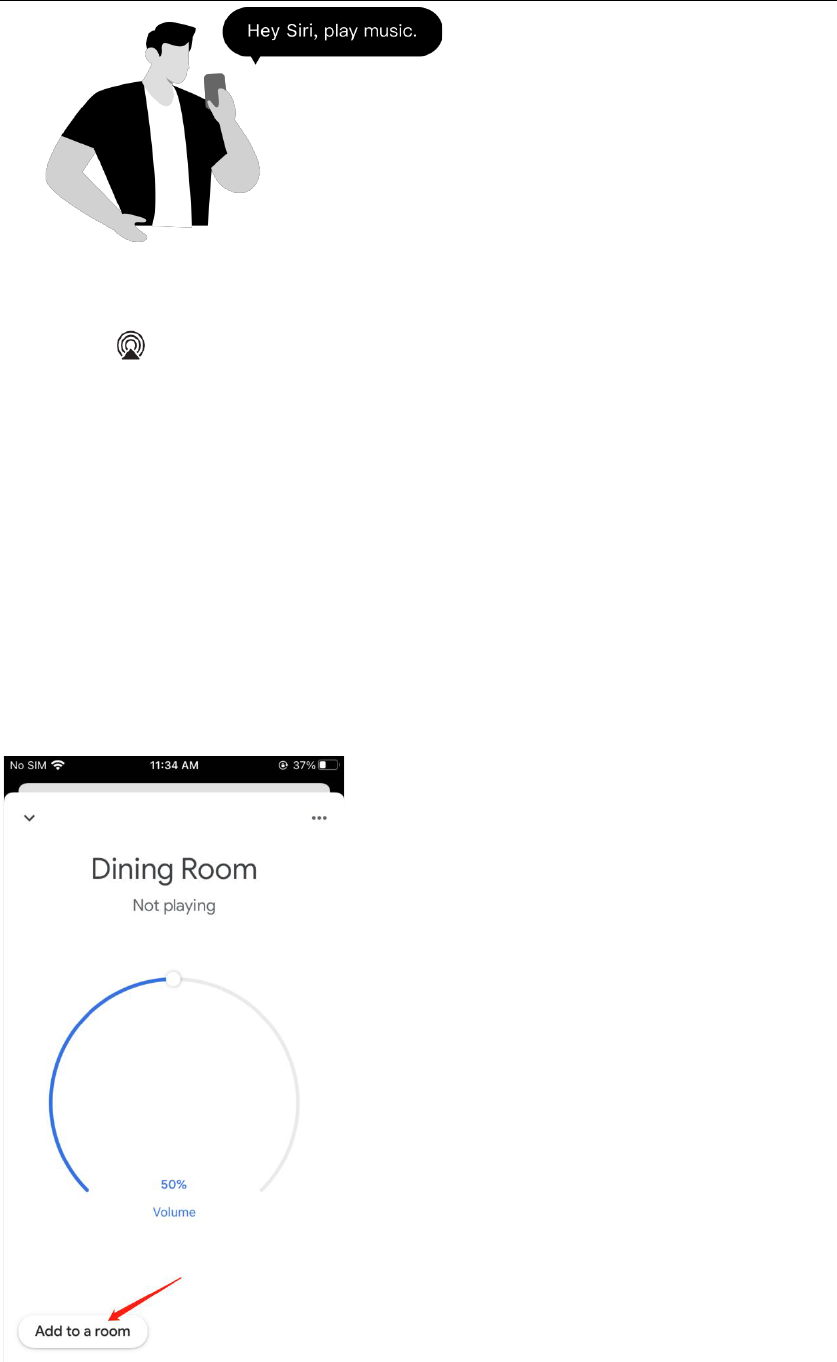
Version 1.3
● Configure one to more devices
● Open a music app (like Apple Music) and select a track to play
● Tap .
● Select your speaker/speakers or Home Pod
● Say “Hey Siri, stop music/Play music” on your phone or HomePod
6.3 WORKS WITH GOOGLE VOICE ASSISTANT
Let’s assume you’ve already set up your Google Home and WiiM Pro separately. Now, you
must link them together in the Google Home app for Android or iOS:
• Open the Google Home app, you will find the WiiM Pro that you have enabled as
Chromecast audio device under “Local devices”
• Tap the name of the WiiM Pro and enter the device control UI
• Tap the “Add to a room” button under the volume circle to add WiiM Pro into one
room
• You can use voice to control the WiiM Pro with your Google Home or Android
devices
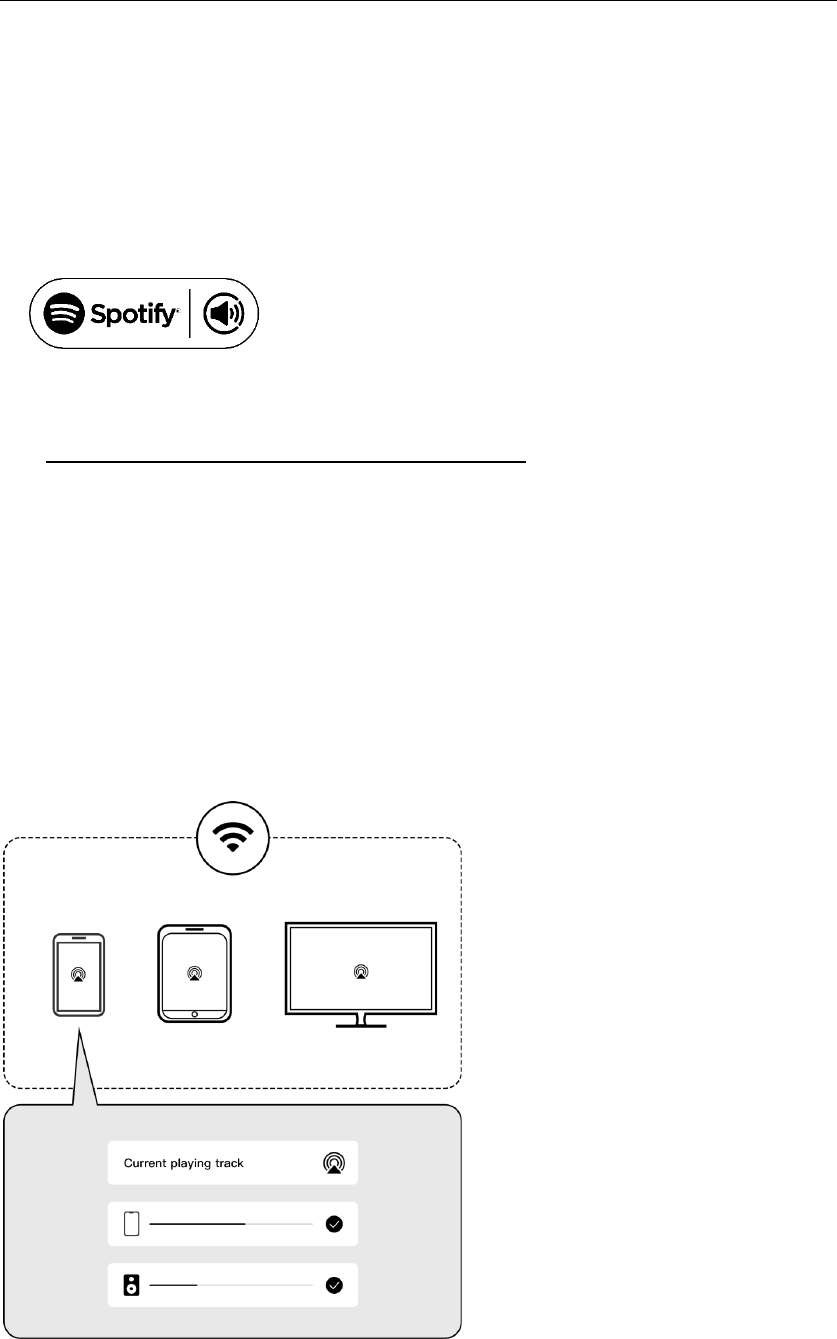
Version 1.3
7 CONTROL VIA YOUR FAVORITE APP
7.1 SPOTIFY CONNECT
Spotify Connect is a way of playing Spotify through your wireless compatible device over
Wi-Fi. That means you can play your favorite tunes anywhere in the house, all without the
need for any convoluted Bluetooth pairing between devices every time you want to listen
to music.
The Spotify Software is subject to third party licenses found here:
https://www.spotify.com/connect/third-party-licenses
7.2 AIRPLAY 2
WiiM Pro turns your stereo into an AirPlay 2-enabled speaker to stream the music that you
love from iOS, Mac and PC devices or stream TV audio from Apple TV. It’s an easy and
affordable way to connect your Apple devices to your favorite audio equipment and
upgrade to an AirPlay 2 receiver.
With AirPlay 2, it lets you stream music from your iOS, MAC, PC and Apple TV device to
more than one product to create multiroom audio experience over Wi-Fi.
Use your phone, tablet, or computer as a remote
control for Spotify. Go to spotify.com/connect to
learn how.
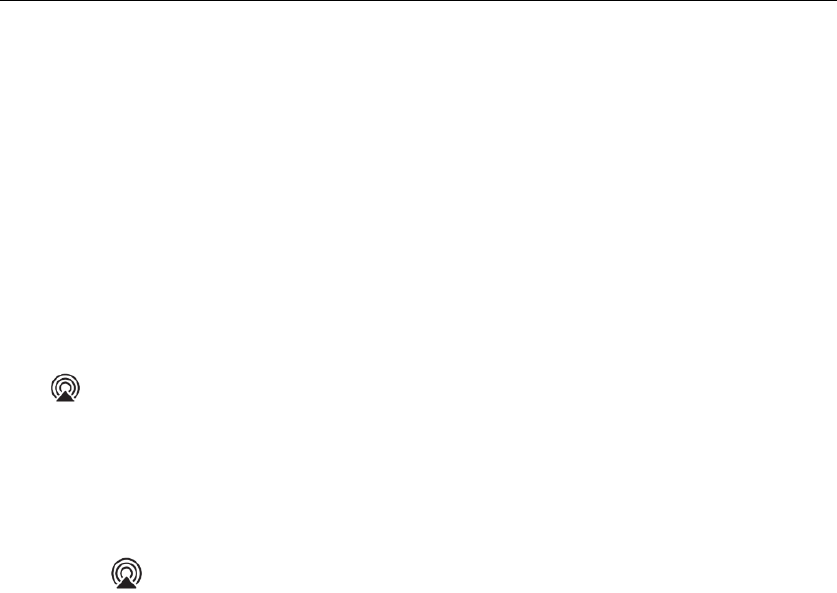
Version 1.3
NOTES:
• To use AirPlay 2, you need an Apple device running iOS 11.4 or later.
• Your Apple device and WiiM Pro must be connected to the same Wi-Fi network.
• For more information about AirPlay 2, visit: https://www.apple.com/airplay
You can either start the AirPlay 2 streaming from the music App or from the iOS control
center. The steps are shown below for both cases.
STREAM AUDIO FROM THE CONTROL CENTER
1. On your Apple device, open the Control Center.
2. Tap and hold the audio card in the top-right corner of the screen, then tap the AirPlay
icon .
3. Select your WiiM Pro device.
STREAM AUDIO FROM AN APP
1. Open a music app (like Apple Music) and select a track to play.
2. Tap .
3. Select your WiiM Pro device.
7.3 TIDAL CONNECT
TIDAL is a global music streaming platform bringing fans closer to artists through unique
experiences and the highest sound quality. Stream your favorite music seamlessly from
TIDAL App straight to your devices in the highest possible quality.
TIDAL Connect is a feature that allows you to stream music from the TIDAL app to
compatible devices. It’s similar to Apple AirPlay and Spotify Connect in that it lets users
stream music to connected devices from within the app. This means you can use your
smartphone or computer as a controller to play music on WiiM Pro.
WiiM Pro also supports MQA decoder for the TIDAL Connect up to 24-bits/96 kHz if you
subscribe to TIDAL Hi-Fi+ tier. If your external DAC or Amplifier can support MQA decoder
or render, you can get even higher sample rate/bit depth than 24-bit/96 kHz.
To use Tidal Connect, you need to launch the Tidal app on your mobile device. Then find
and play a song you like and head to the ‘Now Playing’ screen. Touch on the ‘cast’ icon at
the top right on the ‘Now Playing’ screen and select a WiiM Pro device from the list.
7.4 AMAZON MUSIC CAST (ALEXA CAST)
Alexa Cast is a feature that allows you to play and control music on any of your Alexa
devices from your Amazon Music iOS or Android app. You can discover all your Alexa
devices from within your music app. Your devices do not need to be on the same Wi-Fi

Version 1.3
network as your mobile device. You can target any device from anywhere. Once you pick
a target device, music you selected on your app will start playing on the chosen device.
You can now follow along on your app. When you tap skip on your app, your device skips
to the next track. Your app becomes a remote control for the device.
WiiM Pro is one of the first devices that support Alexa Cast with bit perfect output up to 192
kHz/24-bit. Thus, you can listen your Amazon Music Ultra HD directly from the native
Amazon Music to WiiM Pro in the highest possible quality.
To use this, please login your Amazon account for the Amazon Alexa on the WiiM Home
App. Also make sure you have the latest version of the Amazon Music app. Next, on the
“Now Playing” screen, you will see a casting icon in the top right. Tapping the icon will bring
up the list of all your available Alexa devices for you to select.
Once you have started casting, you can still use voice to control the music playing on the
device. You can switch between using your voice and your app based on your convenience.
When you want to stop casting to a device and resume playing on your phone, you will
have to pull up the device list and tap the disconnect button.
7.5 CHROMECAST AUDIO
Chromecast audio lets you instantly stream your favorite music, radio, or podcasts from
your favorite Chromecast-enabled apps on mobile device to your speakers over Wi-Fi.
Once you have set up WiiM Pro, you can enable Chromecast from the WiiM Home
companion app. Then, open a compatible app on your smartphone or tablet and tap the
Cast button. This will allow you to select your WiiM Pro and start streaming audio to it.
7.6 DLNA
DLNA stands for Digital Living Network Alliance. It is a trade organization that sets
standards and guidelines for home networking devices, including PCs, smartphones,
tablets, smart TVs, Blu-ray Disc players, home theater receivers, and media streamers,
among others. When a DLNA certified device is added to a home network, it can
automatically communicate and share media files with other connected DLNA products on
the network.
WiiM Pro is the DLNA digital media render. When it’s connected to the same network as
your other DLNA devices or apps, it appears in the menus of other networked components.
Your computer and other media devices discover and recognize the WiiM Pro without any
setup.
You can control the WiiM Pro from other DLNA digital media player or controller. You can
also play content to the WiiM Pro from other DLNA digital media server all without additional
setup.
8 ALL MUSIC IN ONE APP
With the free WiiM Home App, you can control your content and devices from one place.
We support many popular music streaming services in the app such as Spotify, iHeartRadio,
Tidal, Amazon Prime Music and Unlimited, SoundCloud, Qobuz, Pandora, Deezer, TuneIn
& more to come. You can also play music stored in your mobile device, local network media
servers or even personal cloud server.
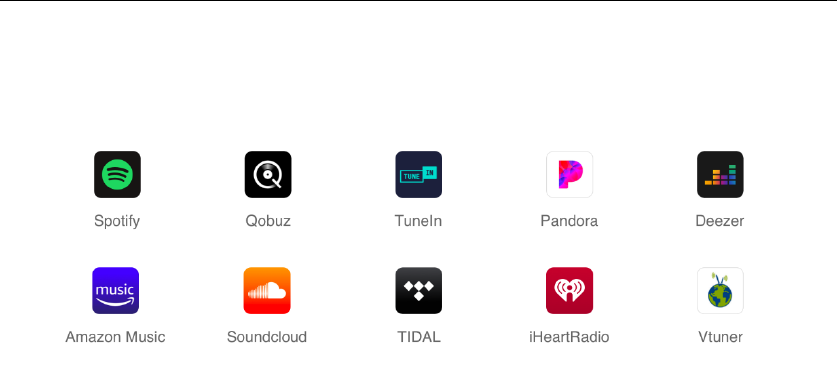
Version 1.3
The App supports the unified search across multiple music services and your local network
for artist, track, station, playlist etc. It’s a powerful tool to discover your favorite content
from your online and local library.
The WiiM Home App supports equalization (EQ) with two options: 24 EQ presets or a 10-
band graphical EQ. These EQ settings can be assigned to different sources, such as AUX
in, online music, or Bluetooth streaming.
The App has twelve music presets that allow you to save your favorite station, playlist,
album, etc., and access them with the preset button on the Pro or remote, or by using the
App with one tap.
9 MULTIROOM AND STEREO PAIRING
With the WiiM Pro, it’s easy to build your wireless multiroom sound system with other
AirPlay 2 speakers, Amazon Echo (or Alexa built-in devices) or Google Home. You can
create even more flexible multiroom sound system with multiple WiiM Pros, WiiM Minis and
your existing audio devices.
9.1 LINKPLAY MULTIROOM/STEREO PAIRING
With our proprietary multiroom scheme, all types of audio input including Wi-Fi, BT, analog
Line in or digital SPDIF in, can be used as the audio source for the multiroom system.
In addition, you can group two speakers connected with WiiM Pro or WiiM Mini as a stereo
pair for a wider, more immersive sound stage. It supports all the four input options too.
Thus, it can work with almost your every music listening option.
To use this, please follow the steps below.
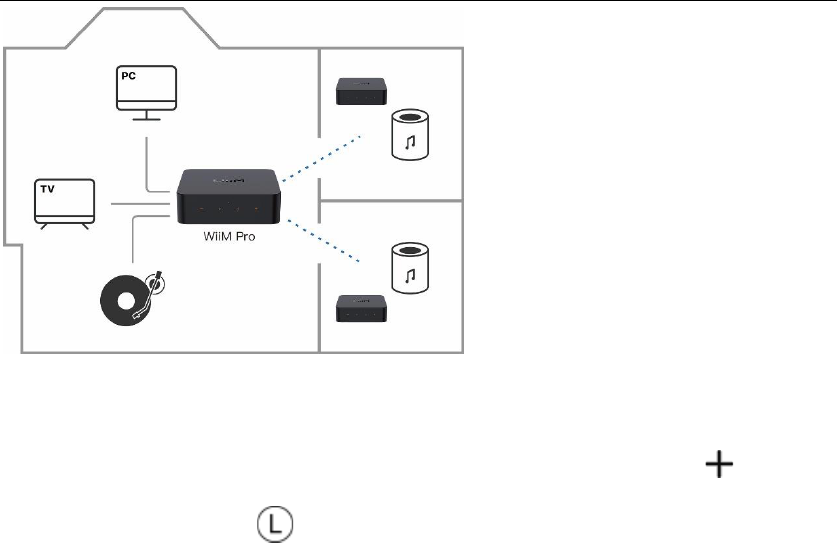
Version 1.3
● Configure two or more devices.
● Open WiiM Home App.
● Select the device and click the plus sign in the upper right corner “ ”
● Select the other WiiM Pro, click “Done”
● Click the LR icon” ” and set the device to "L/R/LR"
● Select Browse tab, choose your music to play.
9.2 AMAZON ALEXA MULTIROOM
TIP: Download Amazon Alexa App and get ready with Echo or other Amazon devices.
For detailed steps please refer to 6.1.
9.3 MULTIROOM WITH CHROMECAST AUDIO DEVICES
You can group WiiM Pro with other Google Home or Chromecast audio enabled devices
to play the same music on all devices via the Google Home App.
● Enter Google Home App, tap the “+” in the top left corner
● Tap “Create speaker group” to create a speaker group
● Select the devices that are in the same network
● Give a group name
● Stream music to the group
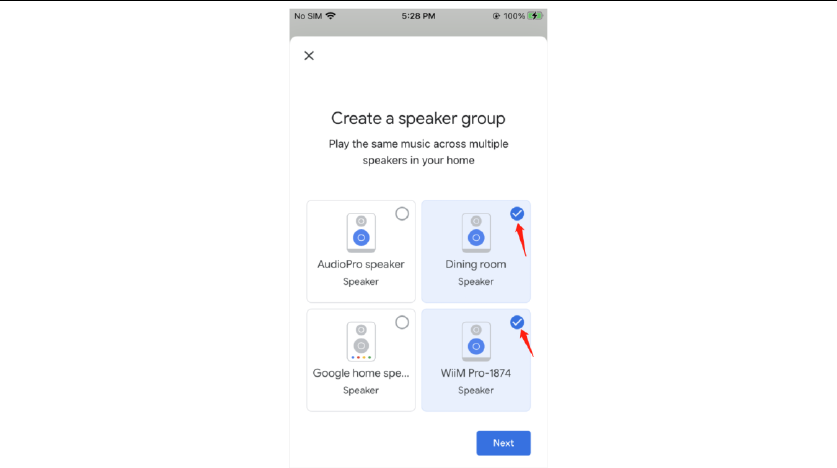
Version 1.3
10 AUDIO INPUT VIA LINE IN OR SPDIF IN
WiiM Pro can be used as the preamplifier and network audio transmitter via Wi-Fi or
Ethernet. You can stream the analog audio input from CD player, vinyl recorder, TV or
computer to another (or multiple) WiiM Pro connected device.
To set up the WiiM Pro with the line-in input:
1. Plug the line-in cable into the LINE IN port on the back of the WiiM Pro.
2. Plug the other end of the cable into the record player.
3. In the WiiM Home app, Go to Browse > Select source on device > LINE IN,
select the LINE IN for the source of the audio distribution.
4. Create a multiroom music group with your WiiM Pro. On WiiM Home app, Go
to Devices, select the WiiM Pro connected with your LINE-IN device. Tap the
group button (with “link” sign in a box) at the top right corner of the device box.
Select the WiiM Pro you wish to transmit the audio to.
Once completed, the music playing from the device plugged into the WiiM Pro will play
to your multiroom music group.
You can do the same for the SPDIF input port of WiiM Pro if your source device has
the digital audio output via SPDIF.
You can also enable Autosense on WiiM Pro to automatically play your Line-In or
Optical-In source when WiiM Pro detects a signal. You can enable this feature from
the WiiM Home App.
WiiM Pro has the built-in EQ so you can process the audio input based on your taste
and control the audio volume in the app remotely.
Some source devices may require a preamp. For example, some turntables do not
have a preamp built-in, so you will need to connect your turntable to an external
preamp and then connect the preamp to WiiM Pro.

Version 1.3
11 AUDIO OUTPUT VIA LINE /SPDIF/COAX/BT OUT
There are three separate audio output interfaces on WiiM Pro that you can use to connect
your DAC, Amplifier or powered speaker. These are analog LINE out, the digital optical
(TOSLINK) and Coaxial port. Please note WiiM Pro only outputs audio to one of the audio
output interfaces at a time.
If you want to have the bit perfect audio output, please use the digital audio output and
enable the fixed line-out level. You can do so from the device setting on the WiiM Home
App.
Thus, you have two ways to control the volume of your system.
- Control volume from your AVR or amplifier (Fixed volume output)
- Control the volume from the WiiM Home App. To do so, you need turn off the fixed
volume output.
11.1 AUDIO OUTPUT VIA SPDIF/COAX/LINE OUT
● Depending on the output you prefer to use, plug the SPDIF/RCA/COAX end of
the cable into the corresponding output port on the WiiM Pro.
● Open the WiiM Home App on your iOS or Android device.
● Start playing on the output devices.
11.2 AUDIO OUTPUT VIA BT OUT (BT sourcing mode)
● Open the WiiM Home App on your iOS or Android device.
● Select Device Tab, tap the device setting gear icon.
● Tap the Audio Output setting and select Bluetooth to connect to an external
Bluetooth devices (such as amplifier or speaker)
● Start playing music.
12 STREAM AUDIO TO WIIM PRO WITH BLUETOOTH
Bluetooth wireless technology lets you stream music from mobile devices such as
smartphones, tablets, TV and laptop computers. Before you can stream music from a
device, you must first pair your mobile device to the WiiM Pro. You can put the WiiM Pro
into the pairing mode by press and hold the volume ‘+’ and ‘-‘ buttons together for 2
seconds.
The Bluetooth supports A2DP and AVRCP profile and both SBC and AAC codec are
supported.
13 ADVANCED FEATURES
13.1 FIRMWARE UPDATES
● WiiM Pro updates automatically when connected to your Wi-Fi network.
● Upgrades happen from 2:00-5:00 a.m. in your time zone. During the silent
upgrade there will be no sound and no indication. Upon opening the app, you will
see the latest updates made to WiiM Pro.

Version 1.3
13.2 USE ETHERNET INSTEAD OF Wi-Fi
When Ethernet cable is plugged in and WiiM Pro can connect to your network via
the Ethernet connection, it’ll disable the Wi-Fi automatically and connect to network via
Ethernet only. You can check which network connection is used from the WiiM Home
App > Browse Tab > Scroll down to the bottom, check the select audio source section.
You’ll see the Ethernet instead of Wi-Fi when Ethernet connection is used.
14 FAQ
If you experience problems with the audio streamer, try these solutions first:
● What can I do if I cannot find device?
■ Ensure that the network is available, and the device is powered on properly.
■ Restart the device.
■ Check the LED on the device is solid white.
■ If not, reconfigure the device to the network.
● What can I do if my device has no sound?
■ Ensure that the power amplifier is powered on normally.
■ Ensure that the 3.5mm (1/8") end of the cable and optical fiber line is working
properly and the interface is not loose.
■ Make sure the amplifier and equipment are at a normal audible volume.
● What can I do if my device cannot power on normally?
■ Check the device status and ensure the power cable works properly.
SUPPORT
If you are unable to resolve your issue, please send us a ticket through the app or send us
an email about the issue you’re experiencing.
WiiM Home App: Settings > Feedback, Settings > FAQ
Website: wiimhome.com/FAQ
Email: support@wiimhome.com
Product User Guides: wiimhome.com/guides
RESETTING WIIM PRO
Press and hold play/pause for 10s, afterwards you will hear the voice tone and see the
light flashing with red and white.
Factory reset clears all source, volume, and network settings from the speaker and returns
it back to the original factory settings.

Version 1.3
IMPORTANT SAFETY INSTRUCTIONS
IMPORTANT, RETAIN FOR FUTURE REFERENCE: READ CAREFULLY
1. Read these instructions.
2. Keep these instructions.
3. Heed all warnings.
4. Follow all instructions.
5. Do not use this apparatus near water.
6. Clean only with a dry cloth.
7. Do not block any ventilation openings. Install in accordance with the manufacturer’s
instructions.
8. Do not install near any heat sources such as radiators, heat registers, stoves, or other
apparatus (including amplifiers) that produce heat.
9. Protect the power cord from being walked on or pinched particularly at plugs,
convenience receptacles, and the point where they exit from the apparatus.
10. Only use attachments/accessories specified by the manufacturer.
11. Unplug this apparatus during lightning storms or when unused for long periods of time
12. Refer all servicing to qualified personnel. Servicing is required when the apparatus
has been damaged in any way, such as external power supply, power-supply cord or
plug is damaged, liquid has been spilled or objects have fallen into the apparatus, the
apparatus has been exposed to rain or moisture, does not operate normally, or has
been dropped.
13. To reduce the risk of fire or electrical shock, do NOT expose this product to rain, liquids
or moisture.
14. Do NOT expose this product to dripping or splashing, and do not place objects filled
with liquids, such as vases, on or near the product.
15. Keep the product away from fire and heat sources. Do NOT place naked flame sources,
such as lighted candles, on or near the product.
16. Do NOT make unauthorized alterations to this product.
17. Do NOT use in vehicles or boats.
18. Use this product only with the power supply provided.
19. Where the mains plug or an appliance coupler is used as the disconnect device, the
disconnect device shall remain readily operable.
20. Due to ventilation requirements, does not recommend placing the product in a
confined space such as in a wall cavity or in an enclosed cabinet.
21. Contains small parts which may be a choking hazard. Not suitable for children under
age 3.
22. This product contains magnetic material. Consult your physician on whether this might
affect your implantable medical device.
23. Do not place or install the bracket or product near any heat sources, such as fireplaces,
radiators, heat registers or other apparatus (including amplifiers) that produce heat.
CE/FCC Statements
RF Exposure Information: To maintain compliance with FCC RF exposure requirements, use
the product that maintain a 20cm separation distance between the user's body and the host.
MPE limit for RF exposure at prediction frequency and satisfy RF exposure compliance.
FCC Statement:
This device complies with part 15 of the FCC rules. Operation is subject to the following two
conditions:
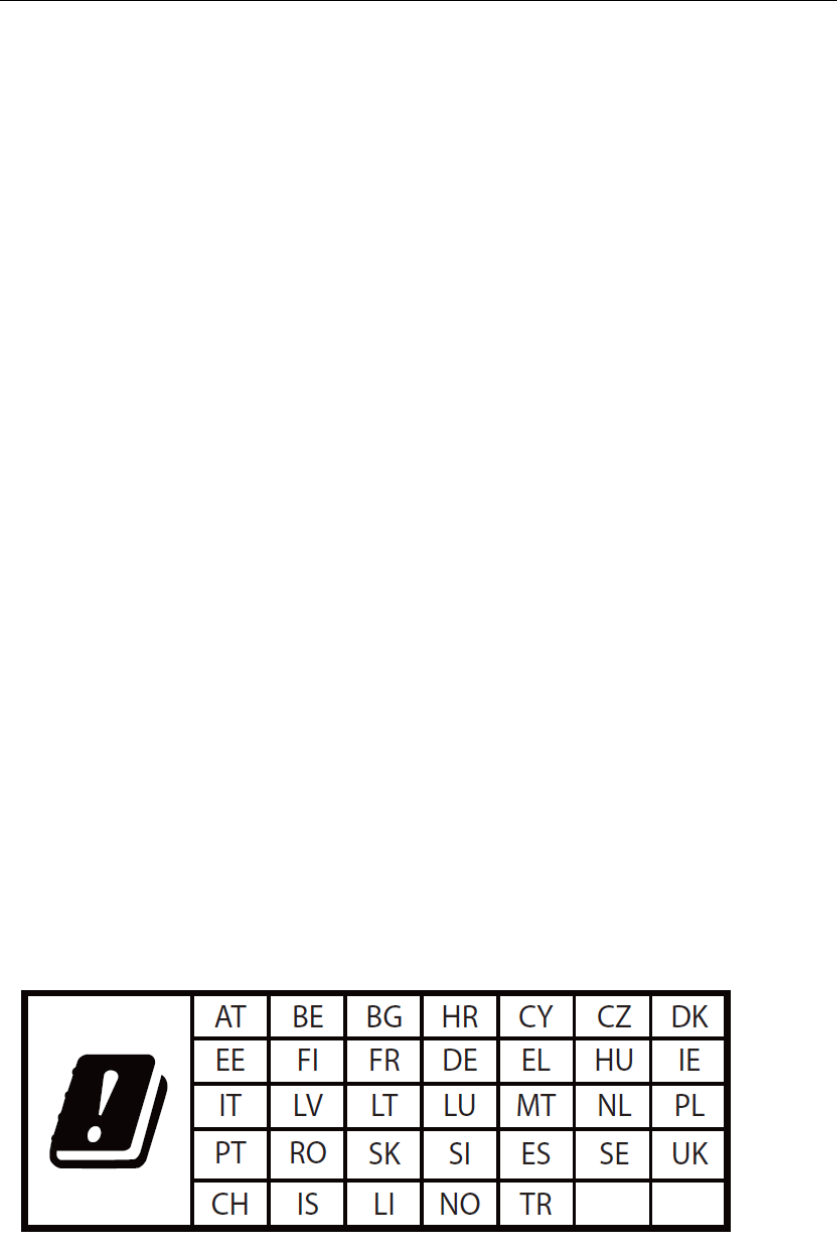
Version 1.3
(1) this device may not cause harmful interference, and
(2) this device must accept any interference received, including interference that may cause
undesired operation.
NOTE: The manufacturer is not responsible for any radio or TV interference caused by
unauthorized modifications or changes to this equipment. Such modifications or changes could
void the user’s authority to operate the equipment.
NOTE: This equipment has been tested and found to comply with the limits for a Class B digital
device, pursuant to part 15 of the FCC Rules. These limits are designed to provide reasonable
protection against harmful interference in a residential installation. This equipment generates
uses and can radiate radio frequency energy and, if not installed and used in accordance with
the instructions, may cause harmful interference to radio communications. However, there is
no guarantee that interference will not occur in a particular installation. If this equipment does
cause harmful interference to radio or television reception, which can be determined by turning
the equipment off and on, the user is encouraged to try to correct the interference by one or
more of the following measures:
‐ Reorient or relocate the receiving antenna.
‐ Increase the separation between the equipment and receiver.
‐Connect the equipment into an outlet on a circuit different from that to which the receiver is
connected.
‐Consult the dealer or an experienced radio/TV technician for help.
CE Statement:
RF exposure information: The Maximum Permissible Exposure (MPE) level has been
calculated based on a distance of d=20 cm between the device and the human body. To
maintain compliance with RF exposure requirement, use product that maintain a 20cm
distance between the device and human body.
Do not use the device in the environment at too high or too low temperature,
never expose the device under strong sunshine or too wet environment.
The suitable temperature for the product and accessories is 0℃-40℃.
Operating frequency range and maximum transmit power
Bluetooth: 2402MHz ~ 2480MHz, <9.11 dBm EIRP
WLAN 2.4GHz: 2412MHz ~ 2472MHz, <20 dBm EIRP
WLAN 5GHz: 5150MHz ~ 5825MHz, <20 dBm EIRP
The device for operation in the band 5150~5350 MHz is only for indoor use to reduce the
potential for harmful interference to co-channel mobile satellite systems.
This product can be used across EU member states.
EU Regulatory Conformance
Hereby, Linkplay Technology Inc. Corporation declares that this device is in compliance with
the essential requirements and other relevant provisions of Directive 2014/53/EU.

Version 1.3
