
SMART SOUNDBAR 600
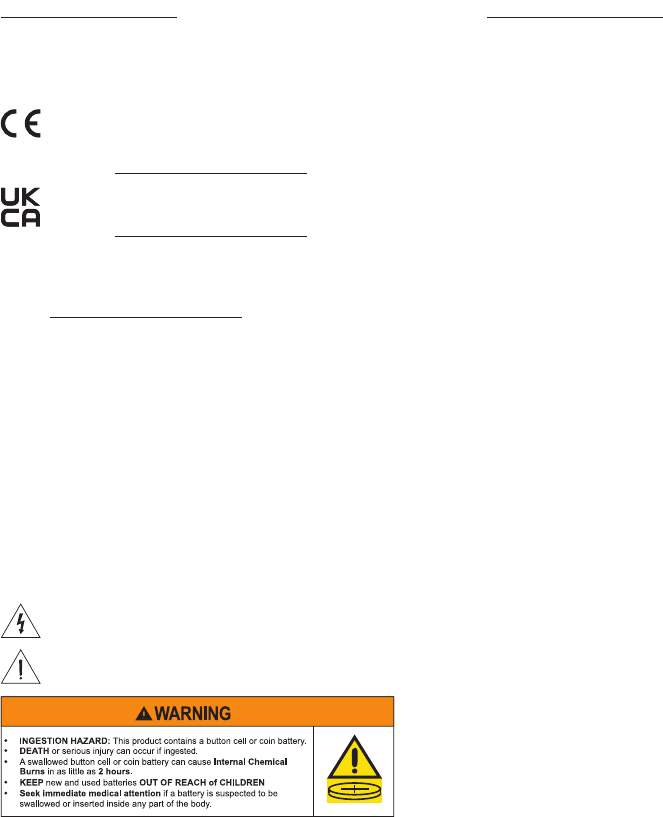
IMPORTANT SAFETY INSTRUCTIONS
2
|
ENG
Please read and keep all safety, security, and use instructions.
Bose Corporation hereby declares that this product is in compliance with the essential
requirements and other relevant provisions of Directive 2014/53/EU and all other
applicable EU directive requirements. The complete declaration of conformity can be
found at: www.Bose.com/compliancewww.Bose.com/compliance
This product conforms to all applicable Electromagnetic Compatibility Regulations 2016
and all other applicable UK regulations. The complete declaration of conformity can be
found at: www.Bose.com/compliancewww.Bose.com/compliance
Bose Corporation hereby declares that this product is in compliance with the essential
requirements per Radio Equipment Regulations 2017 and all other applicable UK
regulations. The complete declaration of conformity can be found at:
www.Bose.com/compliancewww.Bose.com/compliance
Important Safety Instructions
Read these instructions.
Clean only with a dry cloth.
Do not block any ventilation openings. Install in accordance with the
manufacturer’s instructions.
Only use aachments/accessories specified by the manufacturer.
Refer all servicing to qualified personnel. Servicing is required when the apparatus has been
damaged in any way, such as power-supply cord or plug is damaged, liquid has been spilled or
objects have fallen into the apparatus, the apparatus has been exposed to rain or moisture, does
not operate normally, or has been dropped.
WARNINGS/CAUTIONS
This symbol on the product means there is uninsulated, dangerous voltage within the
product enclosure that may present a risk of electrical shock.
This symbol on the product means there are important operating and maintenance
instructions in this guide.
• Do not ingest baery, chemical burn hazard.
• The remote control supplied with this product contains a coin/buon cell baery. If the
coin/buon cell baery is swallowed, it can cause severe internal chemical burns in just 2
hours and can lead to death.
• Keep new and used baeries away from children.
• Even used baeries may cause severe injury or death.
• Always completely secure the baery compartment. If the baery compartment does not
close securely, stop using the product, remove the baeries, and keep them away
from children.
• Ensure the baeries are installed correctly according to polarity (+ and -).
• Do not mix old and new baeries, dierent brands or types of baeries, such as alkaline,
carbon-zinc, or rechargeable baeries.
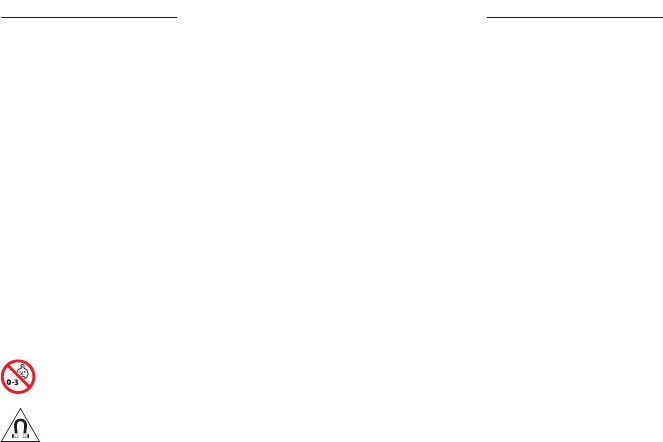
IMPORTANT SAFETY INSTRUCTIONS
3
|
ENG
• If you think baeries might have been swallowed or placed inside any part of the body, seek
immediate medical aention.
• Call a local poison control center for treatment information.
• To avoid risk of explosion, fire or chemical burn, use caution in replacing the baery and replace
only with an agency approved baery.
• Remove and immediately recycle or dispose of used baeries according to local regulations
and keep away from children. Do NOT dispose of baeries in household trash or incinerate.
• Remove and immediately recycle or dispose of baeries from equipment not used for an
extended period of time according to local regulations.
• Do not force discharge, recharge, disassemble, heat above 185° F (85° C) or incinerate. Doing so
may result in injury due to venting, leakage or explosion resulting in chemical burns.
• Non-rechargeable baeries are not to be recharged.
• Baery Type: CR2032 | Nominal baery voltage: 3V
Contains small parts which may be a choking hazard. Not suitable for children under
age 3.
This product contains magnetic material. Consult your physician on whether this might
aect your implantable medical device.
• To reduce the risk of fire or electrical shock, do NOT expose this product to rain, dripping,
splashing, or moisture and do not place liquid filled objects such as vases, on or near
the product.
• Keep the product away from fire and heat sources. Do NOT place naked flame sources, such as
lighted candles, on or near the product.
• Do NOT make unauthorized alterations to this product.
• Do NOT use a power inverter with this product.
• Do NOT use in vehicles or boats.
• Where the mains plug or an appliance coupler is used as the disconnect device, the disconnect
device shall remain readily operable.
• Only use the following hardware to mount this product: Bose Soundbar Wall Bracket.
• When positioning the product, make sure it is not blocking any ventilation openings on your TV
or monitor. Refer to the owner’s guide that came with your TV or monitor and install in
accordance with the manufacturer’s instructions.
• Due to ventilation requirements, Bose does not recommend placing the product in a confined
space such as in a wall cavity or in an enclosed cabinet.
• Do not place or install near any heat sources such as radiators, heat registers, stoves, or other
apparatus (including amplifiers) that produce heat.
• Keep baeries out of reach of children.
• Baeries may cause a fire or chemical burn if mishandled. Do not recharge, disassemble, heat,
or incinerate.
• The baery provided with this product may present a risk of fire, explosion or chemical burn if
mishandled, incorrectly replaced or replaced with an incorrect type.

REGULATORY AND LEGAL INFORMATION
4
|
ENG
NOTE: This equipment has been tested and found to comply with the limits for a Class B digital
device, pursuant to Part 15 of the FCC Rules. These limits are designed to provide reasonable
protection against harmful interference in a residential installation. This equipment generates,
uses, and can radiate radio frequency energy and, if not installed and used in accordance with
the instructions, may cause harmful interference to radio communications. However, there is
no guarantee that interference will not occur in a particular installation. If this equipment does
cause harmful interference to radio or television reception, which can be determined by turning
the equipment o and on, the user is encouraged to try to correct the interference by one or
more of the following measures:
• Reorient or relocate the receiving product or antenna.
• Increase the separation between the equipment and receiver.
• Connect the equipment into an outlet on a circuit dierent from that to which the receiver
is connected.
• Consult the dealer or an experienced radio/TV technician for help.
Changes or modifications not expressly approved by Bose Corporation could void the user’s
authority to operate this equipment.
This device complies with part 15 of the FCC Rules and with ISED Canada license-exempt RSS
standard(s). Operation is subject to the following two conditions: (1) This device may not cause
harmful interference, and (2) this device must accept any interference received, including
interference that may cause undesired operation.
This equipment should be installed and operated with a minimum distance of 20 cm between
radiator and your body.
This device for operation in the 5150 – 5250 MHz is only for indoor use to reduce the potential for
harmful interference to co-channel mobile satellite systems.
CAN ICES-3(B)/NMB-3(B)
For Europe:
Frequency bands of operation 2400 to 2483.5 MHz, 5150 to 5350 MHz, and 5470 to 5725 MHz.
Maximum transmit power less than 20 dBm EIRP.
Frequency band of operation 5725 to 5850 MHz.
Maximum transmit power less than 14 dBm (25mW) EIRP.
Maximum transmit power is below regulatory limits such that SAR testing is not necessary and
exempt per applicable regulations.
This device is restricted to indoor use when operating in the 5150 to 5350 MHz frequency range
in all EU Member States listed in the table.
BE DK IE UK(NI) FR CY SK HU AT SE
BG DE PT EL HR LV LT MT PL
CZ EE FI ES IT RO LU NL SI
This symbol means the product must not be discarded as household waste, and should be
delivered to an appropriate collection facility for recycling. Proper disposal and recycling
helps protect natural resources, human health and the environment. For more information
on disposal and recycling of this product, contact your local municipality, disposal service,
or the shop where you bought this product.
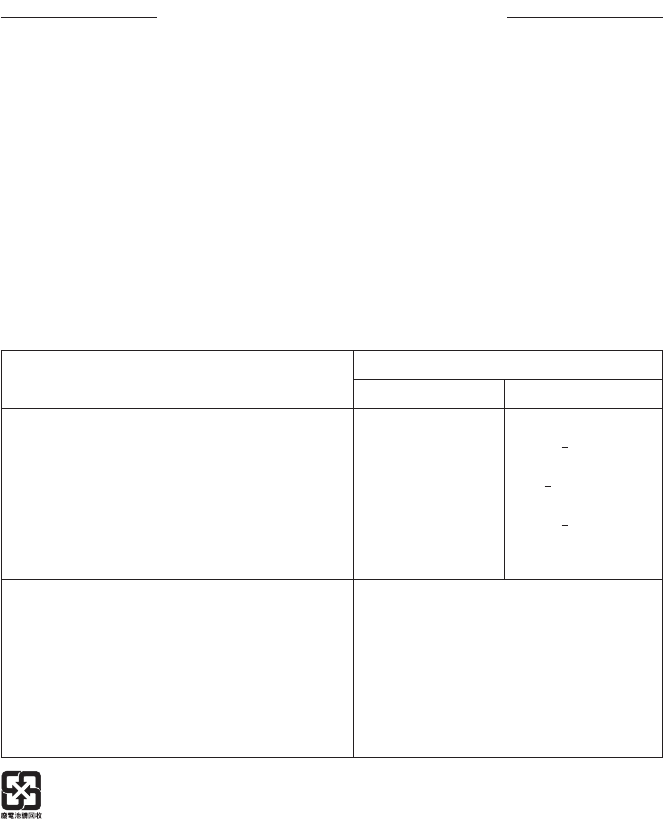
REGULATORY AND LEGAL INFORMATION
5
|
ENG
Low-power Radio-frequency Devices Technical Regulations
Without permission granted by the NCC, any company, enterprise, or user is not allowed to
change frequency, enhance transmiing power or alter original characteristic as well as
performance to an approved low power radio-frequency devices. The low power radio-frequency
devices shall not influence aircraft security and interfere legal communications; If found, the
user shall cease operating immediately until no interference is achieved. The said legal
communications means radio communications is operated in compliance with the
Telecommunications Management Act. The low power radio-frequency devices must be
susceptible with the interference from legal communications or ISM radio wave radiated devices.
Product Power State Table
The product, in accordance with the Ecodesign Requirements for Energy Related Products
Directive 2009/125/EC and the Ecodesign for Energy-Related Products and Energy Information
(Amendment) (EU Exit) Regulations 2020, is in compliance with the following norm(s) or
document(s): Regulation (EC) No. 1275/2008, as amended by Regulation (EU) No. 801/2013.
Required Power State Information
Power Modes
Standby Networked Standby
Power consumption in specified power mode, at
230V/50Hz input
Time after which equipment is automatically switched
into mode
Power consumption in networked standby if all wired
network ports are connected and all wireless network
ports are activated, at 230V/50Hz input
< 0.5 W
< 2.5 hours
N/A
all network types
< 2.0 W
< 20 minutes
< 2.0 W
Wireless network port activation/deactivation
procedures. Deactivating all networks will enable
standby mode.
Wi-Fi®: Activate using the Bose app. Deactivate
by pressing and holding the Mute and Bluetooth
buons on the remote simultaneously.
Bluetooth®: Activate by pairing with a Bluetooth
source by pressing the Bluetooth buon on
the remote then selecting the soundbar in your
mobile device Bluetooth list or by using the Bose
app. Deactivate by clearing the pairing list by
pressing and holding the Bluetooth buon on
the remote for 10 seconds.
Please dispose of used baeries properly, following local regulations. Do not incinerate.
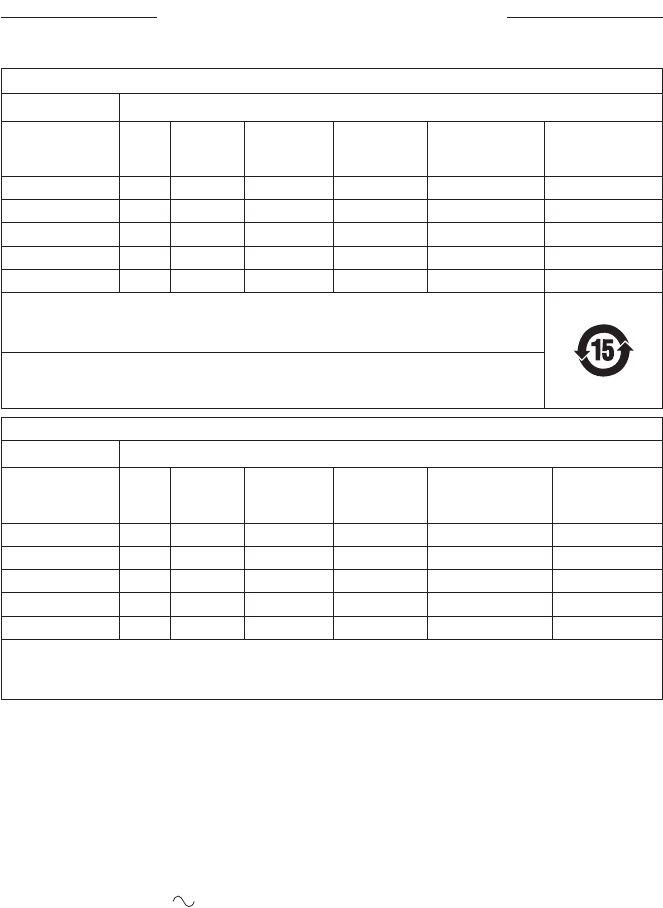
REGULATORY AND LEGAL INFORMATION
6
|
ENG
Names and Contents of Toxic or Hazardous Substances or Elements
Toxic or Hazardous Substances and Elements
Part Name
Lead
(Pb)
Mercury
(Hg)
Cadmium
(Cd)
Hexavalent
(CR(VI))
Polybrominated
Biphenyl
(PBB)
Polybrominated
diphenylether
(PBDE)
PCBs X O O O O O
Metal Parts X O O O O O
Plastic Parts O O O O O O
Speakers X O O O O O
Cables X O O O O O
This table is prepared in accordance with the provisions of SJ/T 11364.
O: Indicates that this toxic or hazardous substance contained in all of the homogeneous
materials for this part is below the limit requirement of GB/T 26572.
X: Indicates that this toxic or hazardous substance contained in at least one of the
homogeneous materials used for this part is above the limit requirement of
GB/T 26572.
Equipment name: Powered Speaker, Type designation: 439269
Restricted substances and its chemical symbols
Unit
Lead
(Pb)
Mercury
(Hg)
Cadmium
(Cd)
Hexavalent
chromium
(Cr
+6
)
Polybrominated
biphenyls (PBB)
Polybrominated
diphenyl ethers
(PBDE)
PCBs
- ○ ○ ○ ○ ○
Metal Parts
- ○ ○ ○ ○ ○
Plastic Parts
○ ○ ○ ○ ○ ○
Speakers
- ○ ○ ○ ○ ○
Cables
- ○ ○ ○ ○ ○
Note 1: “○” indicates that the percentage content of the restricted substance does not exceed the
percentage of reference value of presence.
Note 2: The “−” indicates that the restricted substance corresponds to the exemption.
Date of Manufacture: The eighth digit in the serial number indicates the year of manufacture; “2”
is 2012 or 2022.
Importers: Bose Electronics (Shanghai) Company Limited, Level 6, Tower D, No. 2337 Gudai Rd.
Minhang District, Shanghai 201100 | Bose Products B.V., Gorslaan 60, 1441 RG Purmerend, The
Netherlands | Bose de México S. de R.L. de C.V., Avenida Prado Sur #150, Piso 2, Interior 222 y 223,
Colonia Lomas de Chapultepec V Sección, Miguel Hidalgo, Ciudad de México, C.P. 11000 Phone
Number: +5255 (5202) 3545 | Bose Limited (H.K.), 7F., No. 2, Sec. 3, Minsheng E. Road, Zhongshan
Dist. Taipei City 10480, Phone Number: +886-2-2514 7676 | Bose Limited, Bose House, Quayside
Chatham Maritime, Chatham, Kent, ME4 4QZ, United Kingdom
Input Rating: 100 - 240V 50/60Hz, 100W
The CMIIT ID is located on the product label on the back of the soundbar.
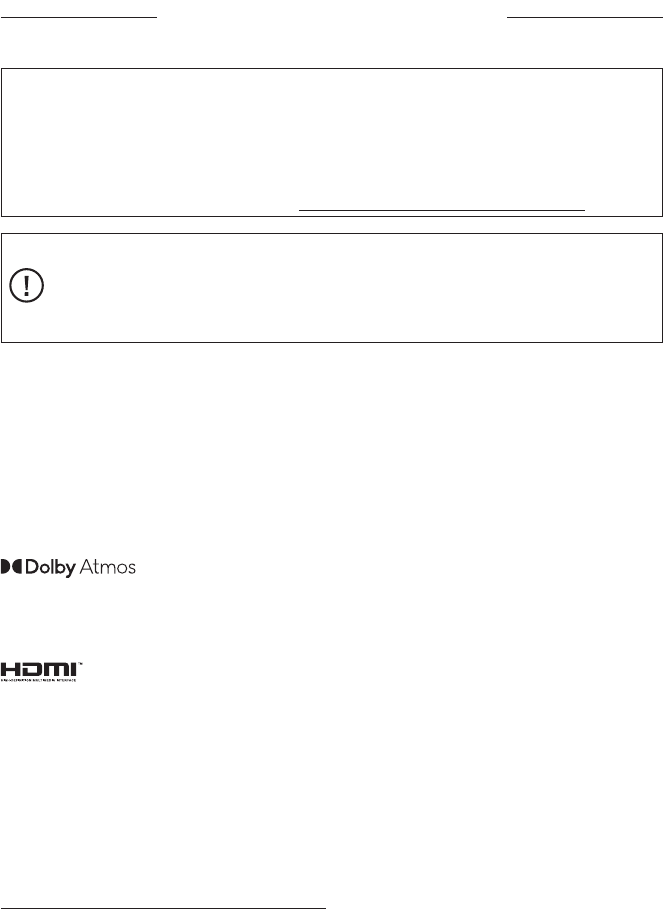
REGULATORY AND LEGAL INFORMATION
7
|
ENG
Please complete and retain for your records
The serial and model numbers are located on the back of the soundbar.
Serial number: ________________________________________________________________
Model number: 439269
Please keep your receipt with your owner’s guide. Now is a good time to register your Bose
product. You can easily do this by going to worldwide.Bose.com/ProductRegistrationworldwide.Bose.com/ProductRegistration
Security Information
This product is capable of receiving automatic security updates from Bose. To receive
automatic security updates, you must complete the product setup process in the Bose
app and connect the product to the Internet. If you do not complete the setup process,
you will be responsible for installing security updates that Bose makes available.
Amazon, Alexa, Amazon Music, and all related marks are trademarks of Amazon.com, Inc. or
its ailiates.
Apple, the Apple logo, Apple Music, and AirPlay are trademarks of Apple Inc., registered in the
U.S. and other countries. App Store is a service mark of Apple Inc.
Use of the Works with Apple AirPlay badge means that an accessory has been designed to work
specifically with the technology identified in the badge and has been certified by the developer
to meet Apple performance standards.
The Bluetooth® word mark and logos are registered trademarks owned by Bluetooth SIG, Inc. and
any use of such marks by Bose Corporation is under license.
Dolby, Dolby Atmos, and the double-D symbol are registered trademarks
of Dolby Laboratories Licensing Corporation. Manufactured under license
from Dolby Laboratories. Confidential unpublished works. Copyright ©
2012-2021 Dolby Laboratories. All rights reserved.
Google, Google Cast, and Google Play are trademarks of Google LLC.
The terms HDMI, HDMI High-Definition Multimedia Interface, HDMI Trade dress
and the HDMI Logos are trademarks or registered trademarks of HDMI Licensing
Administrator, Inc.
This product contains the iHeartRadio service. iHeartRadio is a registered trademark of
iHeartMedia, Inc.
This product is protected by certain intellectual property rights of Microsoft. Use or distribution
of such technology outside of this product is prohibited without a license from Microsoft.
Pandora is a trademark or registered trademark of Pandora Media, Inc. used with permission.
QuickSet is a registered trademark of Universal Electronics Inc. in the United States and
Internationally. © UEI 2000-2022
This product incorporates Spotify software which is subject to third-party licenses found here:
www.spotify.com/connect/third-party-licenseswww.spotify.com/connect/third-party-licenses
Spotify is a registered trademark of Spotify AB.
Wi-Fi is a registered trademark of Wi-Fi Alliance®.
Bose, the B logo, QuietComfort, SimpleSync, SoundLink, SoundLink Revolve, and Voice4Video are
trademarks of Bose Corporation.
Bose Corporation Headquarters: 1-877-230-5639
©2024 Bose Corporation. No part of this work may be reproduced, modified, distributed, or
otherwise used without prior wrien permission.

8
|
ENG
To view the license disclosures that apply to the third-party software packages included as
components of your Bose Smart Soundbar 600 product:
1. On the remote, press and hold the Play/Pause buon F and Volume up buon H for
5 seconds.
2. Connect a USB cable to the SERVICE connector on the back of the soundbar.
3. Connect the other end of the cable to a computer.
4. On the computer, enter
hp://203.0.113.1/opensource
in a browser window to display the EULA and
license disclosure.
LICENSE DISCLOSURES

CONTENTS
9
|
ENG
CONTENTS
WHAT’S IN THE BOX
Contents ...................................................................................................................................................... 13
DOLBY ATMOS® TECHNOLOGY .................................................................................................. 14
SOUNDBAR PLACEMENT
Recommendations .................................................................................................................................. 15
Wall mount the soundbar ..................................................................................................................... 16
Adjust audio for wall mounting ................................................................................................. 17
SET UP THE SOUNDBAR
Connect the soundbar to power ....................................................................................................... 18
Network standby ...................................................................................................................................... 18
BOSE APP SETUP
Download the Bose app ........................................................................................................................ 19
EXISTING BOSE APP USERS
Add the soundbar to an existing account...................................................................................... 20
Connect to a dierent Wi-Fi® network ........................................................................................... 20
SOUNDBAR CONTROLS
Remote functions .................................................................................................................................... 21
Power on/o ..................................................................................................................................... 22
Auto-wake (optical connection only) ..................................................................................... 22
Sources ............................................................................................................................................... 23
Media playback and volume ...................................................................................................... 24
Voice assistant controls ........................................................................................................................ 25
Adjust the audio........................................................................................................................................ 25

10
|
ENG
CONTENTS
AMAZON ALEXA
Access Amazon Alexa ............................................................................................................................. 26
Use your voice .................................................................................................................................. 26
Use the soundbar controls ......................................................................................................... 27
Calling and Messaging with Amazon Alexa ................................................................................... 28
Set up Alexa Calling and Messaging ....................................................................................... 28
Use your voice .................................................................................................................................. 28
Set up Do Not Disturb ............................................................................................................................ 29
Use your voice .................................................................................................................................. 29
Control audio with Bose Voice4Video™ ......................................................................................... 30
Set up Voice4Video™ .................................................................................................................... 30
Use your voice .................................................................................................................................. 30
WORKS WITH GOOGLE ASSISTANT
Access Google Assistant ....................................................................................................................... 32
Use your voice .................................................................................................................................. 32
Use your phone ............................................................................................................................... 32
STREAM AUDIO WITH AIRPLAY
Stream audio from the Control Center ........................................................................................... 33
Stream audio from an app ................................................................................................................... 33
BLUETOOTH® CONNECTIONS
Connect a mobile device ...................................................................................................................... 34
Disconnect a mobile device ................................................................................................................ 35
Reconnect a mobile device ................................................................................................................. 35
Connect an additional mobile device .............................................................................................. 35
Clear the soundbar device list ............................................................................................................ 35

CONTENTS
11
|
ENG
CONTENTS
SOUNDBAR STATUS
Wi-Fi status ................................................................................................................................................ 36
Bluetooth status ....................................................................................................................................... 36
Amazon Alexa status .............................................................................................................................. 37
Microphone o light ...................................................................................................................... 38
Media playback and volume status .................................................................................................. 38
Update and error status ........................................................................................................................ 39
ADVANCED FEATURES
Disable/enable Wi-Fi capability ......................................................................................................... 40
CONNECT BOSE PRODUCTS
Connect accessories (optional).......................................................................................................... 41
Connect a Bose SoundLink Bluetooth speaker or Bose headphones using
SimpleSync™ technology ..................................................................................................................... 41
Benefits .............................................................................................................................................. 41
Compatible products .................................................................................................................... 41
Connect using the Bose app ..................................................................................................... 42
Reconnect a Bose SoundLink Bluetooth speaker or Bose headphones .......................... 42
CARE AND MAINTENANCE
Update the soundbar ............................................................................................................................. 43
Replace the remote baery ................................................................................................................. 43
Clean the soundbar ................................................................................................................................. 45
Replacement parts and accessories ............................................................................................... 45
Limited warranty ....................................................................................................................................... 45

CONTENTS
12
|
ENG
TROUBLESHOOTING
Try these solutions first .......................................................................................................................... 46
Other solutions.......................................................................................................................................... 46
Restore the soundbar ............................................................................................................................. 53
APPENDIX SETUP REFERENCE
Connection options ................................................................................................................................ 54
Connect the soundbar to your TV ..................................................................................................... 55
Option 1 (preferred): HDMI eARC or ARC .............................................................................. 55
Option 2: Optical ............................................................................................................................. 56
Check for sound ...................................................................................................................................... 57
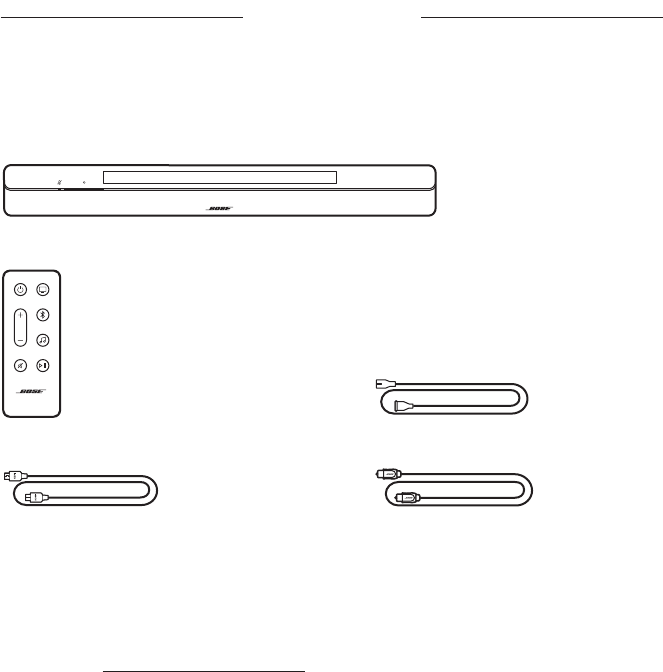
WHAT’S IN THE BOX
13
|
ENG
WHAT’S IN THE BOX
CONTENTS
Confirm that the following parts are included:
Bose Smart Soundbar 600
Remote (baery included) Power cord*
HDMI cable Optical cable
* May ship with multiple power cords. Use the power cord for your region.
NOTE: If any part of the product is damaged, don’t use it. Contact your authorized
Bose dealer or Bose customer service.
Visit: support.Bose.com/SB600support.Bose.com/SB600

14
|
ENG
The Bose Smart Soundbar 600 supports Dolby Atmos® technology. The soundbar
uses up-firing and side-firing speakers to deliver high-quality sound from all
directions, achieving a superb, immersive, and fully-encompassing
surround-sound experience.
NOTE: To deliver the Dolby Atmos surround-sound experience, connect the
soundbar to the HDMI eARC or ARC port on your TV (see page 55). If your
TV doesn’t have an eARC or ARC port, you can connect the optical cable to
the optical port to receive spacious and life-like sound (see page 56).
DOLBY ATMOS® TECHNOLOGY
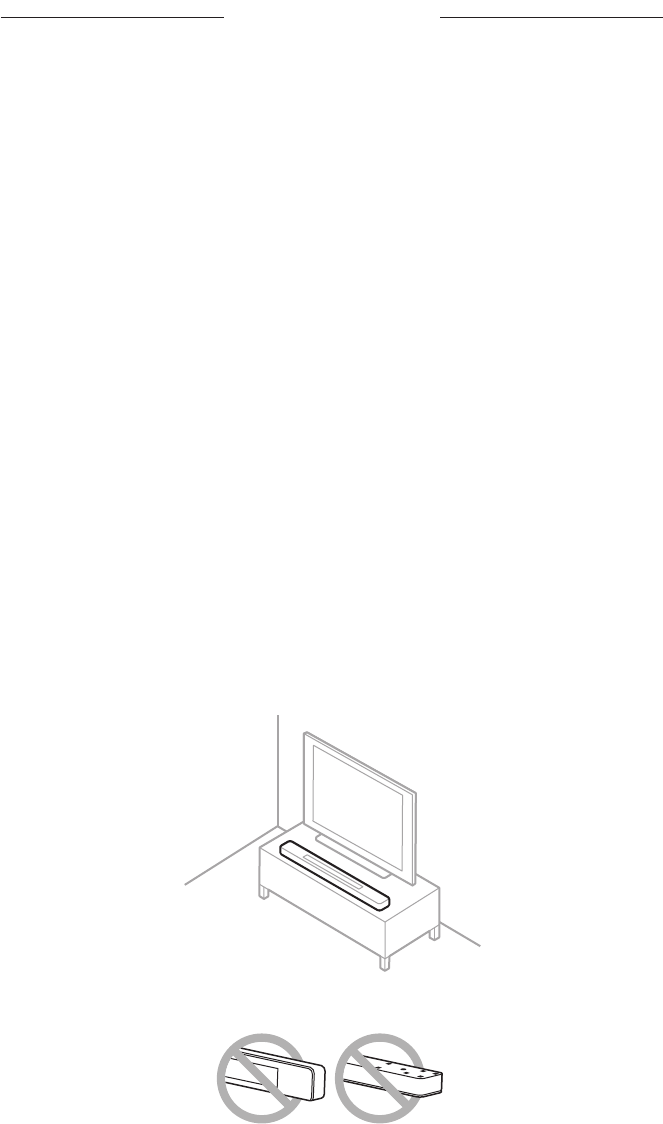
15
|
ENG
SOUNDBAR PLACEMENT
RECOMMENDATIONS
• Place the soundbar below and in front of the TV (preferred) or above your TV with
the front of the soundbar facing into the room.
• For best sound quality, make sure the up-firing speakers on the top of the soundbar
and the side-firing speakers on the side of the soundbar aren’t blocked.
• When the soundbar is mounted to the wall, make sure the top of the soundbar is at
least 4 in (10 cm) away from the TV.
• If placing the soundbar on a shelf or TV stand, position the front of the soundbar as
close as possible to the front edge of the shelf or stand for best sound quality.
• Place the soundbar outside of and away from metal cabinets, other audio/video
components, and direct heat sources.
• Place the soundbar on its rubber feet on a stable and level surface. For proper
support, both feet must be resting on the surface. Vibration can cause the
soundbar to move, particularly on smooth surfaces like marble, glass, or highly
polished wood.
• Keep the back side of the soundbar at least 0.4 in (1 cm) from any other surface.
Blocking the port(s) aects sound quality.
• Make sure there is an AC (mains) outlet nearby.
• To avoid wireless interference, keep other wireless equipment at least 1 – 3 ft
(0.3 – 0.9 m) away from the soundbar.
• To avoid wireless interference, some Wi-Fi access points may need to be placed
up to 8 – 10 ft (2.4 – 3.0 m) away from the soundbar, optional bass module, and
optional surround speakers.
• For best sound quality, don’t place the soundbar in an enclosed cabinet or
diagonally in a corner.
• Don’t place any objects on top of the soundbar.
CAUTION: Do NOT place the soundbar on its front, back, or top when in use.
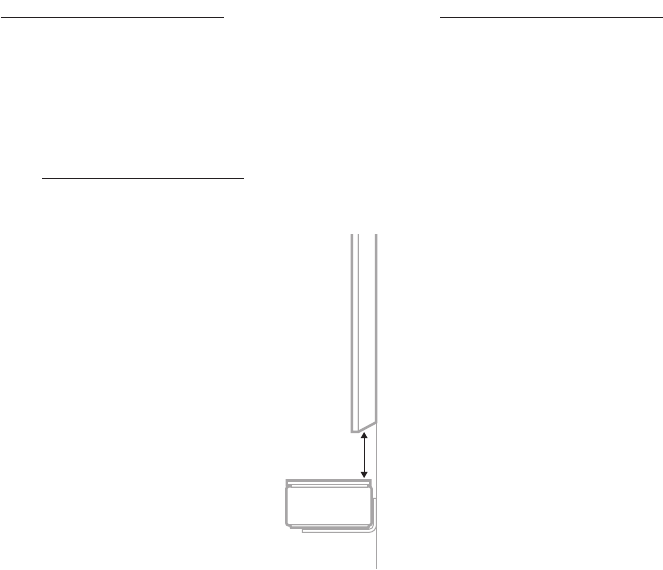
16
|
ENG
SOUNDBAR PLACEMENT
WALL MOUNT THE SOUNDBAR
You can mount the soundbar on a wall. To purchase the Bose Soundbar Wall Bracket,
contact your authorized Bose dealer.
Visit: support.Bose.com/SB600support.Bose.com/SB600
NOTE: Make sure the top of the soundbar is at least 4 in (10 cm) away from the TV.
4" / 10 cm
CAUTION: Do NOT use any other hardware to mount the soundbar.
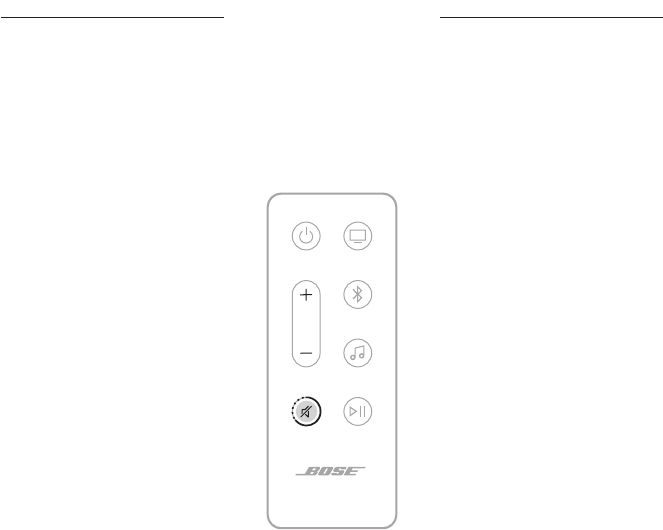
17
|
ENG
SOUNDBAR PLACEMENT
Adjust audio for wall mounting
After you mount the soundbar, you must adjust audio for best sound quality.
On the remote, press and hold the Mute buon A for 5 seconds until you hear a tone
and the light bar pulses white twice.
NOTE: If you remove the soundbar from the wall, repeat to return the soundbar to
default audio seings.
TIP: You can also adjust audio for wall mounting using the Bose app.
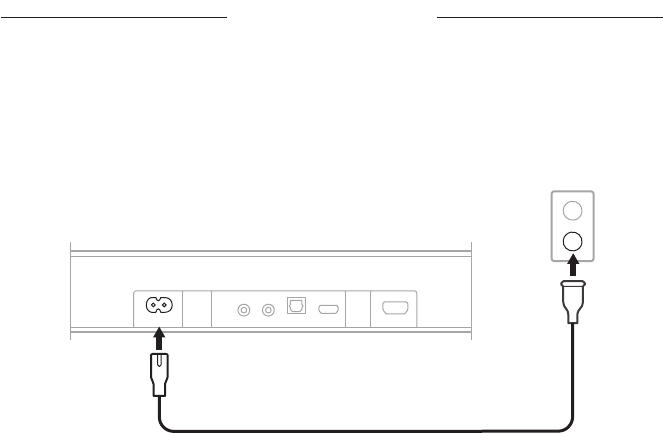
18
|
ENG
SET UP THE SOUNDBAR
CONNECT THE SOUNDBAR TO POWER
1. Connect the power cord to the b port on the back of the soundbar.
2. Plug the other end of the power cord into an AC (mains) power outlet.
BASS HDMI (eARC)OPTICAL INIR SERVICEPOWER
The soundbar powers on, and the light bar glows solid amber.
NETWORK STANDBY
The soundbar transitions to network standby when audio has stopped and you have
not pressed any buons or talked to Amazon Alexa or your Google Assistant-enabled
device for 20 minutes.
To wake the soundbar from network standby:
• On the remote, press the Power buon I, a source buon (see page 23), or the
Play/Pause buon F (see page 21).
• Play or resume audio using your mobile device or using the Bose app.
• Talk to Amazon Alexa or your Google Assistant-enabled device.
NOTES:
• To access Amazon Alexa in network standby, make sure the soundbar has
been set up using the Bose app (see page 19) and the microphone is on
(see page 38).
• You can disable the standby timer using the Bose app. You can access this option
from the Seings menu.
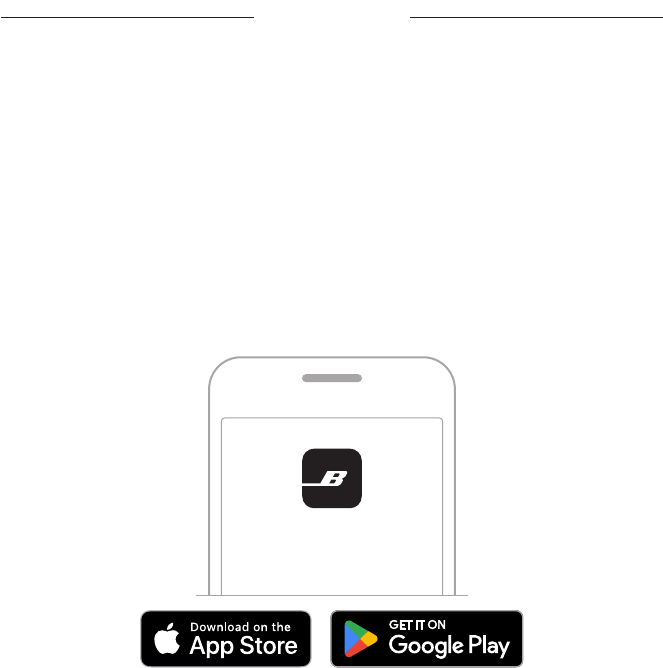
19
|
ENG
BOSE APP SETUP
The Bose app lets you set up and control the soundbar from any mobile device, such
as a smartphone or tablet.
Using the app, you can stream music, add music services, explore internet radio
stations, configure Amazon Alexa, enable Google Cast™, choose your voice prompt
language, manage soundbar seings, and get new features.
NOTE: If you have already created a Bose account for another Bose product, add the
soundbar to your existing account (see page 20).
DOWNLOAD THE BOSE APP
1. On your mobile device, download the Bose app.
BOSE
2. Follow the app instructions.
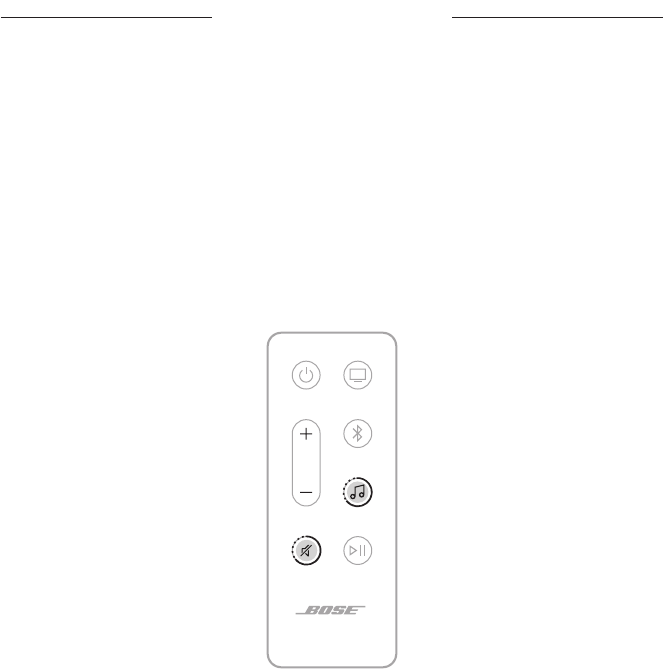
20
|
ENG
ADD THE SOUNDBAR TO AN EXISTING ACCOUNT
To add your Bose Smart Soundbar 600, open the Bose app and add
your soundbar.
CONNECT TO A DIFFERENT WI-FI NETWORK
Connect to a dierent network if your network name or password has changed, or if
you want to change or add another network.
1. On the remote, press and hold the Mute buon A and Bose app buon m until
the light bar glows amber.
2. On your mobile device, open your Wi-Fi seings.
3. Select Bose Smart Soundbar 600.
4. Open the Bose app and follow the app instructions.
NOTE: If the app doesn’t prompt you for setup, go to the main screen and add
the soundbar.
EXISTING BOSE APP USERS
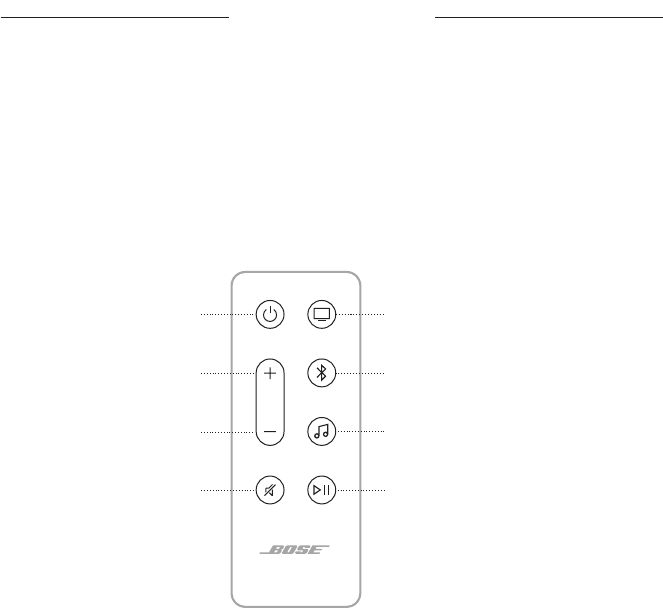
21
|
ENG
SOUNDBAR CONTROLS
The soundbar controls are located on the top of the soundbar and on the remote.
TIP: You can also control your soundbar using the Bose app.
REMOTE FUNCTIONS
Use the remote to control the soundbar, select the source, and manage
Bluetooth connections.
Volume up (see page 24)
Bluetooth buon (see page 23)
Power buon (see page 22)
Play/Pause (see page 24)
TV buon (see page 23)
Bose app buon (see page 23)
Mute (see page 24)
Volume down (see page 24)
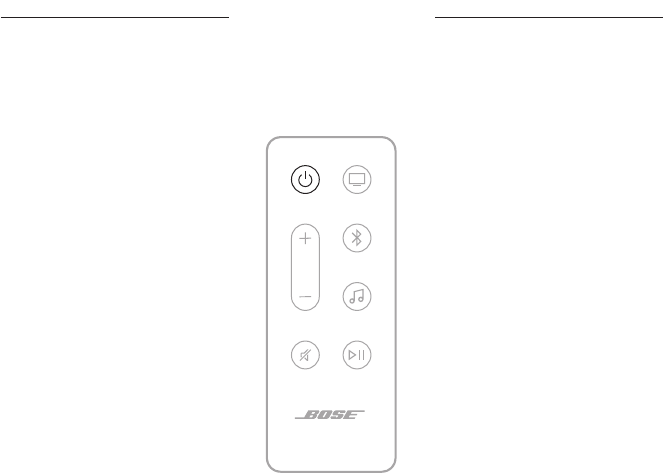
22
|
ENG
SOUNDBAR CONTROLS
Power on/off
On the remote, press the Power buon I to power the soundbar on/o.
When powered on, the soundbar defaults to the TV source.
NOTES:
• When you plug the soundbar into an AC (mains) outlet, the soundbar automatically
powers on.
• You can still access Amazon Alexa and control the soundbar with your voice using
your Google Assistant-enabled device when the soundbar is powered o
(see page 26).
TIP: You can also use Bose Voice4Video™ along with Amazon Alexa to power the
soundbar on/o (see page 30).
Auto-wake (optical connection only)
You can set the soundbar to power on whenever a sound signal is received.
To toggle between auto-wake and default power seings, press and hold I for 10
seconds until you hear a tone and the light bar pulses white twice.
TIP: You can also control auto-wake using the Bose app. You can access this option
from the Seings menu.
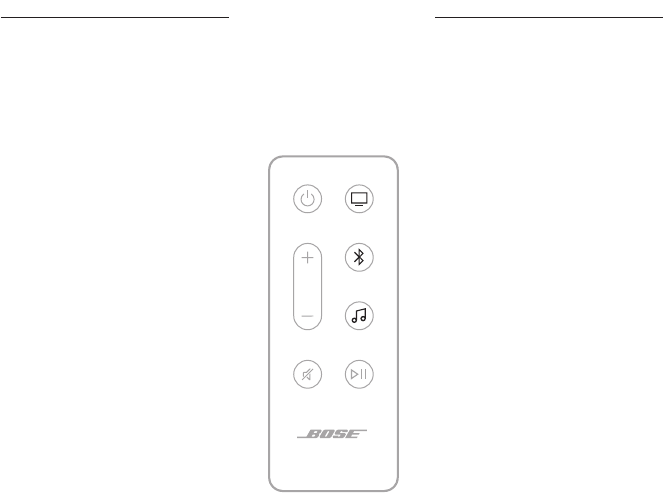
23
|
ENG
SOUNDBAR CONTROLS
Sources
On the remote, press the appropriate buon (TV O, Bluetooth l, or Bose app m) to
select the source.
TIPS:
• You can also use Bose Voice4Video™ along with Amazon Alexa to select your
Bluetooth source (see page 30).
• You can also use the Bose app to select a source.
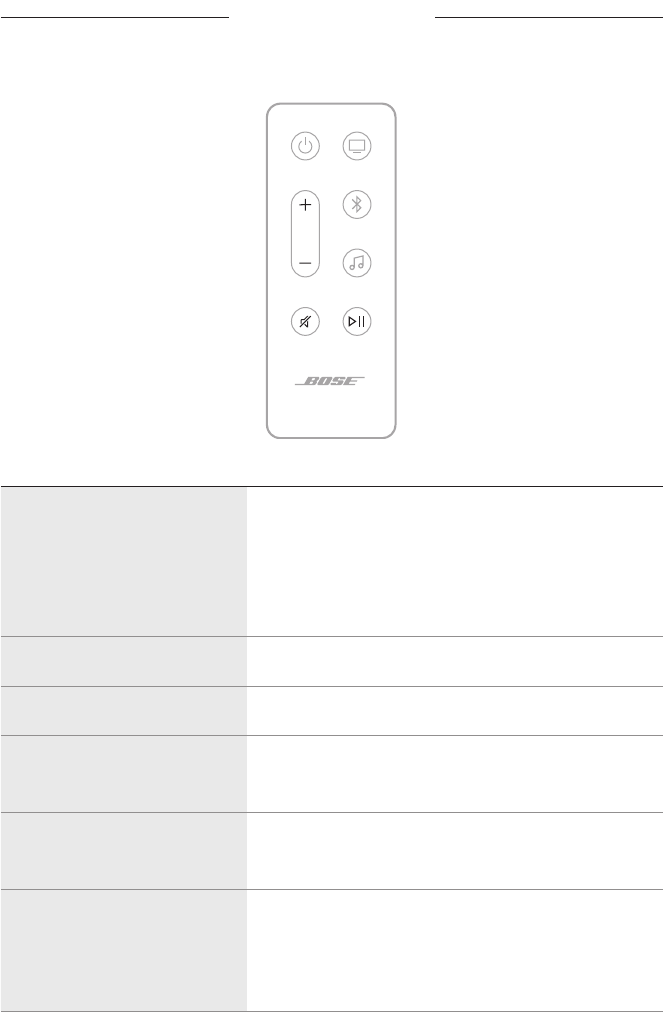
24
|
ENG
Media playback and volume
FUNCTION WHAT TO DO
Play/Pause
Press F .
NOTES:
• When audio is paused, two lights in the center of the
light bar glow solid white until audio resumes.
• You can’t play/pause audio on a TV source.
Skip forward Double-press F .
Skip backward Triple-press F .
Volume up
Press H.
NOTE: To quickly increase the volume, press and hold H.
Volume down
Press z.
NOTE: To quickly decrease the volume, press and hold z.
Mute/Unmute
Press A.
When audio is muted, the left end of the light bar glows
solid white until audio resumes.
TIP: You can also press H to unmute audio.
TIP: You can also use Bose Voice4Video™ along with Amazon Alexa to control media
playback and volume for certain sources (see page 30).
SOUNDBAR CONTROLS

25
|
ENG
SOUNDBAR CONTROLS
VOICE ASSISTANT CONTROLS
You can use the Action buon b to control Amazon Alexa (page 27). You use the
Microphone o buon n to turn the microphone o (see page 27).
Action buon
Microphone o buon
TIP: You can also use your voice to control Amazon Alexa (see page 26).
ADJUST THE AUDIO
To adjust the bass, treble, center channel, height channel, and surround channels, use
the Bose app. You can access these options from the Seings menu.
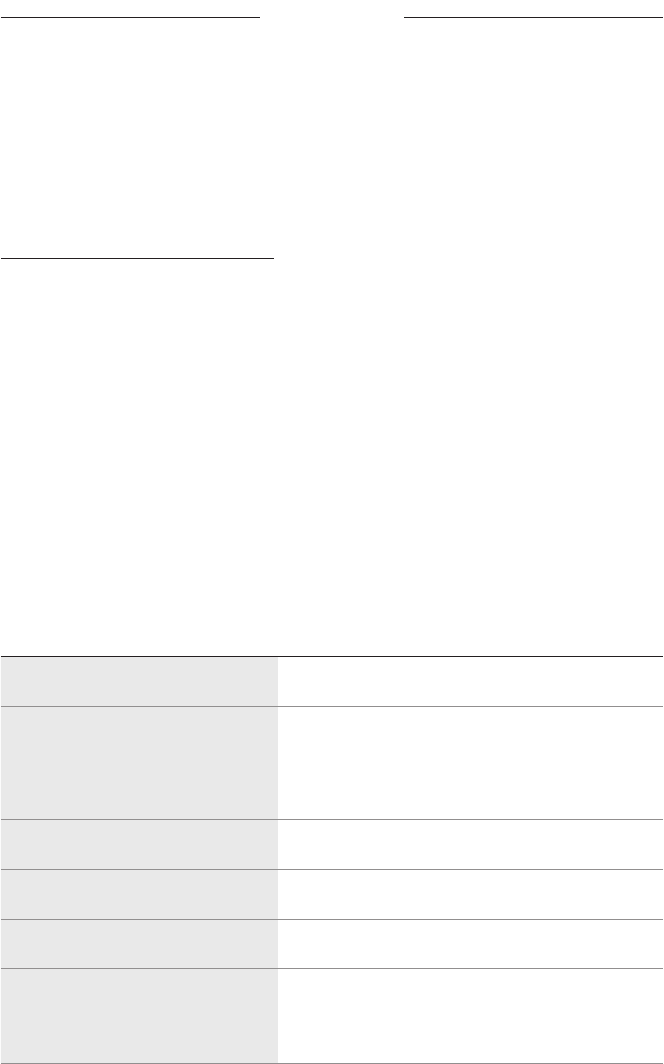
26
|
ENG
AMAZON ALEXA
ACCESS AMAZON ALEXA
With Alexa on your soundbar, you can simplify your life and use your voice to control
your music and much more. Using Alexa is as easy as asking a question. Just ask and
Alexa can play your favorite song, skip to the next track, change the volume, read you
the news and more. Alexa on your soundbar makes it easier than ever to control your
smart home, just by using your voice.
For more information about what Alexa can do, visit:
hps://www.amazon.com/usealexahps://www.amazon.com/usealexa
To set up Amazon Alexa on the soundbar, use the Bose app. You can access this
option from the Seings menu.
NOTES:
• Alexa isn’t available in all languages and countries. Alexa features and functionality
may vary by location.
• When seing up Alexa, make sure you use the same audio service account that you
used in the Bose app.
• If you have multiple Bose products in your household, for a seamless voice
assistant experience, Bose recommends one person use their Bose account and
Amazon Alexa account to set up Alexa for all Bose products.
Use your voice
Start with “Alexa,” then say:
THINGS TO TRY EXAMPLES OF WHAT TO SAY
Talk to Alexa Help me get started.
Play audio
Play rock music.
NOTE: Amazon Music is set as the default music
service. To change the default music service,
use the Alexa app.
Pause audio Pause.
Control volume Turn the volume up.
Skip to the next song Skip.
Play from a specific audio service
Play NPR on TuneIn.
NOTE: Amazon Alexa doesn’t support all
audio services.
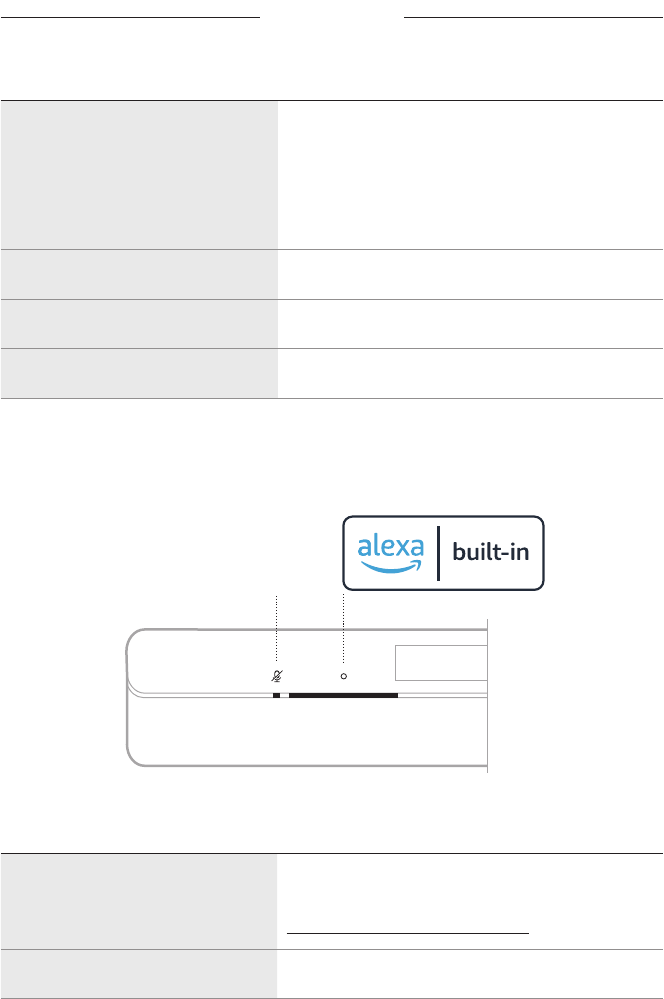
27
|
ENG
AMAZON ALEXA
THINGS TO TRY EXAMPLES OF WHAT TO SAY
Play on a specific speaker
Play jazz in the “Kitchen.”
NOTE: Make sure you say the speaker name you
assigned in the Bose app. If multiple speakers
have the same name, use the name assigned
in the Alexa app or change the name in the
Bose app.
Set a timer Set a timer for 15 minutes.
Discover more skills Help me get started with skills.
Stop Alexa Stop.
Use the soundbar controls
You can use the Action buon b to control Amazon Alexa. You use the Microphone o
buon n to turn the microphone o. They are located on the top of the soundbar.
Microphone o buon
THINGS TO TRY WHAT TO DO
Talk to Alexa
Tap b then say your request.
For a list of things to try, visit:
hps://www.amazon.com/usealexahps://www.amazon.com/usealexa
Stop alarms and timers Tap b.
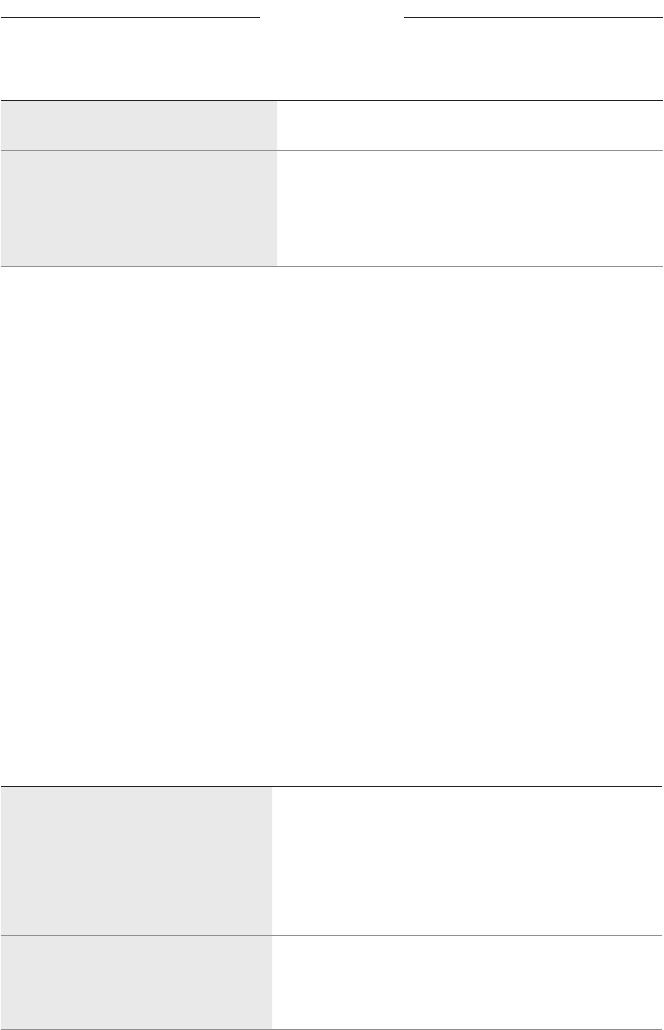
28
|
ENG
AMAZON ALEXA
THINGS TO TRY WHAT TO DO
Stop Alexa Tap b.
Turn the microphone on/off
Tap n.
NOTE: When the microphone is o, the Microphone
o light glows solid red, and you can’t
access Alexa.
CALLING AND MESSAGING WITH AMAZON ALEXA
Help your household and family stay beer connected. Let Alexa turn your device into
an intercom to open up instant two-way conversations between rooms or homes, or
send one-way announcements from any room. Use Alexa to call or message almost
anyone for free on your supported Alexa device or the Alexa app on your supported
mobile phone or tablet.
NOTES:
• Both parties must have an Alexa-enabled device, the Alexa Calling and Messaging
feature available and enabled, and given permission to the other party in the
Alexa app.
• The microphone must be on to use Alexa calling and messaging (see page 38).
Set up Alexa Calling and Messaging
To set up Alexa Calling and Messaging, use the Alexa app.
Use your voice
Start with “Alexa,” then say:
THINGS TO TRY EXAMPLES OF WHAT TO SAY
Drop in on a device in your home
Drop in on “Kitchen.”
NOTE: If the device is a Bose product, make sure you
say the speaker name you assigned in the
Bose app. If multiple speakers have the same
name, use the name assigned in the Alexa app
or change the name in the Bose app.
Drop in on a family member or
friend outside your home
Drop in on “Mom’s Kitchen.”
NOTE: Make sure you say the speaker name assigned
in the owner’s Bose app and/or Alexa app.
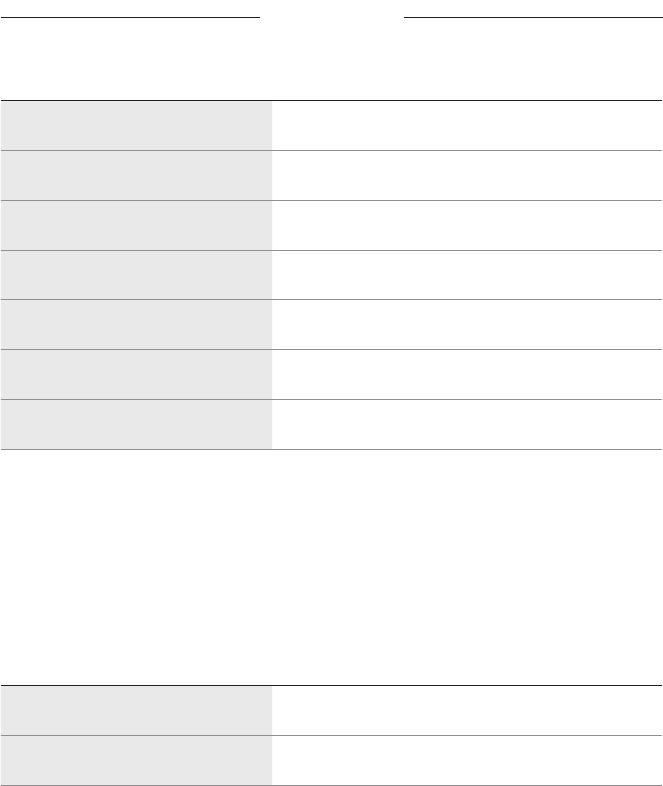
29
|
ENG
AMAZON ALEXA
THINGS TO TRY EXAMPLES OF WHAT TO SAY
Make a call Call Mom.
Answer a call Answer.
Decline a call or message Decline.
End a call End call.
Play a message Play message.
Call an emergency contact Call my emergency contact.
Make an announcement Announce that dinner is ready.
SET UP DO NOT DISTURB
You can temporarily disable all incoming notifications, announcements, and calls to
the soundbar.
Use your voice
Start with “Alexa,” then say:
THINGS TO TRY EXAMPLES OF WHAT TO SAY
Enable Do Not Disturb Turn on Do Not Disturb.
Disable Do Not Disturb Turn o Do Not Disturb.
TIP: You can also set up Do Not Disturb using the Alexa app.
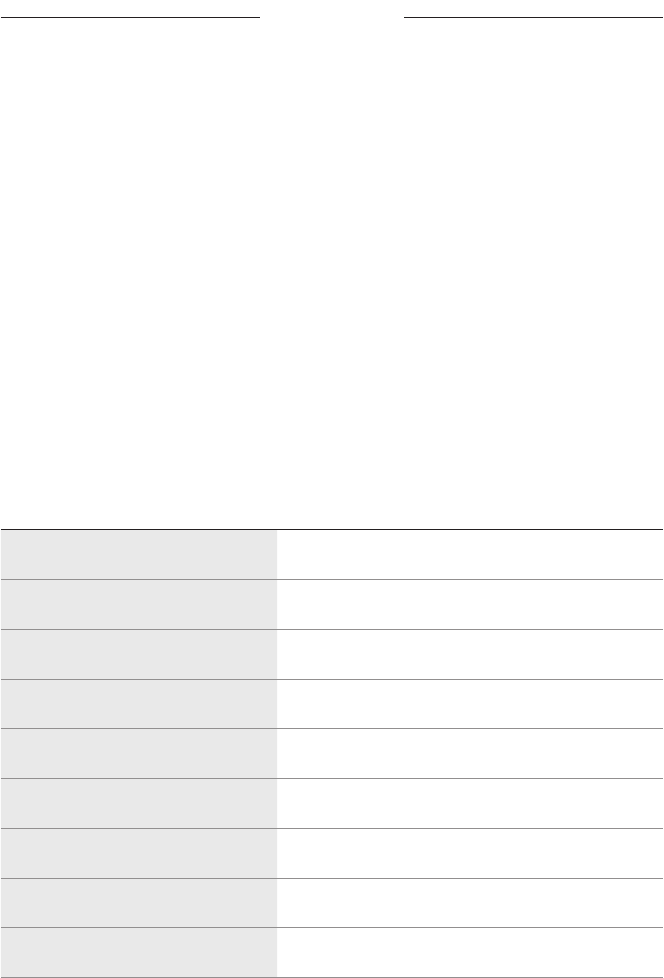
30
|
ENG
AMAZON ALEXA
CONTROL AUDIO WITH BOSE VOICE4VIDEO™
Bose Voice4Video™ technology expands your Amazon Alexa voice capabilities like no
other soundbar can. In addition to controlling your smart soundbar, you can control
your TV and cable or satellite box with just your voice. With one simple ask of Alexa,
you can turn on your TV and smart soundbar, switch to your video source, tune to a
station by network name or channel number, and start watching your favorite
shows instantly.
NOTE: Voice4Video™ is only available for TV, cable, and satellite boxes.
Set up Voice4Video™
To set up Voice4Video™, use the Bose app.
NOTE: Before seing up Voice4Video™, you must set up Alexa in the Bose app (see
page 26).
Use your voice
Start with “Alexa,” then say:
THINGS TO TRY EXAMPLES OF WHAT TO SAY
Power on TV Turn on TV.
Power off TV Turn o TV.
Play video Play.
Pause video Pause.
Resume video Resume.
Skip video forward Next.
Skip video backward Previous.
Switch input to Bluetooth audio Switch to Bluetooth.
Switch input to HDMI TV input Switch to HDMI2.
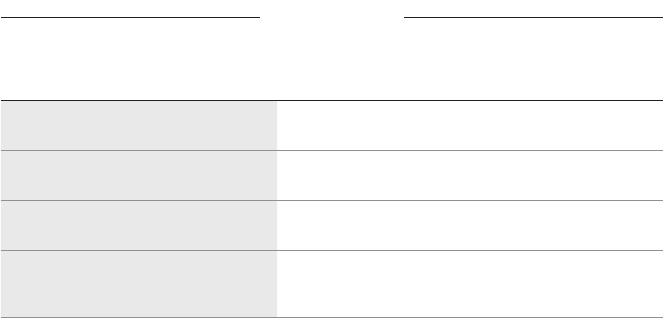
31
|
ENG
AMAZON ALEXA
THINGS TO TRY EXAMPLES OF WHAT TO SAY
Watch a specific network Watch NFL Network.
Watch a specific channel number Watch channel 802.
Skip to the next channel Next channel.
Skip backward to the
previous channel
Previous channel.
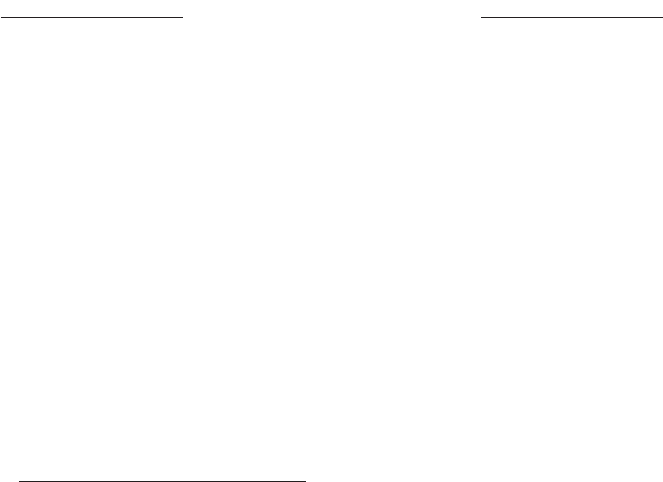
32
|
ENG
WORKS WITH GOOGLE ASSISTANT
ACCESS GOOGLE ASSISTANT
The soundbar is compatible with a Google Assistant-enabled device connected to
your Wi-Fi network using Google Cast. With Google Cast, you can stream audio from
supported apps using just your voice or by simply tapping the Cast buon on your
phone. Choose from millions of songs from popular music services like Pandora,
Spotify, and TuneIn.
To control the soundbar using your voice, use a Google Assistant-enabled device and
enable Google Cast in the Bose app. You can access this option from the
Seings menu.
NOTES:
• To use Google Cast, you must have a Google Assistant-enabled device and
Wi-Fi connection.
• Support for new apps is added periodically.
• Google Assistant isn’t available in all languages and countries.
• For more information on what Google Assistant can do, visit:
hps://support.google.com/assistanthps://support.google.com/assistant
Use your voice
Just say “Hey Google” on a Google Assistant-enabled device to get started. Then say
your request on <soundbar name>.
For example, try playing your favorite music. Just say “Hey Google, play My Workout
playlist on Family Room”.
NOTES:
• Make sure you say the soundbar name you assigned in the Bose app. If
multiple soundbars have the same name, use the name assigned in the Google
Assistant app or change the name in the Bose app.
• Google Assistant-enabled device required.
Use your phone
Your phone is your remote.
• Simply tap the Cast buon from apps you already know and love. No new logins or
downloads required.
• Use your phone to search, play, pause, and turn up the volume from anywhere in
the home.
• While you’re streaming, you can keep using your phone for other things – scroll
through social media, send a text, and even accept calls.
• Enjoy music throughout your house when you use multi-room casting with
Cast-compatible speakers.
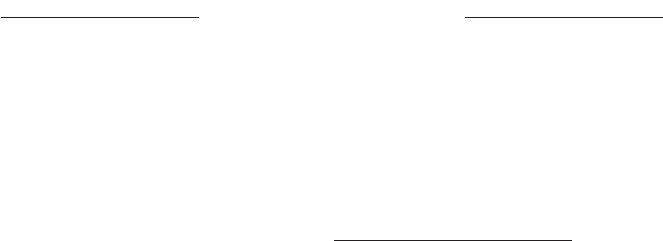
33
|
ENG
STREAM AUDIO WITH AIRPLAY
The soundbar is capable of playing AirPlay 2 audio, which allows you to quickly stream
audio from your Apple device to the soundbar or multiple speakers.
NOTES:
• To use AirPlay 2, you need an Apple device running iOS 11.4 or later.
• Your Apple device and soundbar must be connected to the same Wi-Fi network.
• For more information about AirPlay, visit: hps://www.apple.com/airplayhps://www.apple.com/airplay
STREAM AUDIO FROM THE CONTROL CENTER
1. On your Apple device, open the Control Center.
2. Tap and hold the audio card in the top-right corner of the screen, then tap
the AirPlay icon A.
3. Select your soundbar.
STREAM AUDIO FROM AN APP
1. Open a music app (like Apple Music), and select a track to play.
2. Tap A.
3. Select your soundbar.
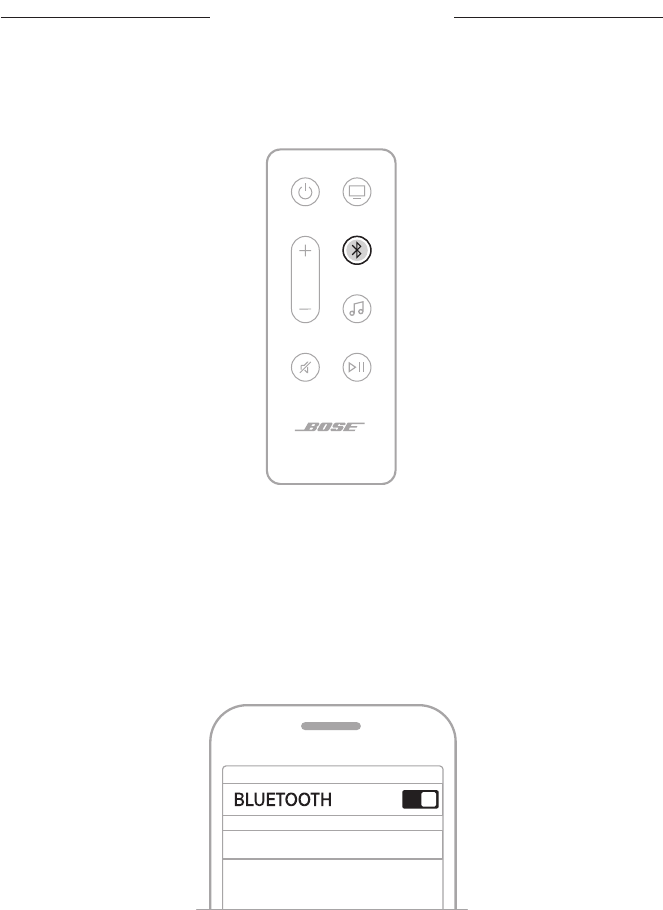
34
|
ENG
BLUETOOTH CONNECTIONS
CONNECT A MOBILE DEVICE
1. On the remote, press the Bluetooth buon l.
The light bar pulses blue.
2. On your mobile device, turn on the Bluetooth feature.
NOTE: The Bluetooth menu is usually found in the Seings menu.
3. Select your soundbar from the device list.
NOTE: Look for the name you entered for your soundbar in the Bose app.
If you didn’t name your soundbar, the default name appears.
Bose Smart Soundbar 600
Once connected, you hear a tone, and the light bar glows solid white then fades to
black. The soundbar’s name appears in the mobile device list.

35
|
ENG
BLUETOOTH CONNECTIONS
DISCONNECT A MOBILE DEVICE
Use the Bose app to disconnect your mobile device.
TIP: You can also use Bluetooth seings on your mobile device. Disabling the
Bluetooth feature disconnects all other devices.
RECONNECT A MOBILE DEVICE
On the remote, press the Bluetooth buon l.
The soundbar tries to connect with the most recently-connected devices.
NOTES:
• Make sure the Bluetooth feature is enabled on your mobile device.
• The device must be within 30 ft (9 m) and powered on.
CONNECT AN ADDITIONAL MOBILE DEVICE
You can store up to eight devices in the soundbar device list.
NOTE: You can play audio from only one device at a time.
1. On the remote, press and hold l until the light bar pulses blue.
2. On your mobile device, select your soundbar from the device list.
NOTE: Make sure the Bluetooth feature is enabled on your mobile device.
CLEAR THE SOUNDBAR DEVICE LIST
1. On the remote, press and hold l for 10 seconds until the light bar pulses white
twice then fades to black.
The light bar pulses blue.
2. Delete the soundbar from the Bluetooth list on your device.
All devices are cleared, and the soundbar is ready to connect (see page 34).
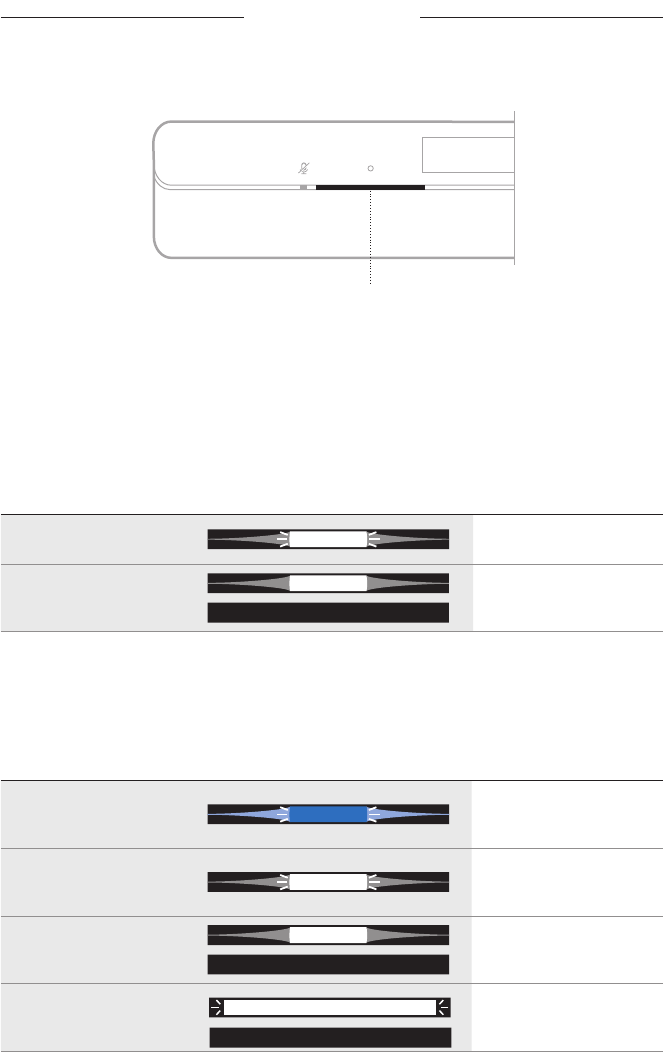
36
|
ENG
SOUNDBAR STATUS
The LED light bar located on the front of the soundbar shows the soundbar status.
Light bar
NOTE: The light bar displays one status at a time of the selected source.
WI-FI STATUS
Shows the Wi-Fi connection status of the soundbar.
LIGHT BAR ACTIVITY SYSTEM STATE
Pulsing white Connecting to Wi-Fi
Solid white then fades
to black
Connected to Wi-Fi
BLUETOOTH STATUS
Shows the Bluetooth connection status of mobile devices.
LIGHT BAR ACTIVITY SYSTEM STATE
Pulsing blue
Ready to connect to
mobile device
Pulsing white
Connecting to
mobile device
Solid white then fades
to black
Connected to
mobile device
White light pulses twice
then fades to black
Clearing device list
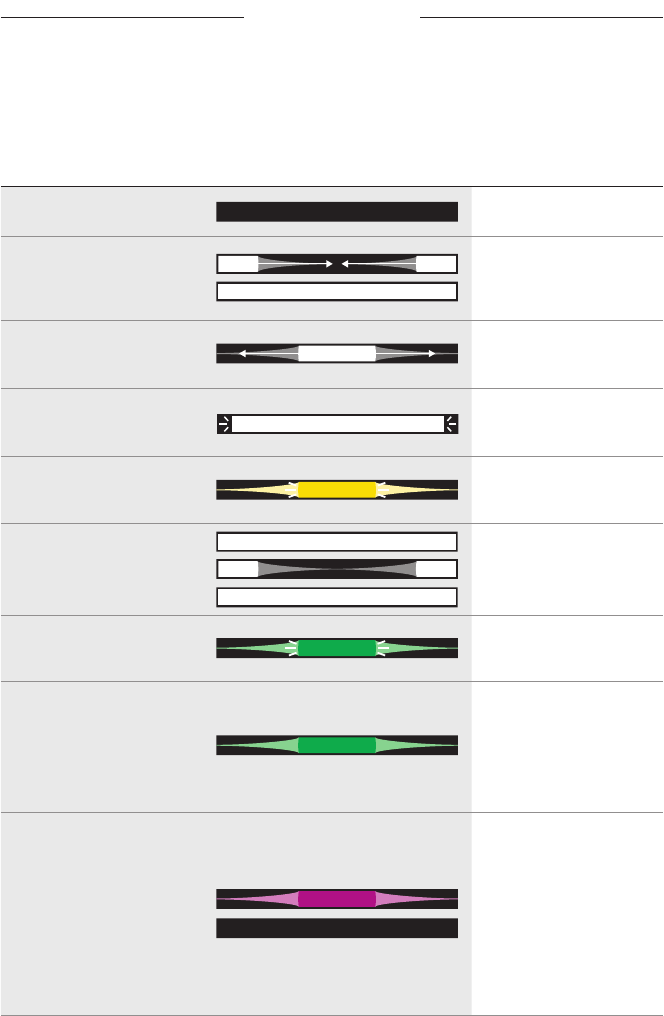
37
|
ENG
SOUNDBAR STATUS
AMAZON ALEXA STATUS
Shows the status of Amazon Alexa.
LIGHT BAR ACTIVITY SYSTEM STATE
Off Amazon Alexa is idle
White light slides to the
center then glows solid
Amazon Alexa
is listening
White light slides to
the sides
Amazon Alexa
is thinking
Pulsing white (full)
Amazon Alexa
is speaking
Pulsing yellow
Notification from
Amazon Alexa
Solid white then white
light slides to the sides
Alert from
Amazon Alexa
Pulsing green Receiving or making call
Solid green
Connected to call
NOTE: When the call is
disconnected,
the light bar
fades to black.
Solid purple then fades
to black
Do Not Disturb
is enabled
NOTE: When Do Not
Disturb is
enabled, the light
bar pulses purple
each time you
try to interact
with Alexa.
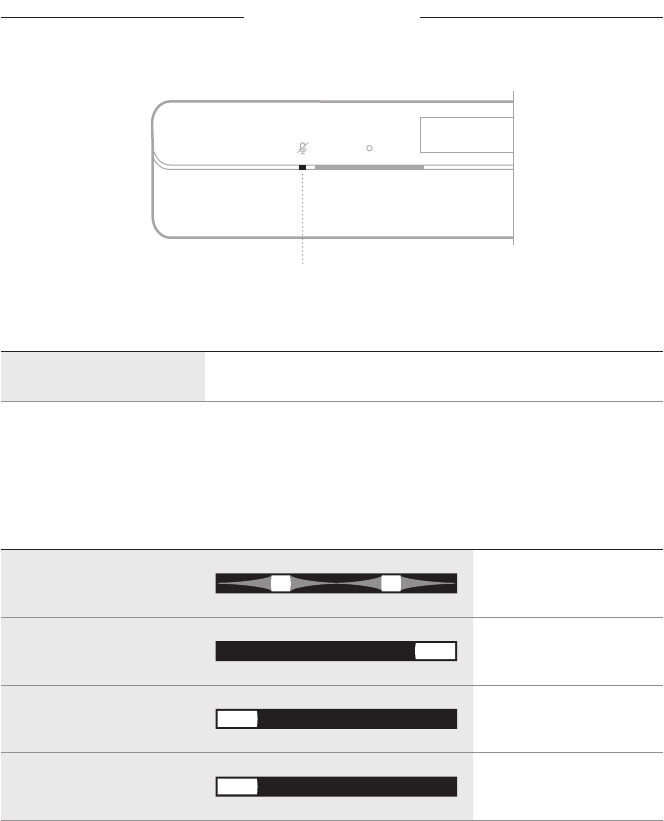
38
|
ENG
SOUNDBAR STATUS
Microphone off light
Microphone o light
LIGHT ACTIVITY SYSTEM STATE
Solid red The microphone is o
MEDIA PLAYBACK AND VOLUME STATUS
Shows the soundbar status when controlling media playback and volume.
LIGHT BAR ACTIVITY SYSTEM STATE
Two center lights glow
solid white
Pause
Right end of the light
bar pulses white
Volume up
Left end of the light bar
pulses white
Volume down
Left end of the light bar
glows solid white
Mute
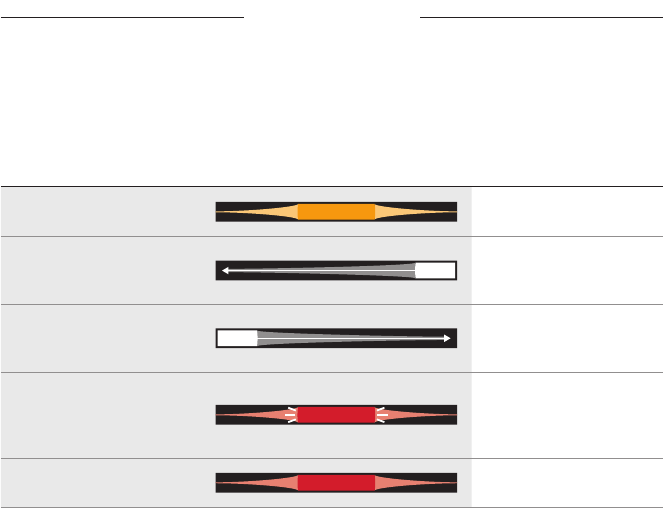
39
|
ENG
SOUNDBAR STATUS
UPDATE AND ERROR STATUS
Shows the status of software updates and error alerts.
LIGHT BAR ACTIVITY SYSTEM STATE
Solid amber Wi-Fi setup in progress
White light slides from
right to left
Downloading update
White light slides from
left to right
Updating soundbar
Pulses red 4 times
Request is temporarily
unavailable - try
again later
Solid red
Error - contact Bose
customer service
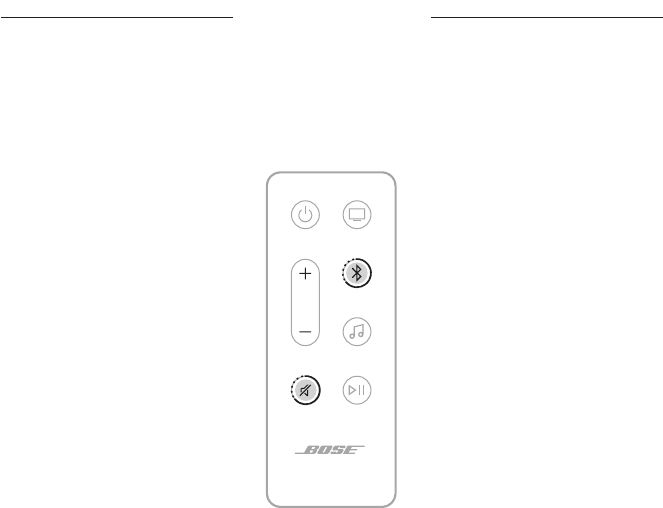
40
|
ENG
ADVANCED FEATURES
DISABLE/ENABLE WI-FI CAPABILITY
On the remote, press and hold the Mute buon A and Bluetooth buon l until the
light bar pulses white twice then fades to black.
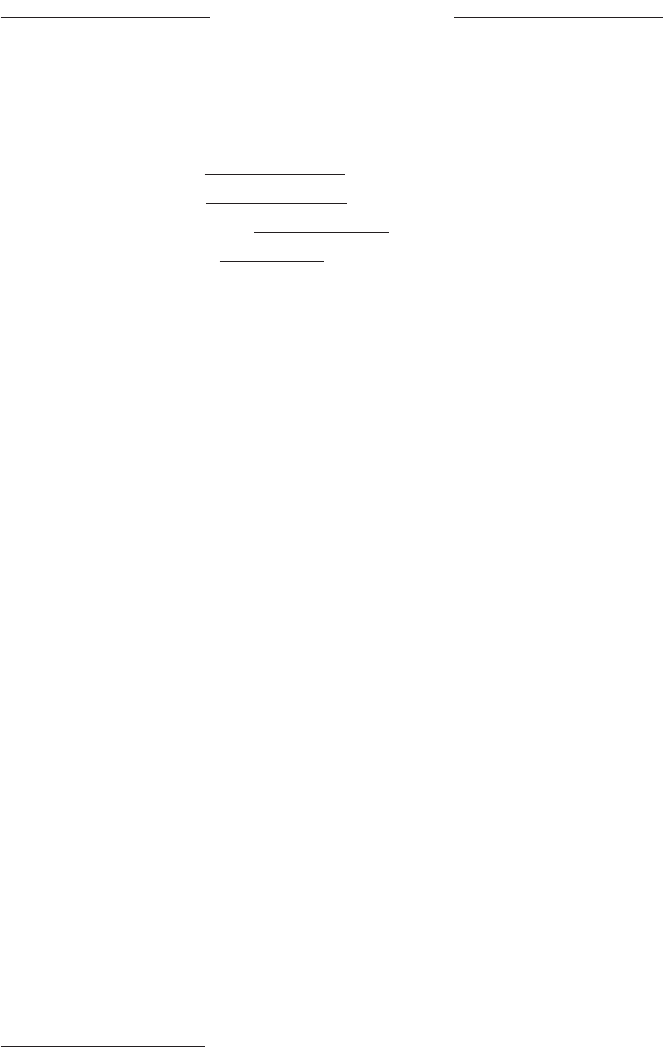
41
|
ENG
CONNECT BOSE PRODUCTS
CONNECT ACCESSORIES OPTIONAL
You can connect any of these accessories to your soundbar. For more information,
refer to your accessory owner’s guide.
• Bose Bass Module 700: Bose.com/BM700Bose.com/BM700
• Bose Bass Module 500: Bose.com/BM500Bose.com/BM500
• Bose Surround Speakers 700: Bose.com/SS700Bose.com/SS700
• Bose Surround Speakers: Bose.com/SSBose.com/SS
CONNECT A BOSE SOUNDLINK BLUETOOTH SPEAKER OR
BOSE HEADPHONES USING SIMPLESYNC™ TECHNOLOGY
With Bose SimpleSync™ technology, you can connect certain Bose SoundLink
Bluetooth speakers or Bose headphones to the soundbar for a new way to hear your
music and movies.
Benefits
• A personal TV listening experience: Listen to TV without disturbing others by
connecting your Bose headphones to the soundbar. Use independent volume
controls on each product to lower or mute the soundbar while keeping your
headphones as loud as you like.
• Another room of audio: Listen to the same song in two dierent rooms at the same
time by connecting your Bose SoundLink Bluetooth speaker to the soundbar.
NOTE: SimpleSync™ technology has a Bluetooth range of up to 30 ft (9 m). Walls
and construction materials can aect reception.
Compatible products
You can connect most Bose SoundLink Bluetooth speakers to the soundbar, as well as
Bose headphones.
Popular compatible products include:
• Bose SoundLink Revolve+ Bluetooth speaker
• Bose SoundLink Mini Bluetooth speaker
• Bose SoundLink Micro Bluetooth speaker
• Bose SoundLink Flex Bluetooth Speaker
• Bose Noise Cancelling Headphones 700
• Bose QuietComfort 35 wireless headphones
• Bose QuietComfort 45 headphones
New products are added periodically. For a complete list and more information, visit:
support.Bose.com/Groupssupport.Bose.com/Groups
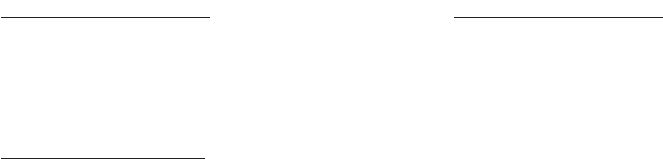
42
|
ENG
CONNECT BOSE PRODUCTS
Connect using the Bose app
To connect your Bose SoundLink Bluetooth speaker or Bose headphones to the
soundbar, use the Bose app. For more information, visit:
support.Bose.com/Groupssupport.Bose.com/Groups
NOTES:
• Make sure that the product you’re connecting is powered on, within 30 ft (9 m) of
the soundbar, and ready to connect to another device. For more information, refer
to your product owner’s guide.
• You can connect only one product at a time to the soundbar.
RECONNECT A BOSE SOUNDLINK BLUETOOTH SPEAKER OR
BOSE HEADPHONES
Use the Bose app to reconnect the soundbar to a previously-connected compatible
Bose product.
NOTE: The soundbar must be within range (30 ft or 9 m) and powered on.

43
|
ENG
CARE AND MAINTENANCE
UPDATE THE SOUNDBAR
After you complete the setup process in the Bose app and connect the soundbar to
your Wi-Fi network, the soundbar updates automatically.
REPLACE THE REMOTE BATTERY
NOTE: For more information, see “WARNINGS/CAUTIONS” on page 2.
1. Using a coin, turn the baery compartment cover left (counter-clockwise) and
remove the cover.
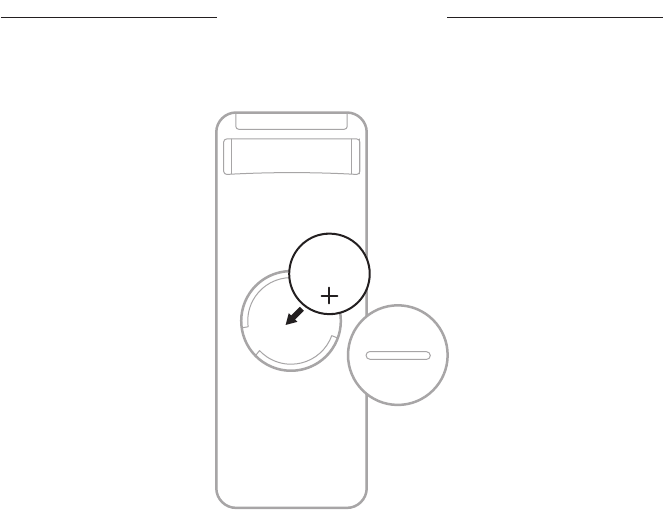
44
|
ENG
CARE AND MAINTENANCE
2. Insert the new baery flat side up, with the H symbol facing up.
NOTE: Use only an agency approved (e.g., UL) CR2032 or DL2032 3-volt
lithium baery.
3. Reset the cover and turn it right (clockwise) to lock in place.
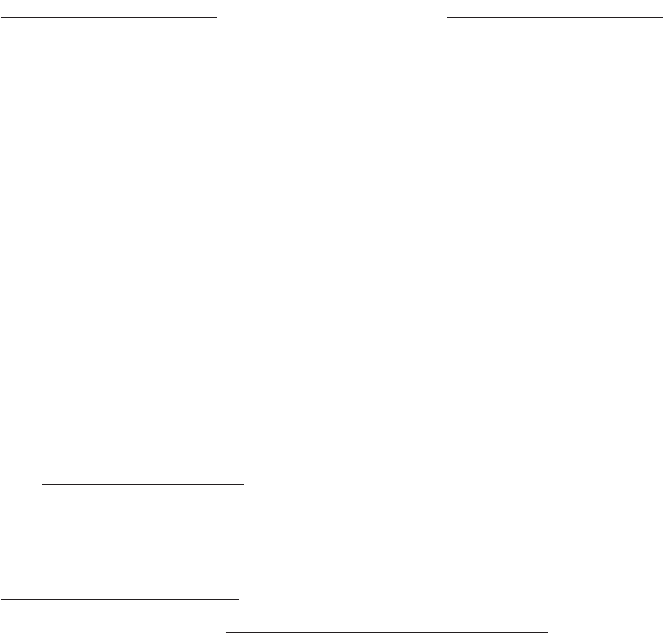
45
|
ENG
CARE AND MAINTENANCE
CLEAN THE SOUNDBAR
Wipe the outside surfaces of the soundbar with a soft, dry cloth.
CAUTIONS:
• Do NOT allow liquids to spill onto the soundbar or into any openings.
• Do NOT blow air into the up-firing speakers or soundbar.
• Do NOT use a vacuum to clean the up-firing speakers or soundbar.
• Do NOT use any sprays near the up-firing speakers or soundbar.
• Do NOT use any solvents, chemicals, or cleaning solutions containing alcohol,
ammonia, or abrasives.
• Do NOT allow objects to drop into any openings.
REPLACEMENT PARTS AND ACCESSORIES
Replacement parts and accessories can be ordered through Bose customer service.
Visit: support.Bose.com/SB600support.Bose.com/SB600
LIMITED WARRANTY
The soundbar is covered by a limited warranty. Visit our website at
worldwide.Bose.com/Warrantyworldwide.Bose.com/Warranty for details of the limited warranty.
To register your product, visit worldwide.Bose.com/ProductRegistrationworldwide.Bose.com/ProductRegistration for
instructions. Failure to register will not aect your limited warranty rights.
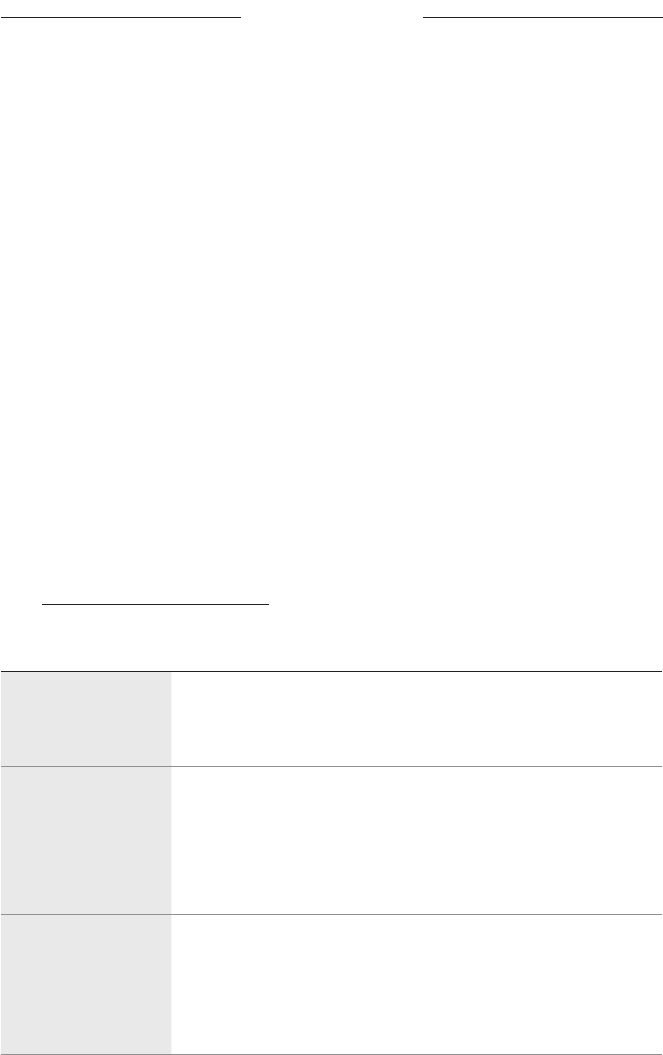
46
|
ENG
TROUBLESHOOTING
TRY THESE SOLUTIONS FIRST
If you experience problems with the soundbar:
• Make sure the soundbar is connected to a live AC (mains) outlet.
• Secure all cables.
• Check the state of the soundbar (see page 36).
• Download the Bose app, complete the setup process, and wait for any available
software updates to download to the soundbar.
• Place the soundbar according to the placement guidelines (see page 15).
• Move the soundbar within the recommended range of your mobile device for
proper operation.
• Make sure the soundbar is at least 1 – 3 ft (0.3 – 0.9 m) away from
wireless equipment.
• Check that any Wi-Fi access points are placed up to 8 – 10 ft (2.4 – 3.0 m) away
from the soundbar, optional bass module, and optional surround speakers.
OTHER SOLUTIONS
If you could not resolve your issue, see the table below to identify symptoms and
solutions to common problems. If you are unable to resolve your issue, contact
Bose customer service.
Visit: worldwide.Bose.com/contactworldwide.Bose.com/contact
SYMPTOM SOLUTION
No HDMI eARC port
on your TV
Use your TV’s HDMI ARC port.
If your TV doesn’t have an HDMI ARC port, use the optical cable to
connect the soundbar to your TV.
No HDMI eARC,
HDMI ARC, or
optical port on
your TV
If your TV is connected to a cable or satellite box, connect the HDMI
cable from the soundbar to the cable or satellite box.
Connect to your TV using an audio converter and separate audio
cable, such as a coaxial, 3.5 mm or analog audio cable (not provided).
The type of converter and cable you need depends on
the audio output ports available on your TV.
Soundbar doesn’t
power on
Plug the power cord into a dierent AC (mains) outlet.
Use the remote control to power on the soundbar (see page 21).
Unplug the power cords for the soundbar and optional bass module
or surround speakers, wait 30 seconds, and plug them firmly into a
live AC (mains) outlet.
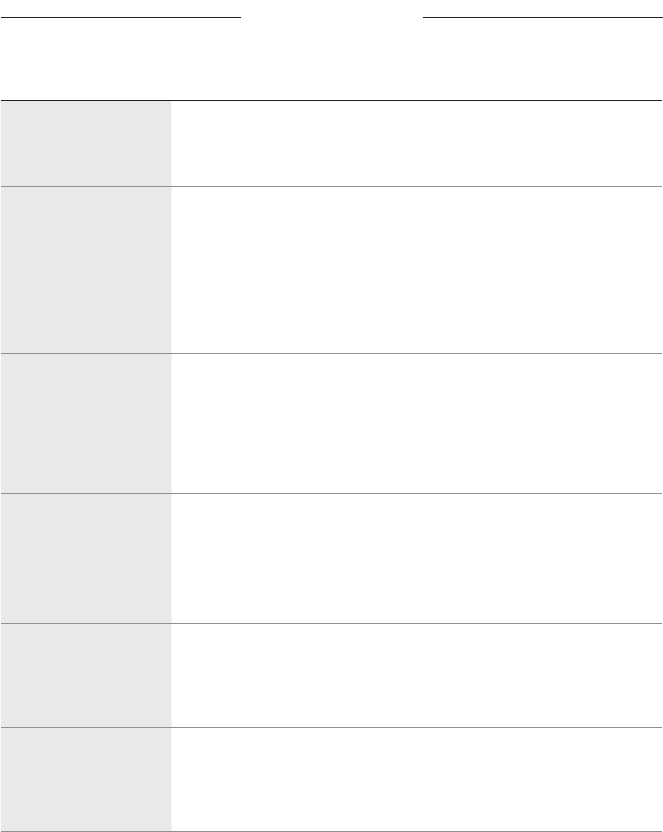
47
|
ENG
TROUBLESHOOTING
SYMPTOM SOLUTION
Soundbar doesn’t
power off
The soundbar may be in network standby mode. On the remote,
press the Power buon I to wake the soundbar. Press I again to
power o the soundbar.
Audio isn’t playing in
Dolby Atmos
Make sure the soundbar is connected to your TV’s HDMI eARC or
ARC port.
Check the Bose app Now Playing screen to make sure
the audio is streaming in Dolby Atmos. If it’s not streaming in Dolby
Atmos, make sure the advanced audio seings of your TV are
allowing Dolby Atmos to pass through to the soundbar. Refer to your
TV owner’s guide.
Remote is
inconsistent or
doesn’t work
Replace the baery (see page 43).
Make sure the remote is within operating range (20 ft or 6 m) of
the soundbar.
Make sure there are no obstructions between the remote and
the soundbar.
Bose app
doesn’t work on
mobile device
Make sure your mobile device is compatible with the Bose app and
meets minimum system requirements. For more information, refer to
the app store on your mobile device.
Uninstall the Bose app on your mobile device then reinstall the app
(see page 19).
Soundbar isn’t
visible to add
to a nother
Bose account
Make sure sharing is enabled on your soundbar using the Bose app.
Make sure the soundbar and your mobile device are connected to
the same Wi-Fi network.
Soundbar and
source don’t
power on/off
simultaneously
Press the Power buon I to power on/o the source.
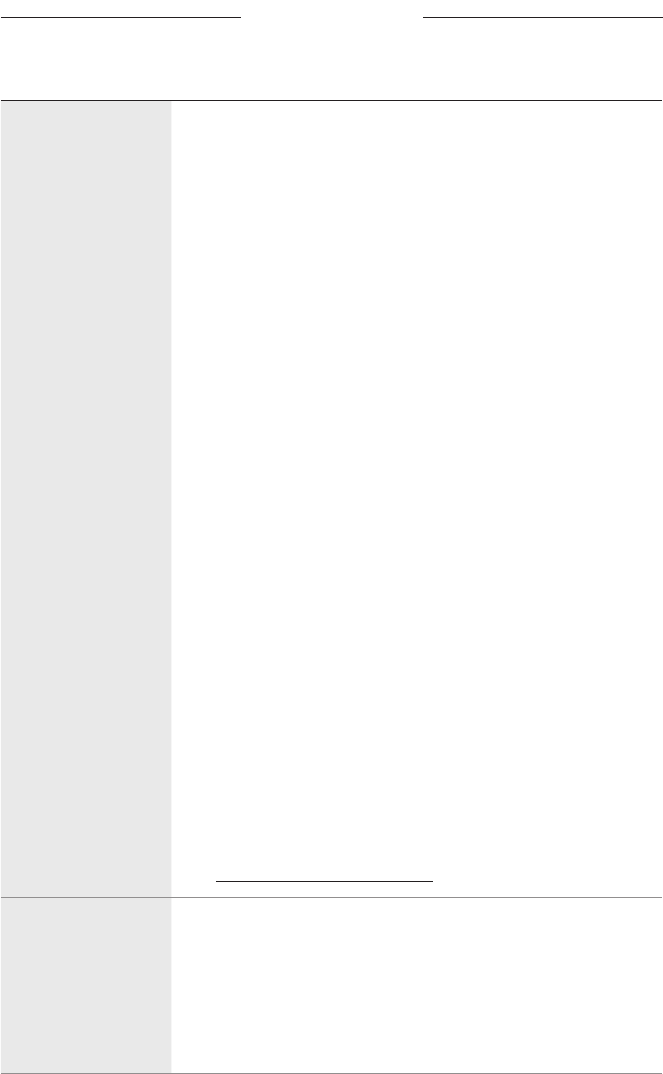
48
|
ENG
TROUBLESHOOTING
SYMPTOM SOLUTION
Intermittent or no
audio from soundbar
Increase the volume on the soundbar (see page 24) or your
mobile device.
If the left end of the light bar is glowing solid white, the soundbar is
muted. Press the Mute buon A to unmute the soundbar.
Make sure your mobile device isn’t muted.
Make sure you’re using a compatible Bluetooth mobile device.
Restart your mobile device.
Restart your audio source.
Switch to a dierent source (see page 23).
Play audio from a dierent application or music service.
If the audio is from a Wi-Fi source, reset the router.
Restart your TV.
Check the TV audio seings. Refer to your TV owner’s guide.
Update the TV software. Refer to your TV owner’s guide.
Disconnect the HDMI cable from your TV’s HDMI eARC (or ARC) port
and reconnect it.
Make sure that the soundbar’s HDMI cable is inserted into a port on
your TV labeled HDMI eARC (Enhanced Audio Return Channel), not
a standard HDMI port. If your TV doesn’t have an HDMI eARC port,
connect to the HDMI ARC port. If your TV doesn’t have an ARC port,
connect to the soundbar using the optical cable (see page 56).
If the soundbar is connected to your TV’s HDMI eARC (or ARC) port,
make sure that Consumer Electronics Control (CEC) is enabled in
your TV system menu. Your TV may refer to CEC by a dierent name.
Refer to your TV owner’s guide.
If the soundbar is connected to your TV’s optical port, make sure
the optical cable is inserted into a port on your TV labeled Output or
OUT, not Input or IN.
Unplug the power cords for the soundbar and optional bass module
or surround speakers, wait 30 seconds, and plug them firmly into a
live AC (mains) outlet.
Check the Advanced CEC seing in the Bose app. You can
access this option from the Seings menu. For more information,
visit: support.Bose.com/SB600_CECsupport.Bose.com/SB600_CEC
Soundbar doesn’t
connect to bass
module or
surround speakers
Refer to your bass module or surround speakers owner’s guide for
troubleshooting (see page 41).
Make sure your bass module or surround speakers are compatible
with the soundbar (see page 41).
Unplug the power cords for the soundbar and optional bass module
or surround speakers, wait 30 seconds, and firmly plug them into the
AC (mains) outlet.
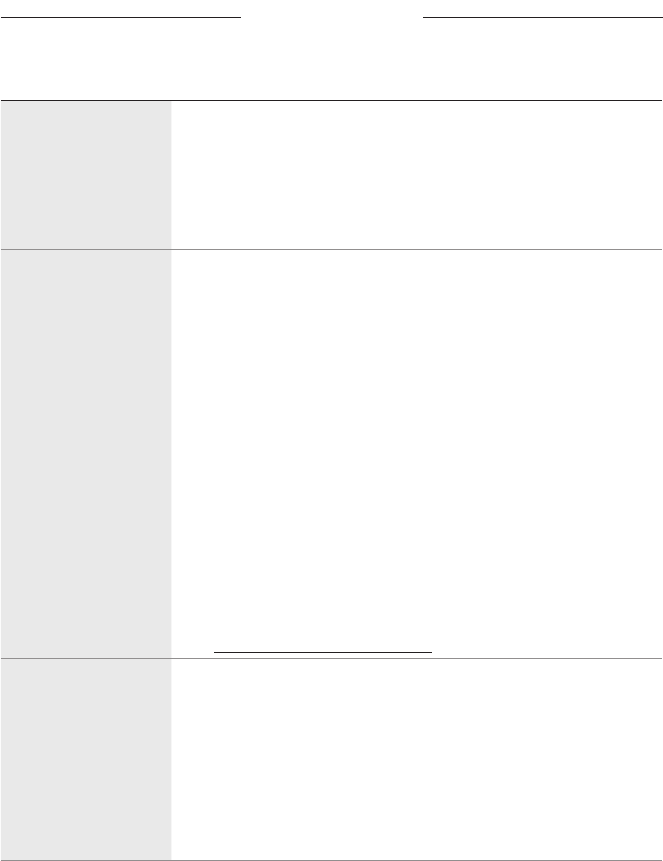
49
|
ENG
TROUBLESHOOTING
SYMPTOM SOLUTION
No audio from
bass module or
surround speakers
Make sure your bass module or surround speakers are compatible
with the soundbar (see page 41).
Make sure the software is current in the Bose app.
Adjust the bass level using the Bose app (see page 25).
Switch to a dierent source (see page 23).
Sound is coming
from TV speaker
Make sure that the soundbar’s HDMI cable is inserted into a port on
your TV labeled HDMI eARC (Enhanced Audio Return Channel), not
a standard HDMI port. If your TV doesn’t have an HDMI eARC port,
connect to the HDMI ARC port. If your TV doesn’t have an ARC port,
connect to the soundbar using the optical cable (see page 56).
Disconnect the HDMI cable from your TV’s HDMI eARC (or ARC) port
and reconnect it.
Unplug the power cords for the soundbar and optional bass module
or surround speakers, wait 30 seconds, and firmly plug them into the
AC (mains) outlet.
Turn o your TV speakers. Refer to your TV owner’s guide.
Decrease your TV volume to its lowest seing.
If the soundbar is connected to your TV’s HDMI eARC (or ARC) port,
make sure that Consumer Electronics Control (CEC) is enabled in
your TV system menu. Your TV may refer to CEC by a dierent name.
Refer to your TV owner’s guide.
Check the Advanced CEC seing in the Bose app. You can
access this option from the Seings menu. For more information,
visit: support.Bose.com/SB600_CECsupport.Bose.com/SB600_CEC
Poor or
distorted audio
Test dierent sources if available.
Make sure that your TV can output surround sound audio. Refer to
your TV owner’s guide.
If the audio is being played from another device, reduce the volume
of that device.
Adjust the bass level using the Bose app (see page 25).
Power o your TV speakers. Refer to your TV owner’s guide.
Check for sound (see page 57).
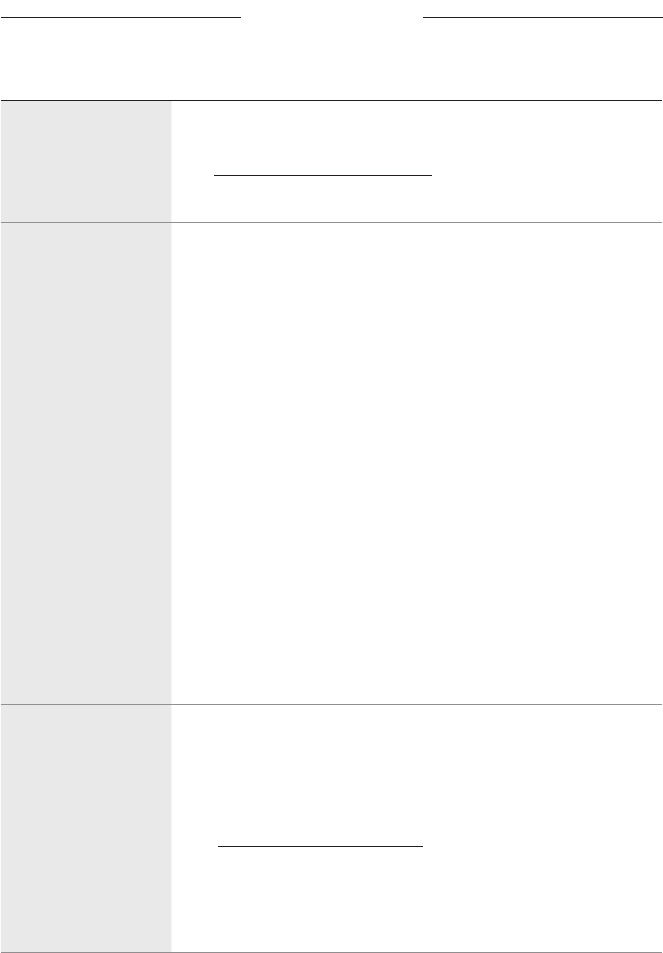
50
|
ENG
TROUBLESHOOTING
SYMPTOM SOLUTION
Soundbar doesn’t
play audio from the
correct source or
selects the incorrect
source after a delay
Check the Advanced CEC seing in the Bose app. You can
access this option from the Seings menu. For more information,
visit: support.Bose.com/SB600_CECsupport.Bose.com/SB600_CEC
Disable CEC on your source. Refer to the source owner’s guide.
Soundbar doesn’t
connect to
Wi-Fi network
In the Bose app, select the correct network name, and enter the
network password (case-sensitive).
Make sure the soundbar and your mobile device are connected to
the same Wi-Fi network.
If your network information has changed, see page 20.
Enable Wi-Fi on the mobile device you are using for setup.
Close other open applications on your mobile device.
Restart your mobile device and router.
If your router supports both 2.4 GHz and 5G Hz bands, make sure
both the device (mobile or computer) and soundbar are connecting
to the same band.
NOTE: Give each band a unique name to make sure you’re
connecting to the correct band.
Reset the router.
Unplug the power cords for the soundbar and optional bass module
or surround speakers, wait 30 seconds, and firmly plug them into
the AC (mains) outlet. Uninstall the Bose app on your mobile device,
reinstall the app, and restart setup.
If connecting to a dierent network and the app doesn’t prompt you
for setup, go to the main screen and add the soundbar.
Soundbar doesn’t
connect with
Bluetooth device
On your mobile device, turn the Bluetooth feature o and then on.
Delete the soundbar from the Bluetooth list. Connect again
(see page 34).
Connect a dierent mobile device (see page 34).
Make sure you’re using a compatible Bluetooth mobile device.
Visit: support.Bose.com/SB600_BTsupport.Bose.com/SB600_BT
Delete the soundbar from your mobile device Bluetooth list. Connect
again (see page 34).
Clear the soundbar device list (see page 35). Connect again
(see page 34).
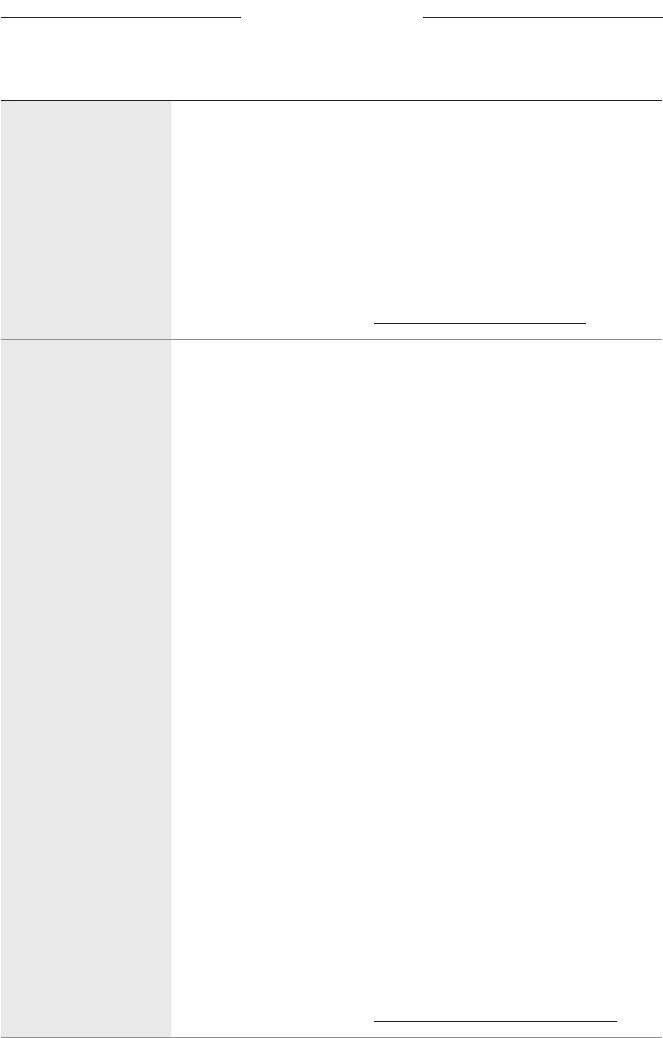
51
|
ENG
TROUBLESHOOTING
SYMPTOM SOLUTION
Soundbar doesn’t
stream audio
using AirPlay
Make sure your soundbar is powered on and in range
(see page 22).
Make sure your Apple device and your soundbar are connected to
the same Wi-Fi network.
Update your Apple device.
Make sure the soundbar is up-to-date (see page 43).
If you can’t find the AirPlay icon A in the music app you are
streaming from, stream audio from the Control Center.
For additional support, visit: hps://www.apple.com/airplayhps://www.apple.com/airplay
Alexa doesn’t
respond
Make sure the Microphone o light isn’t glowing red. To turn on the
microphone, see page 27.
Make sure Alexa has been set up using the Bose app
(see page 26).
NOTE: The soundbar must be set up and connected to your Wi-Fi
network using the Bose app.
Connect your mobile device to Wi-Fi.
Make sure you’re in a country where Amazon Alexa is available.
Make sure you are using the most up-to-date version of the
Alexa app.
Make sure your mobile device is compatible.
Make sure the wake word is enabled (see page 26).
Remove Alexa from the soundbar using the Bose app. Add
Alexa again.
Make sure you say the name you assigned in the Bose app. If
multiple soundbars have the same name, use the name assigned in
the Alexa app or change the name in the Bose app.
If using Bose Voice4Video™:
• Make sure there are no obstructions between the soundbar, your
TV, and/or cable or satellite box.
• Make sure the soundbar is connected using the HDMI cable
(see page 55).
• Make sure you have set up this feature using the Bose app and
connected your TV and/or cable or satellite box.
• Make sure you have entered your postal code and service provider
for your cable/satellite box.
Alexa may not support your request. New features are
added periodically.
For additional support, visit: hps://www.amazon.com/usealexahps://www.amazon.com/usealexa
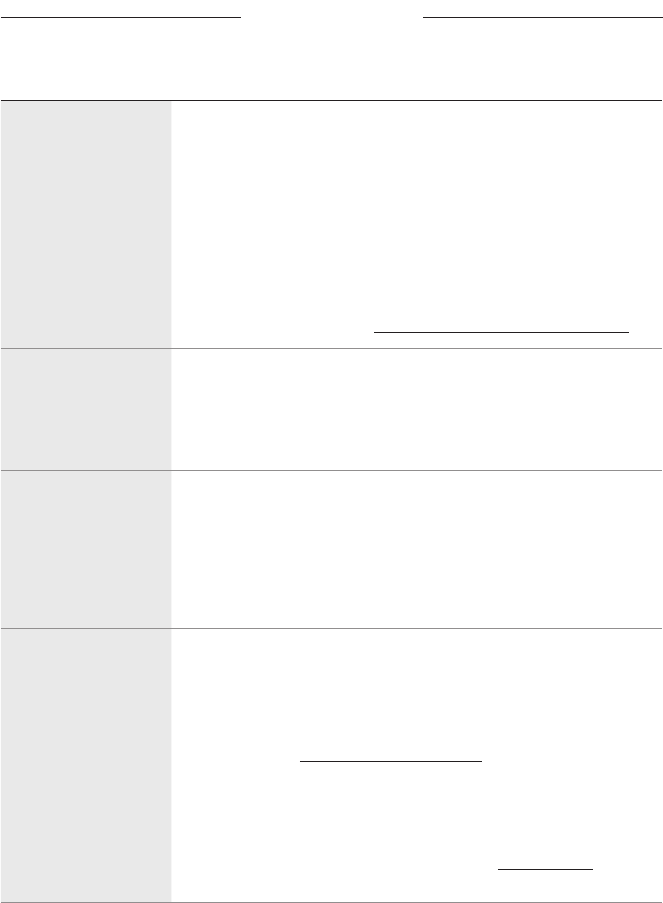
52
|
ENG
TROUBLESHOOTING
SYMPTOM SOLUTION
Google Assistant
can’t control
the soundbar
Make sure you have a Google Assistant-enabled device connected
to your network (see page 32).
Make sure Google Cast is enabled in the Bose app (see page 32).
Connect your mobile device to Wi-Fi.
Make sure you’re in a country where Google Assistant is available.
Make sure you are using the most up-to-date version of the Google
Assistant app.
Make sure your mobile device is compatible.
For additional support, visit: hps://support.google.com/assistanthps://support.google.com/assistant
Soundbar doesn’t
connect to a
Bose SoundLink
Bluetooth speaker or
Bose headphones
Make sure that your speaker or headphones are powered on, within
30 ft (9 m) of the soundbar, and ready to connect to another device.
For more information, refer to your product owner’s guide.
Soundbar doesn’t
reconnect to
previously-
connected Bose
SoundLink
Bluetooth speaker or
Bose headphones
Connect using the Bose app (see page 19).
Poor audio quality
from a connected
Bose SoundLink
Bluetooth speaker or
Bose headphones
If your router supports both 2.4 GHz and 5 GHz bands, and the
soundbar is connected to a 2.4 GHz frequency, connect to the
5 GHz frequency.
Not all Bose SoundLink Bluetooth speakers can play audio in perfect
sync when connected to the soundbar. To check if your product is
compatible, visit: support.Bose.com/Groupssupport.Bose.com/Groups
Make sure Sync with Group is enabled in the Bose app (see
page 19). You can access this option from the Seings menu.
Install any available software updates for your speaker or
headphones. To check for updates, open the appropriate Bose app
for your product on your mobile device or visit btu.Bose.combtu.Bose.com on
your computer.
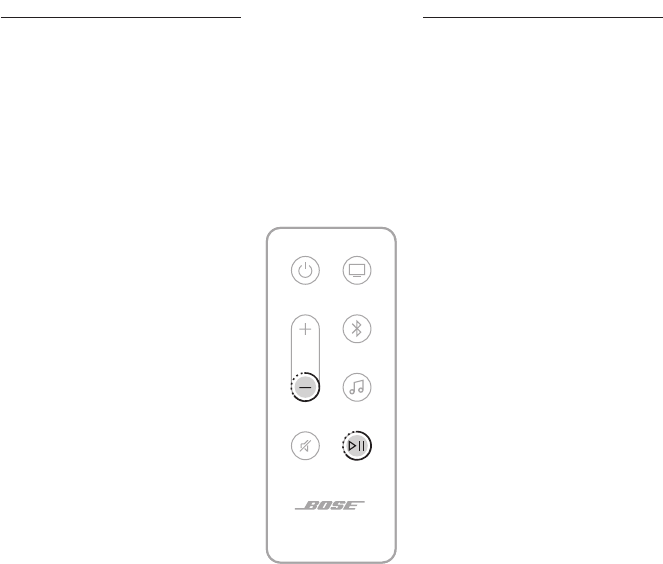
53
|
ENG
TROUBLESHOOTING
RESTORE THE SOUNDBAR
Restoring the factory seings clears all source, volume, and network seings from the
soundbar and returns the soundbar to its default seings.
1. On the remote, press and hold the Volume down buon z and Play/Pause buon
F for 5 seconds until the light bar pulses white twice then fades to black.
The soundbar reboots. When the reset is complete, the light bar glows solid amber.
2. To restore the soundbar’s network and audio seings, launch the Bose app on your
mobile device and add the soundbar to your network (see “Add the soundbar to an
existing account” on page 20).
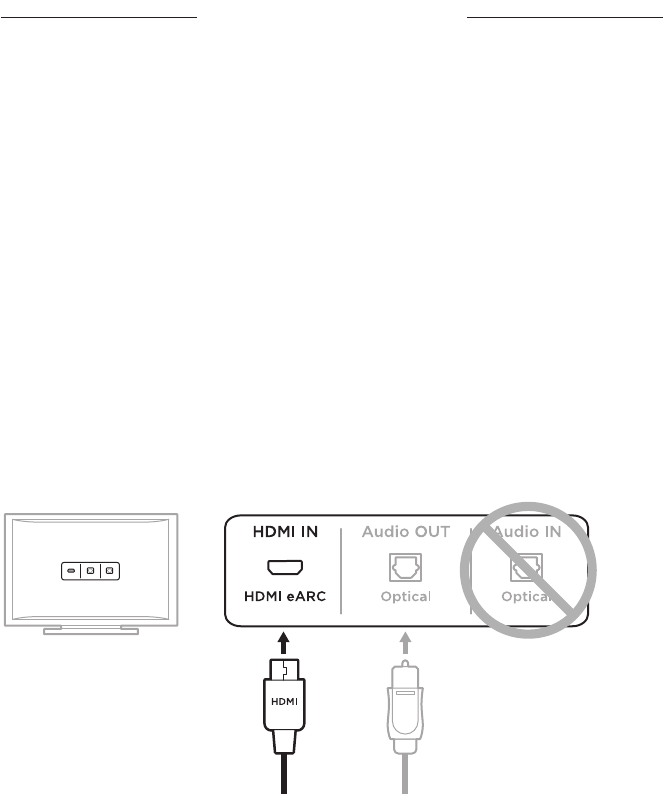
54
|
ENG
APPENDIX SETUP REFERENCE
CONNECTION OPTIONS
Connect the soundbar to your TV using one of the following connection options:
• Option 1 (preferred): HDMI eARC (Enhanced Audio Return Channel) or ARC
• Option 2: Optical
NOTES:
• To deliver the Dolby Atmos surround-sound experience, connect the soundbar to
the HDMI eARC or ARC port on your TV (see page 55). If your TV doesn’t have an
eARC or ARC port, you can connect the optical cable to the optical port to
receive spacious and life-like sound (see page 56).
• To use your TV remote to control the power, volume, and mute functions of the
soundbar, the soundbar must be connected to the HDMI eARC or ARC port on
your TV.
1. On the back of your TV, locate the HDMI IN and Audio OUT (optical) ports.
NOTE: Your TV port panel may not appear as shown. Look for the shape of
the port.
HDMI ARC Optical Optical
HDMI ARC
HDMI IN Audio OUT Audio IN
Option 1 (Preferred)
HDMI eARC (or ARC): Use the
HDMI cable for this connection.
Option 2
Optical: If your TV doesn’t have an
HDMI eARC (or ARC) port, use the
optical cable for this connection.
2. Choose an audio cable.
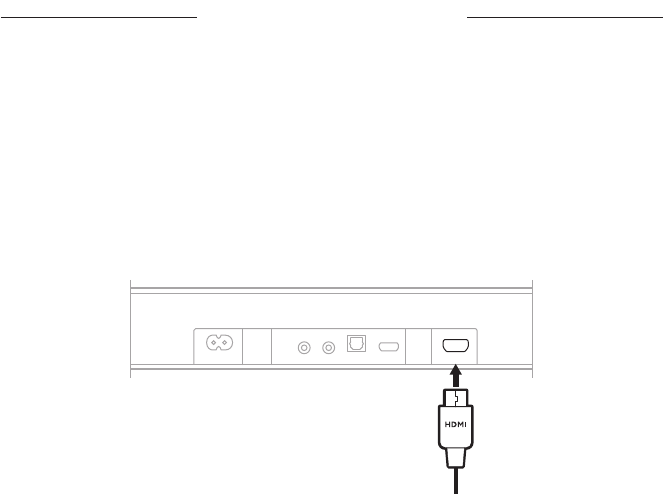
55
|
ENG
APPENDIX SETUP REFERENCE
CONNECT THE SOUNDBAR TO YOUR TV
After choosing an audio cable, connect the soundbar to your TV.
Option 1 (preferred): HDMI eARC or ARC
1. Insert one end of the HDMI cable into your TV’s HDMI eARC or ARC port.
2. Insert the other end of the cable into the HDMI (eARC) port on the soundbar.
BASS HDMI (eARC)OPTICAL INIR SERVICEPOWER
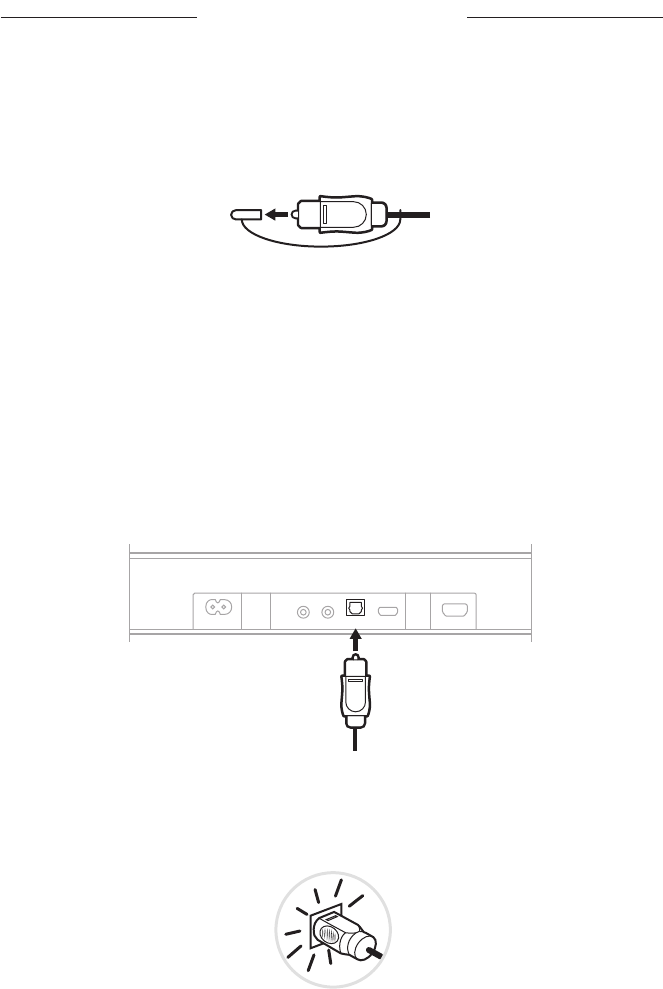
56
|
ENG
APPENDIX SETUP REFERENCE
Option 2: Optical
If your TV doesn’t have an HDMI eARC (or ARC) port, use the optical cable to connect
the soundbar to your TV.
1. Remove the protective cap from both ends of the optical cable.
CAUTION: Inserting the plug with the cap aached can damage the plug and/or
the port.
2. Insert one end of the optical cable into your TV’s Optical OUT port.
CAUTION: Inserting the plug with the wrong orientation can damage the plug
and/or the port.
3. Hold the plug at the other end of the optical cable.
4. Align the plug with the soundbar’s OPTICAL IN port, and insert the
plug carefully.
BASS HDMI (eARC)OPTICAL INIR SERVICEPOWER
NOTE: The port has a hinged door that swings inward when inserting
the plug.
5. Firmly push the plug into the port until you hear or feel a click.

57
|
ENG
APPENDIX SETUP REFERENCE
CHECK FOR SOUND
1. Power on your TV using your TV remote.
2. In the audio section of your TV’s menu, turn o your TV speakers.
NOTE: Refer to your TV owner’s guide for more information.
3. If you are using a cable/satellite box or other secondary source:
a. Power on this source.
b. Select the appropriate TV input.
4. Power on the soundbar (see page 22).
You hear sound coming from the soundbar.
5. On the soundbar remote, press the Mute buon A.
You don’t hear sound coming from the TV speakers or soundbar.
NOTE: If you hear sound coming from your TV after your soundbar is muted, see
“Sound is coming from TV speaker” on page 49.

©2024 Bose Corporation, 100 Mountain Road, Framingham, MA 01701-9168 USA
AM877935-0010 Rev. 04
