
Bluetooth Headset Setup with RemoteHams Gene Hinkle, K5PA, 5/16/2022
1
Logitech H800 Bluetooth Headset with
Samsung Galaxy Android Tablet and RemoteHams
1. Introduction
The RemoteHams software program allows a remoted ham radio transceiver to be operated
from tablet computers using the Android operating system. The portability provided by
inexpensive tablet PC's, such as the Samsung Galaxy Tab A, is excellent with complete radio
control and audio interfaces provided. An additional feature of using a tablet computer is the
ability to couple Bluetooth wireless connectivity to the tablet for true wireless connections. In
addition, simple shutter control hardware can be integrated over Bluetooth to provide wireless
Push-To-Talk (PTT) control giving the radio amateur a truly wireless experience.
This technical note explains the techniques, hardware and software used to interconnect
various pieces of hardware to provide this unique capability. Due to the low cost and high
availability of the hardware, this should be easy to replicate on a personal scale.
Figure 1. Logitech H800 Bluetooth Headset
2. Equipment List Tested
The following list of hardware and software were integrated in this project. I chose the hardware
based on the low cost (e.g., the Samsung Galaxy is in the $100 class) and experiences of
others. Getting the hardware to work seamlessly for me was a very personal experience with
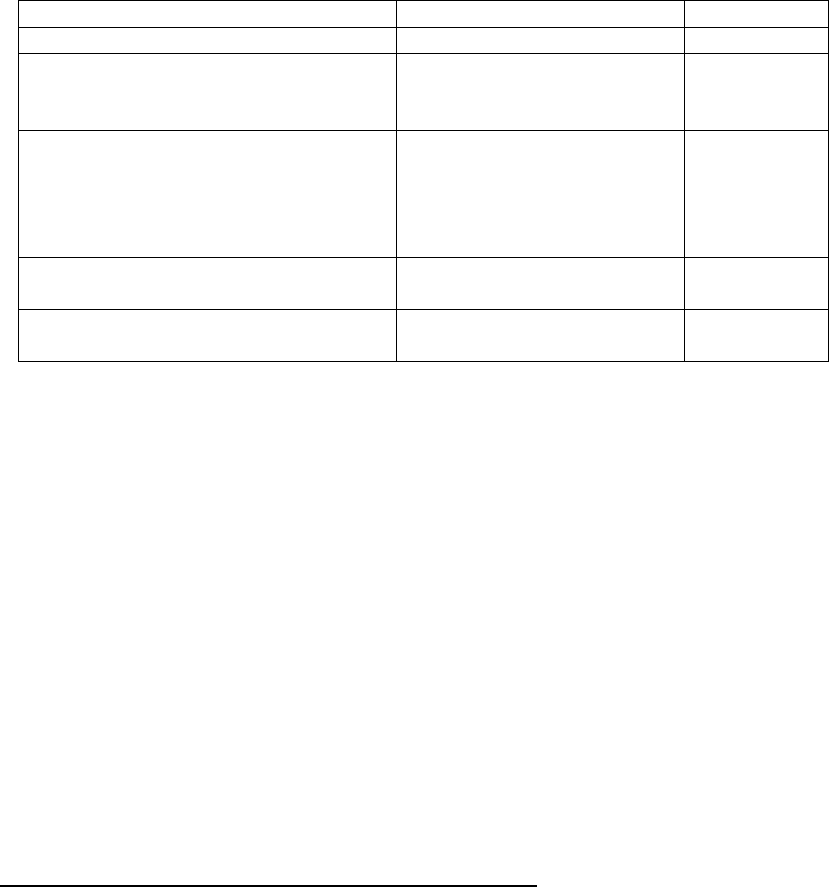
Bluetooth Headset Setup with RemoteHams Gene Hinkle, K5PA, 5/16/2022
2
many hurdles to overcome. So my aim is to share my experiences so you can follow a similar
path.
TABLE 1. HARDWARE AND SOFTWARE INTEGRATED
Description
Function
Version
Samsung Galaxy TAB A
Android Tablet
OS 6.0.1
Logitech H800
Bluetooth Headset
(earphones and boom
microphone)
LZYDD BT Wireless Media Music
Remote Control Camera Shutter for
iPad, iPhone, iPod Touch, iOS and
Android Smartphone Tablet Devices
Windows 8.1
Dual Remote Clicker for
PTT Functionality.
RemoteHams Client
Android Software
Version
number 79
Parrot Recorder
Android Application
Version
2.2.0
The process I followed was to install the Bluetooth headset onto the Samsung Galaxy TAB A
tablet computer using the Android Bluetooth installation procedures. This involves turning the
headset on and setting it into the Bluetooth mode to announce its availability. The headset is
then paired with the Android Bluetooth interface.
Once the headset pairing is successful, the headset audio can be tested for functionality. This
involves loading a free Android application (app) from the Google Play Store and then testing
the record and playback capability. This proved to be harder than expected as will be explained
later.
Next, the RemoteHams Android Client is setup for a Bluetooth headset interface.
Finally, the LZYDD Bluetooth Camera Shutter controller unit is interfaced to the RemoteHams
Android Client to serve as a Push-to-Talk (PTT), wireless controller.
3. Setup the Logitech H800 Headset for Bluetooth
The pairing of the Logitech® Wireless Bluetooth Headset H800 is explained from the Logitech
user manual in the English instructions below.

Bluetooth Headset Setup with RemoteHams Gene Hinkle, K5PA, 5/16/2022
3
Figure 2. Logitech Bluetooth Headset Setup
If you need to initiate a Bluetooth acquisition sequence, Slide the "fast forward" slide switch
Forward (towards #13 in diagram below) and Press + (#8 in diagram)
Figure 3. Logitech Bluetooth Headset Setup to Initiate Bluetooth Pairing

Bluetooth Headset Setup with RemoteHams Gene Hinkle, K5PA, 5/16/2022
4
4. Parrot Sound Recorder to Test the Paired Bluetooth Headset
I found out the hard way, that not all sound recorders are created equal! Many in the Google
Play Store are designed just for use with the Galaxy's Internal microphone (mic). So even with a
Bluetooth microphone paired, the recorder software would not recognize and record the audio.
After much testing, I found the Parrot recording software worked well. I de-installed all trial
versions of other recorders (I tested at least 10 different versions) until I found the Parrot
software worked correctly.
To test the record functionality on the Samsung Galaxy TAB A tablet, install the free application
Parrot found in the Google Play Store.
Figure 4. Parrot Sound Recorder Compatible with Hardware Suite
The Parrot software app will record and playback the sounds from the Logitech Bluetooth
headset. The Parrot menu system is very intuitive and easy to follow.
5. To Setup a Logitech H800 Bluetooth Headset in RemoteHams
The RemoteHams client for Android is downloaded from the RemoteHams web page
(http://www.remotehams.com). In the RemoteHams Android app, select the Settings and
Audio. Enable each of the settings as shown below. Set the Mic Source to Default.
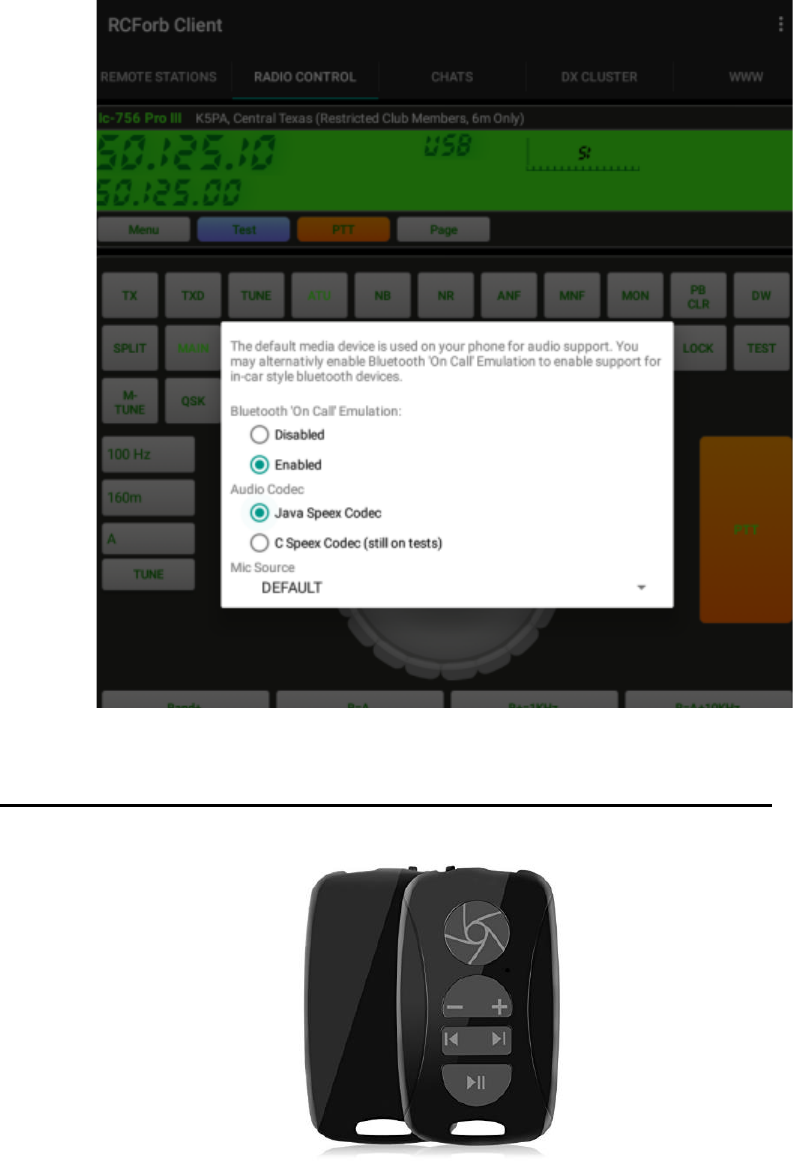
Bluetooth Headset Setup with RemoteHams Gene Hinkle, K5PA, 5/16/2022
5
Figure 5. RemoteHams Android Version Screen Capture in Settings and Audio
6. Setup of LZYDD Remote Control Shutter Button Clicker for PTT Functions
Rear and Front View of LZYDD Clicker
Figure 6. LZYDD Remote Control Shutter Button for Use as PTT Control
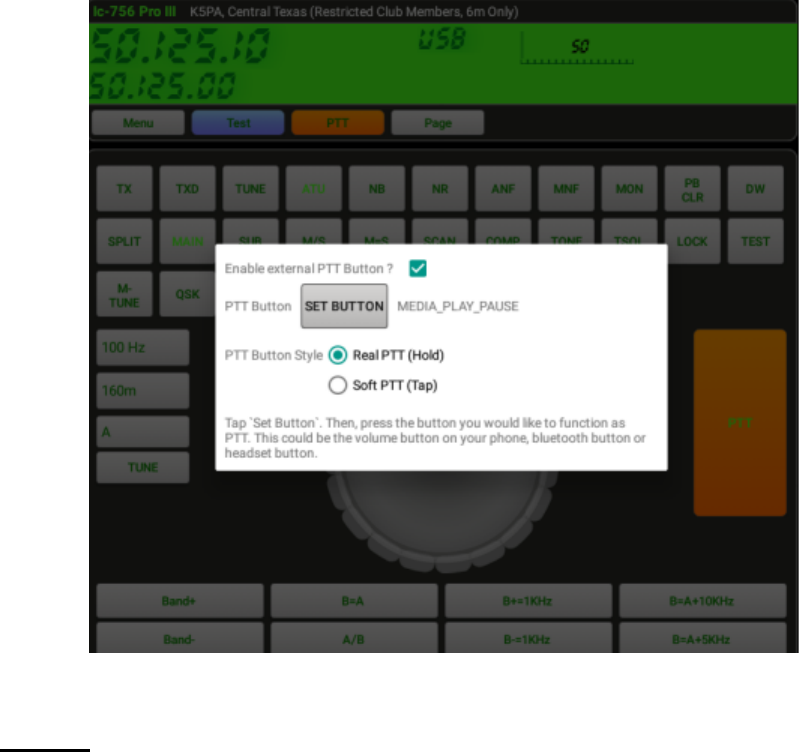
Bluetooth Headset Setup with RemoteHams Gene Hinkle, K5PA, 5/16/2022
6
In the RemoteHams Android App, select the Settings then PTT Options. To use a dual button
for the PTT functionality in RemoteHams for Android, set the buttons settings for PTT as shown
below. One nice feature is the ability to still use the minus and plus ( - + ) button to raise or
lower the audio sound stream volume.
Figure 7. RemoteHams Android Version Screen Capture in Settings and PTT Options
7. Wrap Up
I hope this information helps with your installation of Bluetooth headsets with the RemoteHams
application. Due to the rapid pace of hardware obsolescence, new hardware and changing
software versions, there may be slight variances in these procedures. But my hope is some of
the techniques can be carried through to the next generation of devices to make Remote Radio
Operation easier to implement.
73 Gene K5PA
Bluetooth Headset Setup with RemoteHams Gene Hinkle, K5PA, Addendum, 5/16/2022
7
ADDENDUM
Pairing Bluetooth Between Android
and Remote Control Shutter
Pairing Instructions
1. Enable the Bluetooth functions of your Android device.
2. Turn on the remote, press the shutter button and play/pause
button simultaneously, the LED light will blink blue.
3. Your device will start to search, after finding “Bluetooth Remote
Shutter,” you should tap “Bluetooth Remote Shutter,” so it will
start connecting.
For full instructions of pairing, please refer to the manual included
with the shipment of the device.
End
