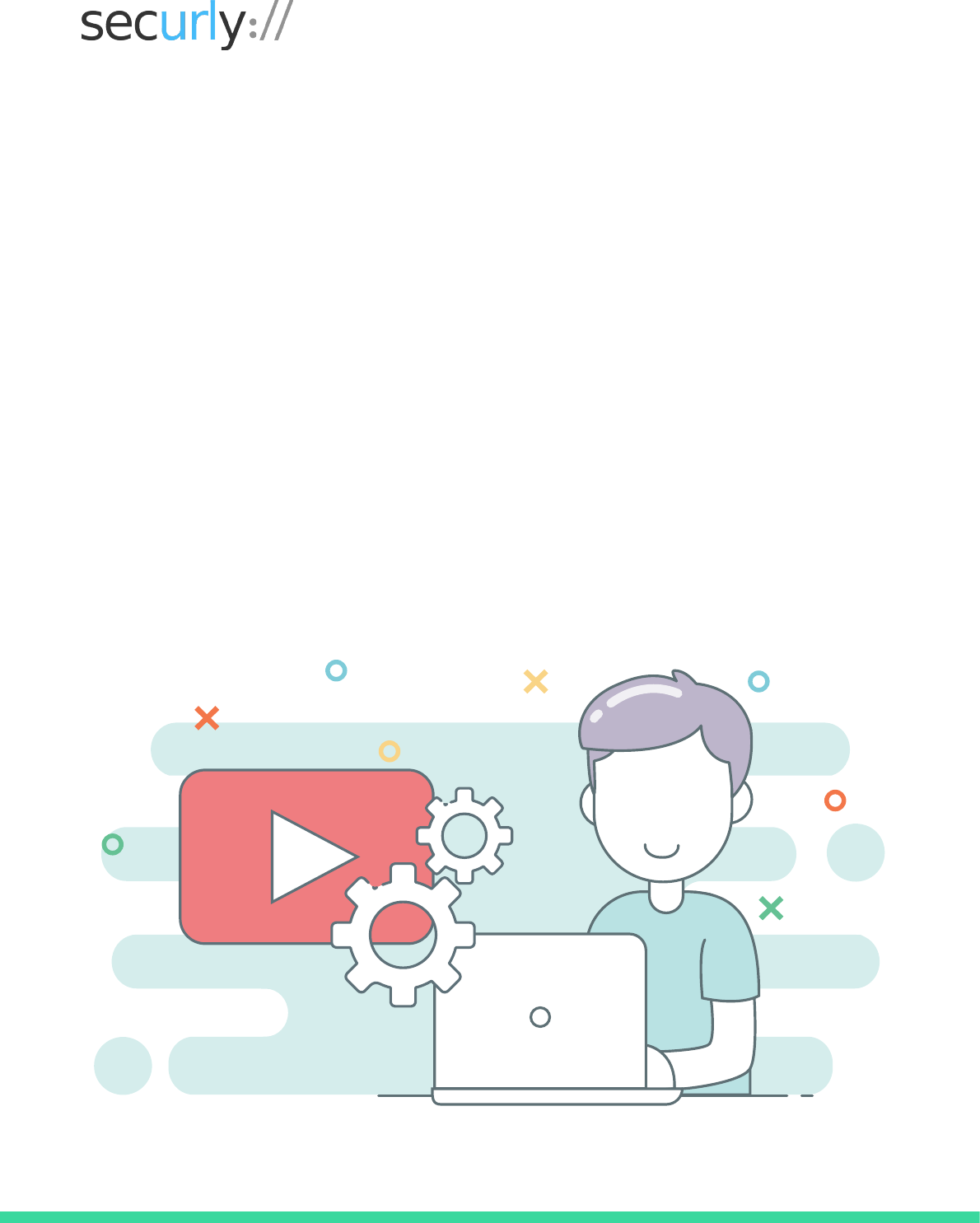
DECEMBER 2017 | by Manasi Kulkarni
Best Practices for Configuring
YouTube Restricted Mode
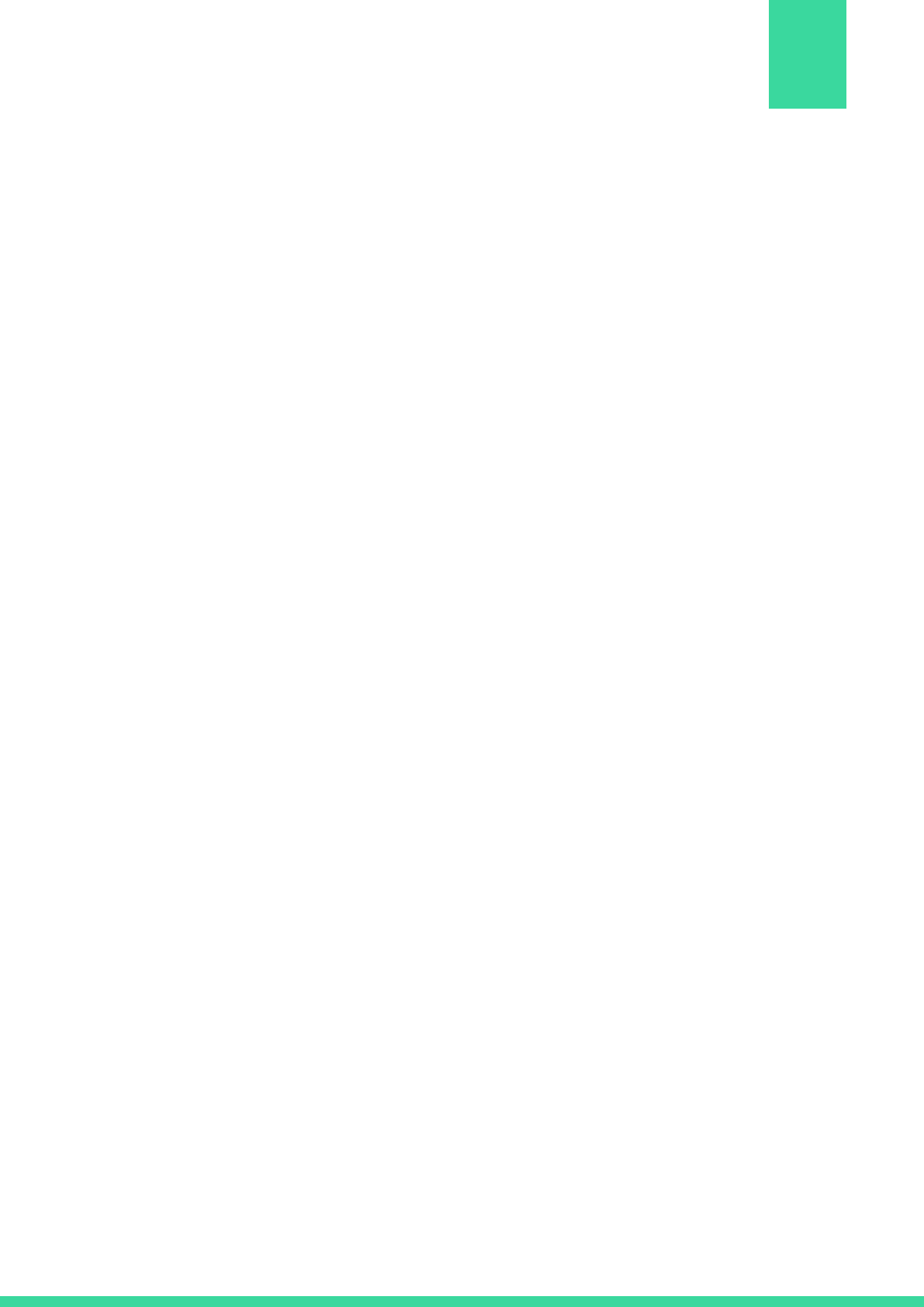
Love it or hate it you cannot avoid YouTube. If you are a school teacher, a school admin
or a parent you will be thinking about YouTube more frequently than you like. And most
often than not it will be about figuring out ways to keep inappropriate stuff away without
denying your kids the many useful videos that YouTube hosts. With a variety of ways
available to keep harmful videos at bay, it is easy to lose your way in the YouTube
labyrinth. In this paper, we will lay out some practical tips to help you manage YouTube,
particularly the hallowed YouTube Restricted Mode.
ABSTRACT
Whitepaper on YouTube Restricted Mode
1
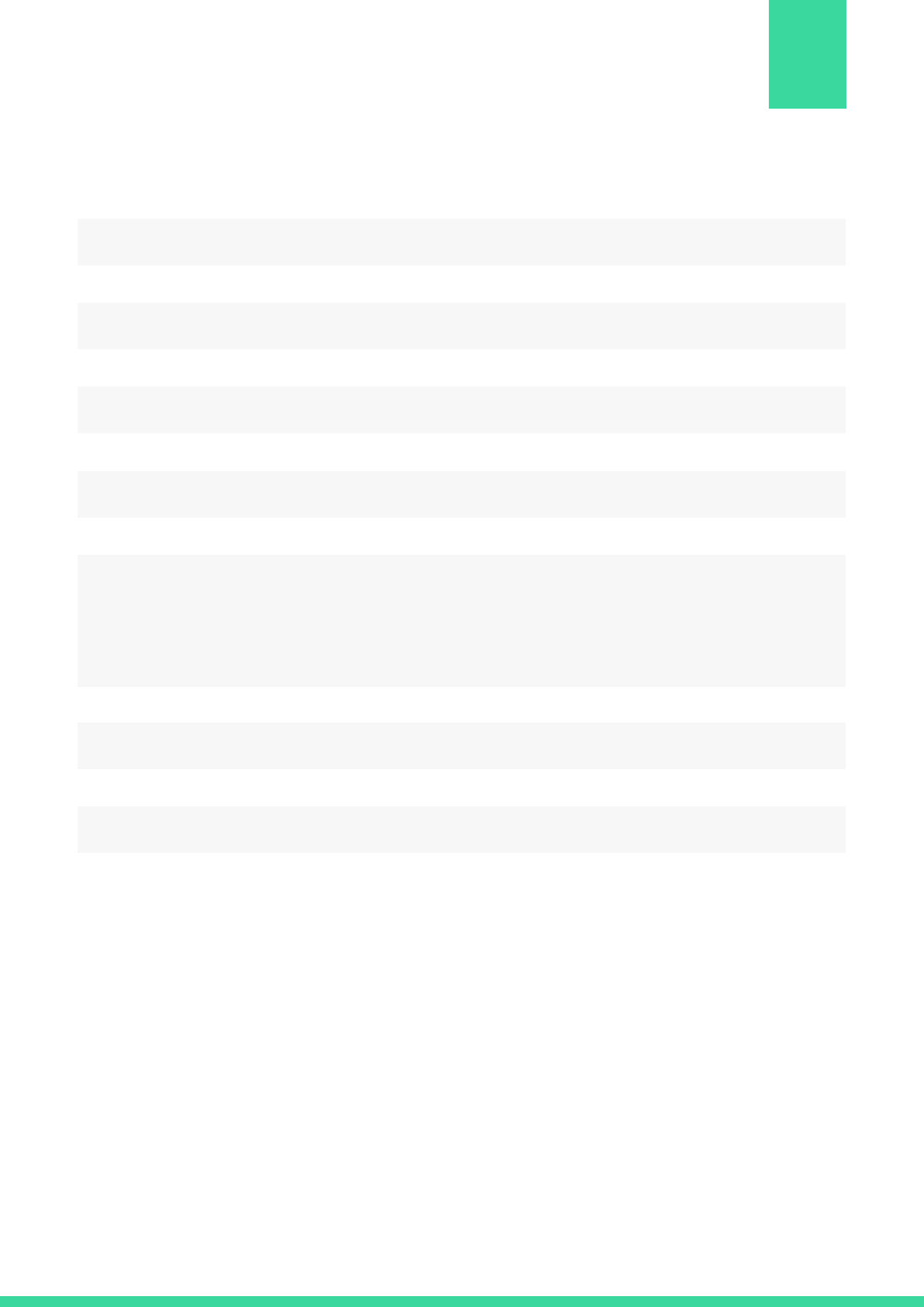
Abstract
Introduction
Pain points
Demystifying the YouTube Restricted Mode
G-Suite App Settings for YouTube
- Video approval permissions
- Auditing Approved Videos
- Configuring YouTube Restricted Mode at browser level
Best Practices for YouTube Restricted Mode
Conclusion
1
3
4
6
8
10
11
CONTENT
Whitepaper on YouTube Restricted Mode
2
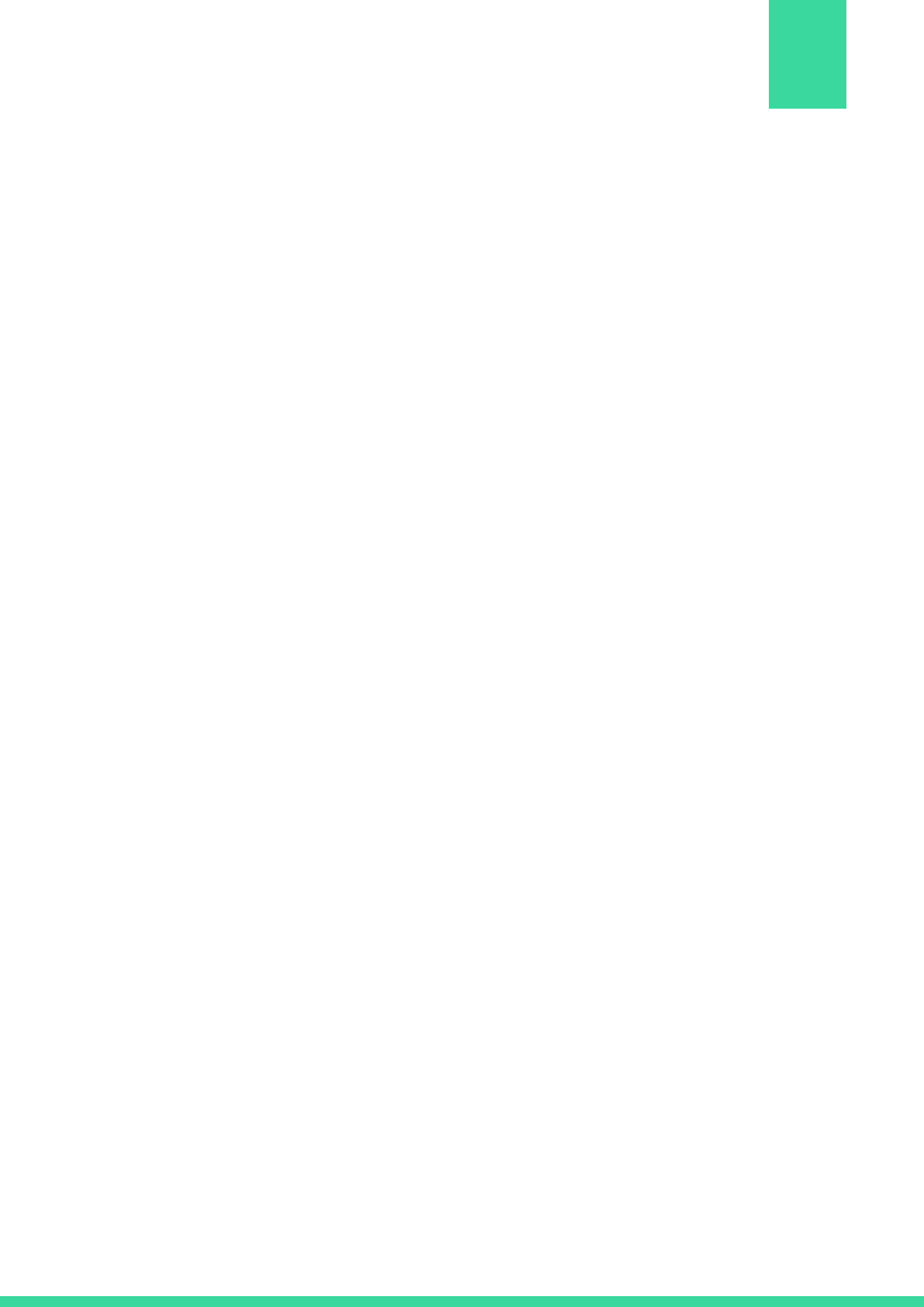
Over the past decade, the use of technology as an educational aid has increased
significantly. From using G-Suite (formerly known as Google Apps for Education – GAFE)
as a medium for communication and collaboration between teachers & students,
teachers & school admin, or teachers & teachers, to providing every student with a
personal device for schoolwork, or experimenting with flipped classrooms, schools have
come a long way in how they think about and impart education.
YouTube, with scores of educational videos, the ability to upload videos and maintain
dedicated channels, is used extensively by both teachers and students to supplement
learning. Today teachers can assign YouTube videos as preparatory material, just as they
would assign reading lists. Students can view these assigned videos or refer to videos by
educational sites such as the Khan Academy to help them learn better.
However, just as with any other thing on the internet, YouTube comes with its pitfalls – the
biggest of it being the free availability of inappropriate or adult videos that students can
access. Not only are pornographic videos a problem, but videos depicting violence, gun
use, suicide, or bullying also need to be monitored. Videos glorifying suicide or bullying
can leave lasting impressions on kids. And protecting students from these videos is what
keeps teachers and parents awake at night.
INTRODUCTION
Whitepaper on YouTube Restricted Mode
3
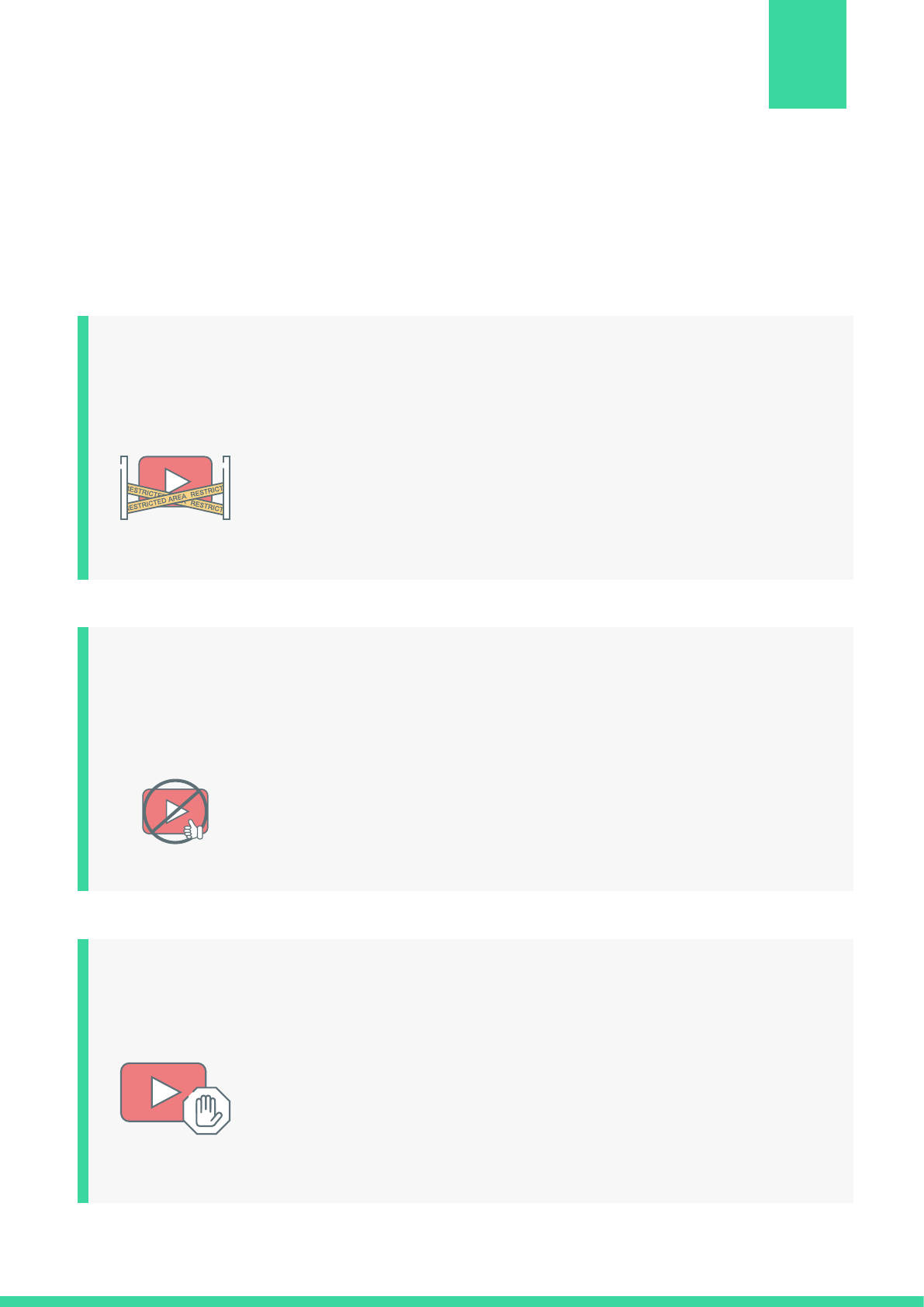
During our research for this whitepaper, we found that teachers’ and school admins’
struggle with YouTube is dominated by the following:
YouTube recognizes that not all content is safe for all age groups
and therefore provides a Restricted Mode setting that can be
configured to keep kids safe without hampering their learning
experience. However, the configuration can be rather cumbersome,
particularly when figuring out how to use them in conjunction with
web filters, G-Suite, different browsers, and devices. The Restricted
Mode is like the holy grail of using YouTube in schools and this
paper, therefore, focuses on demystifying it.
PAIN POINTS
Whitepaper on YouTube Restricted Mode
A lot of teachers complain about how videos that have been
explicitly approved for their students end up being blocked
(apparently for no rhyme or reason). There could be multiple
reasons for this including incorrect configurations or multiple
student YouTube accounts.
Teachers spend a lot of time creating customized videos for their
students and creating their own YouTube channel. However, these
channels become inaccessible to students in spite of having all the
right(?) configurations in place. This can be a frustrating and
demoralizing experience for both the teachers and their students.
YouTube
Restricted
Mode
Blocked
channels
Non
availability
of approved
videos
4
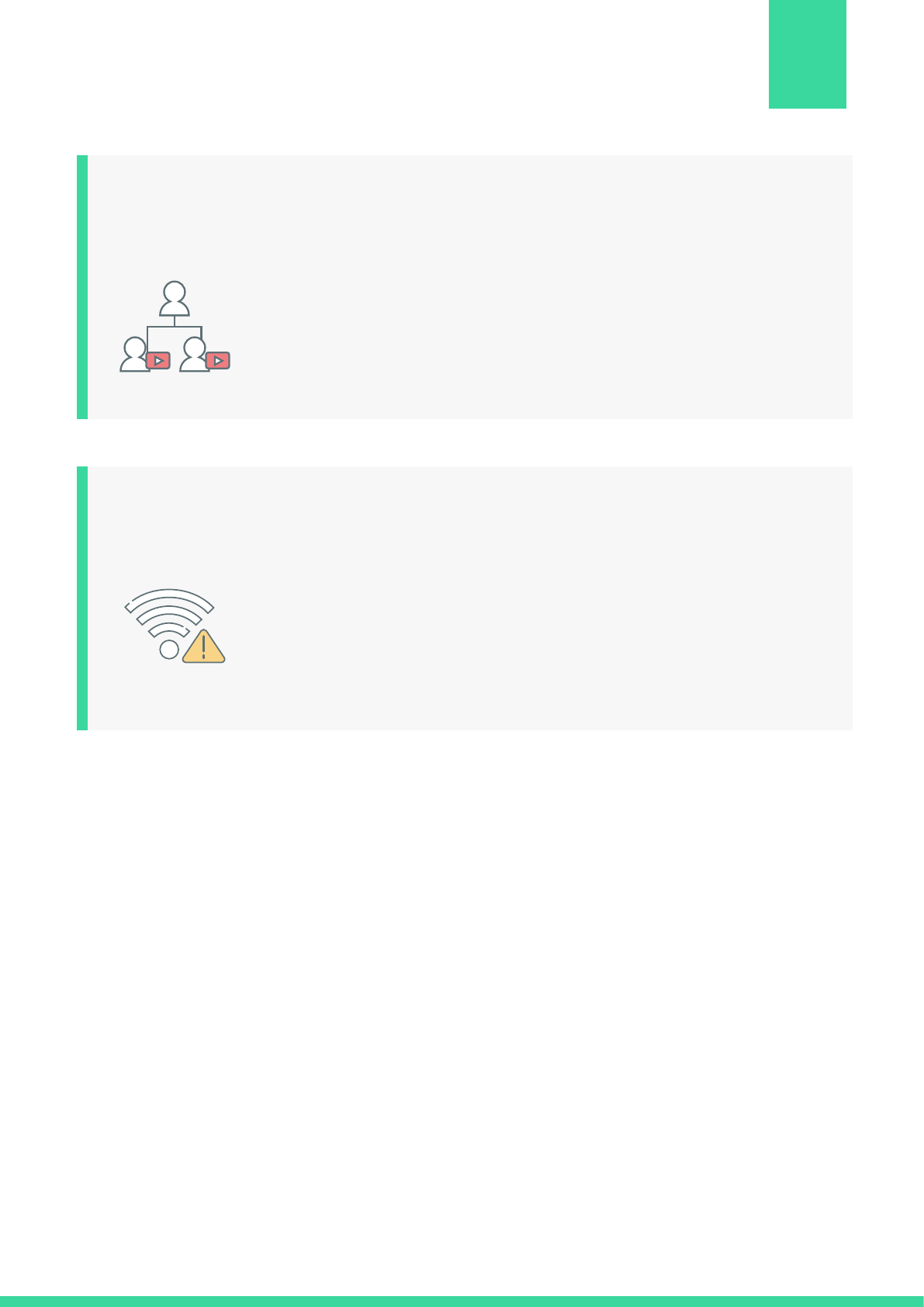
Whitepaper on YouTube Restricted Mode
Students create multiple YouTube accounts to watch videos which
result in either them being able to access harmful content or being
blocked out of approved videos, both of which are detrimental to
their learning and stressful for teachers. It is recommended that
schools/ teachers reinforce the importance of responsible digital
behavior to avoid such situations.
While integrated learning and flipped classrooms are a great tool to
have, some smaller schools are unable to benefit from it
completely due to budgetary and bandwidth constraints. This is a
real problem for many schools catering to underprivileged kids for
whom schools are probably the only source of internet
connectivity. (This is a policy issue that needs to be redressed but
is beyond the scope of this paper at this time.)
Bandwidth
issues
Multiple
student
accounts
5
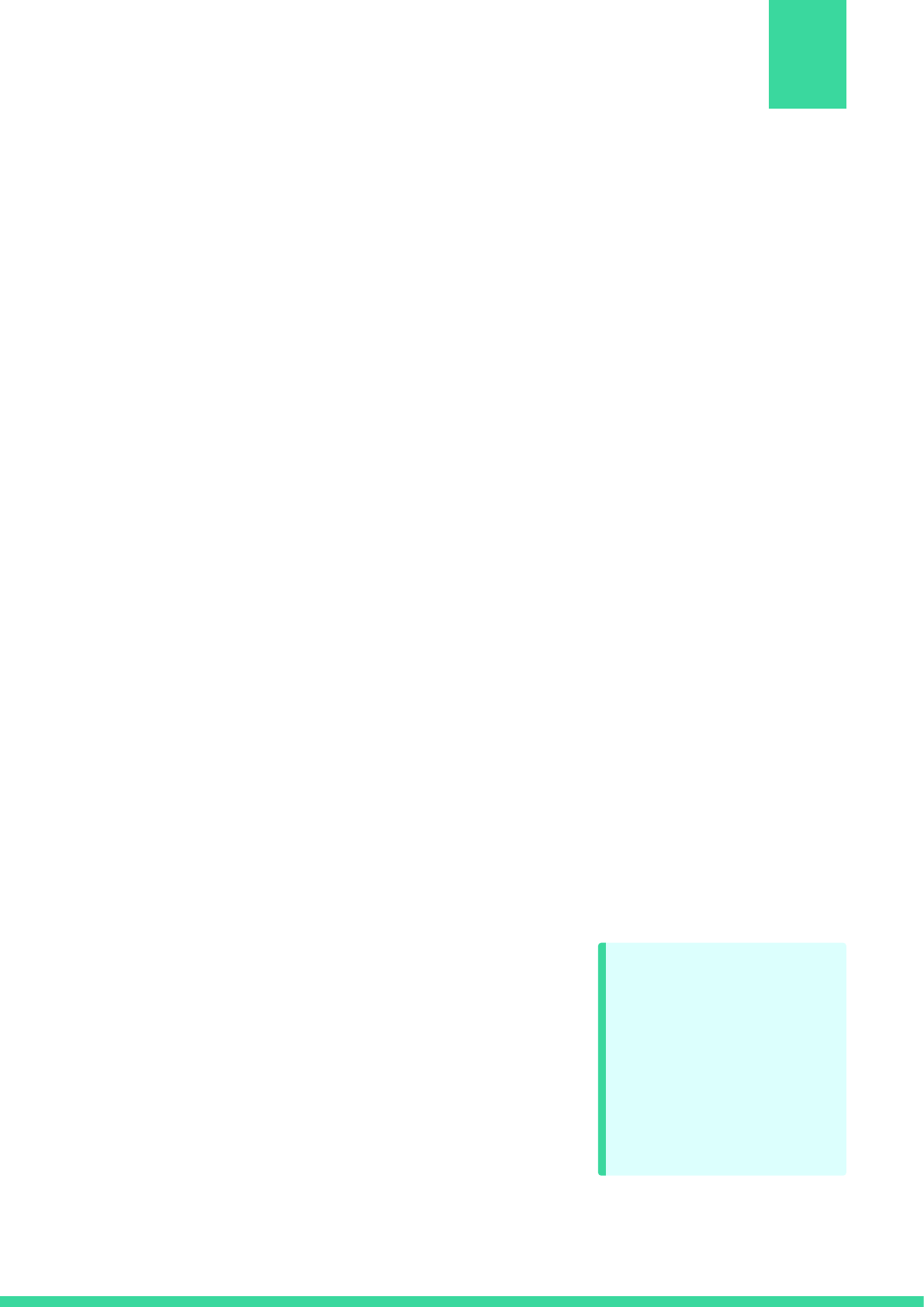
There are four YouTube permission levels that can set up:
1. Strict Restricted YouTube access: This protects students from harmful/adult content
and includes keyword restrictions. This means all music videos that include above
PG-13 keywords, content, visuals etc. will be filtered out. This mode is recommended
for middle school students or even younger ones.
2. Moderate Restricted YouTube access: This mode is very similar to the strict mode
but without the keyword restrictions aspect. This mode can be recommended for an
OU that includes high school students so that you can ensure that they are not
exposed to harmful/adult content while allowing them to use YouTube for learning.
3. Unrestricted YouTube access: This mode will open up YouTube to everyone with all
its good and bad videos. There will be no filtering when a person is signed into
YouTube even if you have other network level restrictions for filtering set up. This mode
is not recommended unless you are dealing with a completely mature audience.
4. Can approve videos: This mode is strictly to be used for teachers or administrators
so that they can allow specific videos that are important to learning but would have
otherwise been filtered due to other criteria. Giving students the power to approve
videos can potentially lead to harmful/adult content becoming available to them.
To have these settings applied across your school you would need to configure:
1. G-Suite App settings for YouTube: This is the primary
recommended configuration and would usually take
precedence over the G-Suite User-based settings or
your web filter settings. This lets you set permission
at an OU level or assign teachers to approve videos.
This ensures that kids have access only to appropriate
videos and also lets school IT admins delegate
approval authority over to individual teachers.
DEMYSTIFYING THE YOUTUBE
RESTRICTED MODE
Whitepaper on YouTube Restricted Mode
Ensure that the
G-Suite YouTube
Settings at the User
Settings level are
turned off by selecting
the ‘No policy set’
option.
6
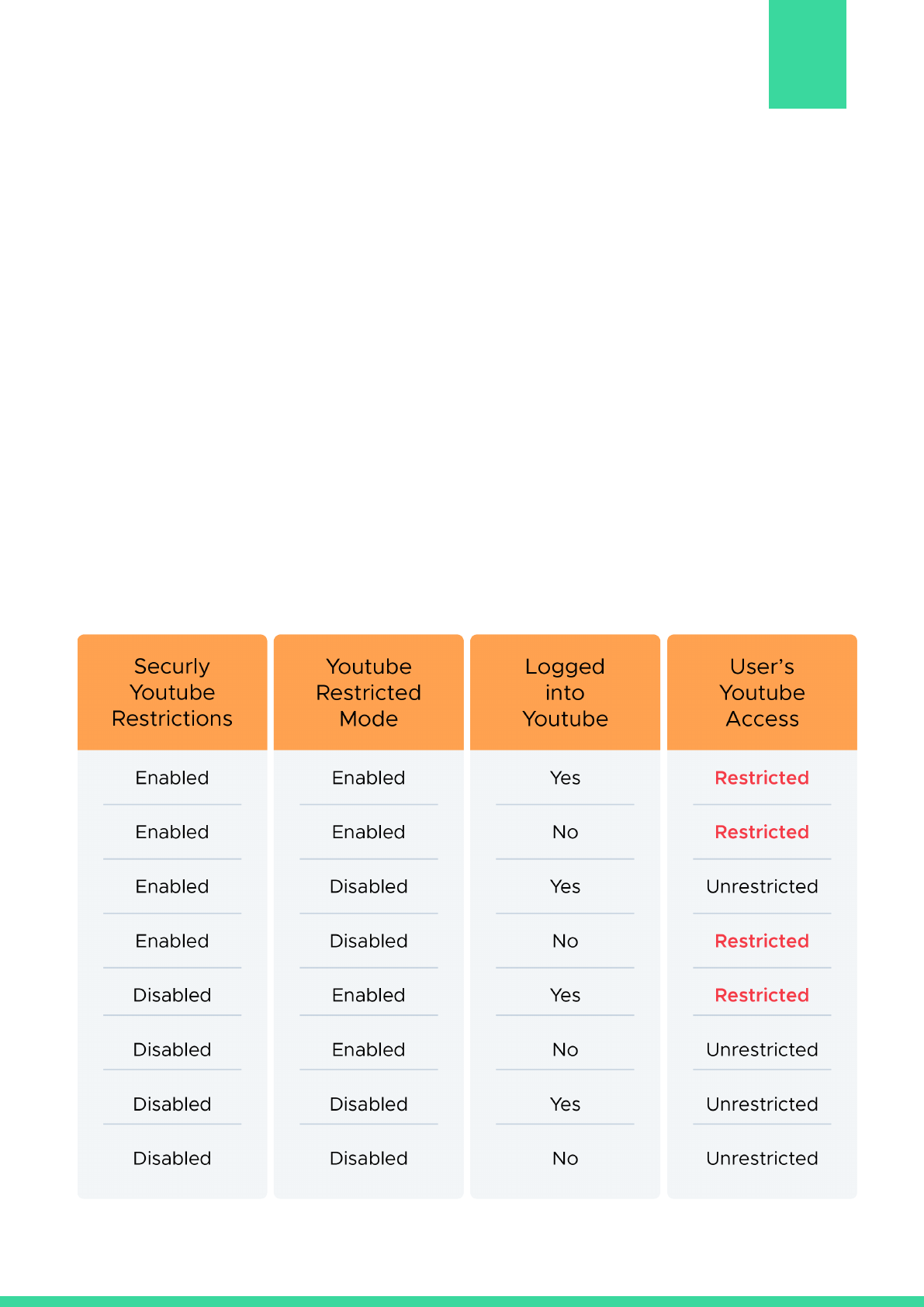
Whitepaper on YouTube Restricted Mode
It is important to understand that the settings are applicable only when the user is
logged in using the credentials mapped with his profile in G-Suite. To filter
unauthenticated users or guests you would need to ideally have a content filter in place.
2. G- Suite User-based settings: This option allows you to set up restrictions for specific
users. However, it is not recommended to configure User-based settings as your primary
line of defense.
3. Web filter settings for YouTube: Most web filters would come with YouTube filtering
configurations that would need to set up in addition to the G-Suite settings. If you use a
web filter such as Securly, these settings would lead to a network level enforcement of
the YouTube Restricted Mode. However, the G-Suite App settings would take
precedence when the user is logged in to his account or his Chromebook.
The three levels of settings work with each other to filter videos for your users according to
the restriction level you determine for them.
7
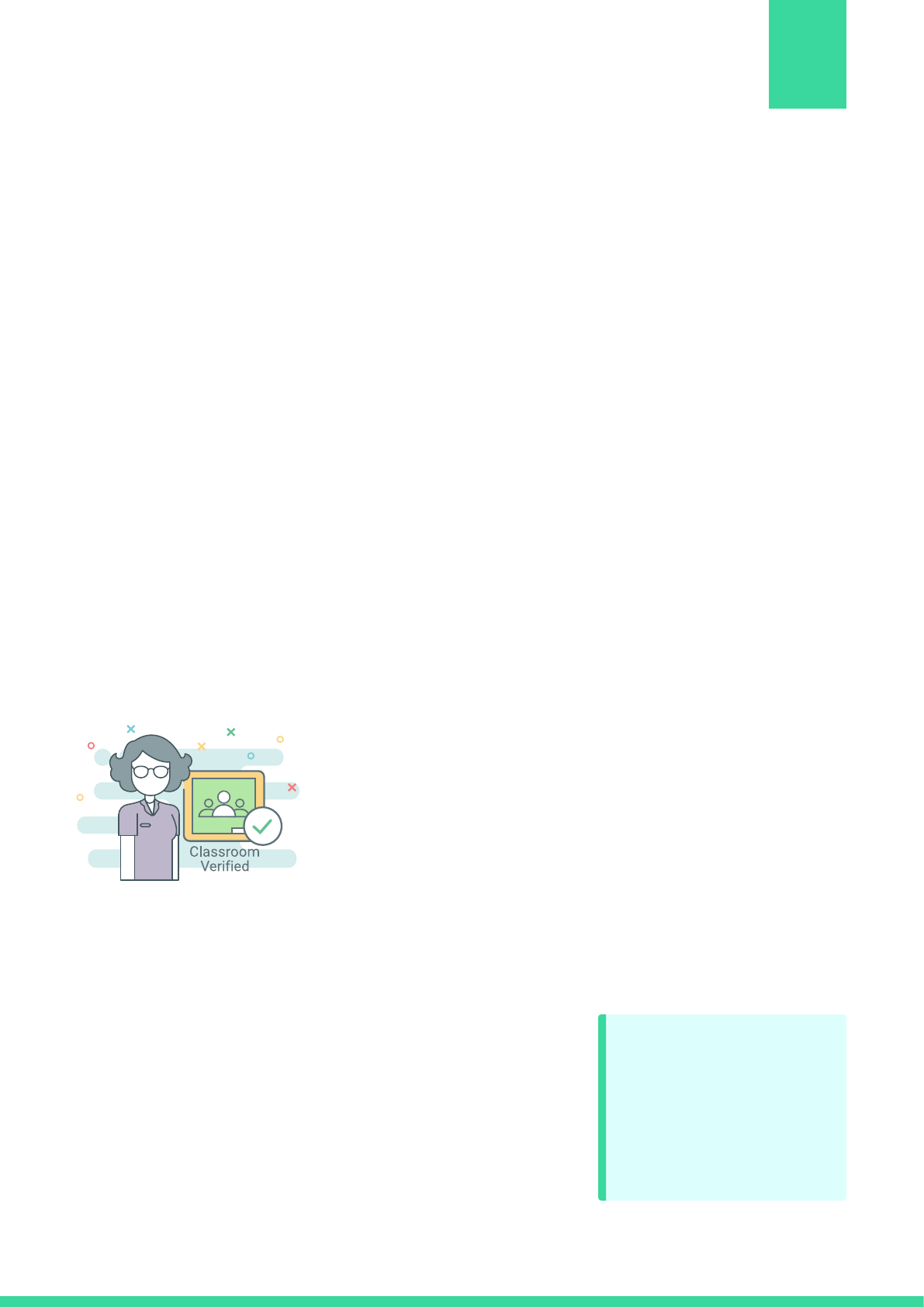
The ‘Apps’ menu in your G-Suite Admin Console houses the YouTube settings under
‘Additional Google Services’. The ‘Permissions’ option includes a drop-down menu with
the four settings listed earlier in this paper. Depending upon which users you are
configuring the settings for, select either Strict Restricted YouTube Access or Moderate
Restricted YouTube Access. You can choose to configure for your entire domain and it
would be inherited by all the OUs that fall within it. Or, you can do this for individual OUs.
But this is not the end of it. You would need to ‘enable’ these YouTube settings by
configuring the Content Settings as well. This is most crucial step without which you may
encounter problems such as blocked videos being accessible. Your Content Settings
would have a checkbox for ‘Signed in users in your organization can only watch restricted
and approved videos’. Make sure you check that box.
Video approval permissions
Further, Google Classroom verified teachers can also be
given special approval authority by selecting the checkbox
for Special Approvers under Content Settings.
Teachers can be given special authority to approve
specific videos or channels for their classes. To do this
select the ‘Can approve videos’ option under the
Permissions menu for the teacher OU. This will allow
teachers or users in that OU to view all videos on
YouTube and then approve appropriate ones for their
students. With this setting, students will continue to get
the Restricted Mode videos (no harmful or adult videos)
with a sprinkling of the specially approved videos.
G-SUITE APP SETTINGS FOR
YOUTUBE
Whitepaper on YouTube Restricted Mode
For additional
protection, enable
Restricted Mode at
browser level; and then
lock it!
8
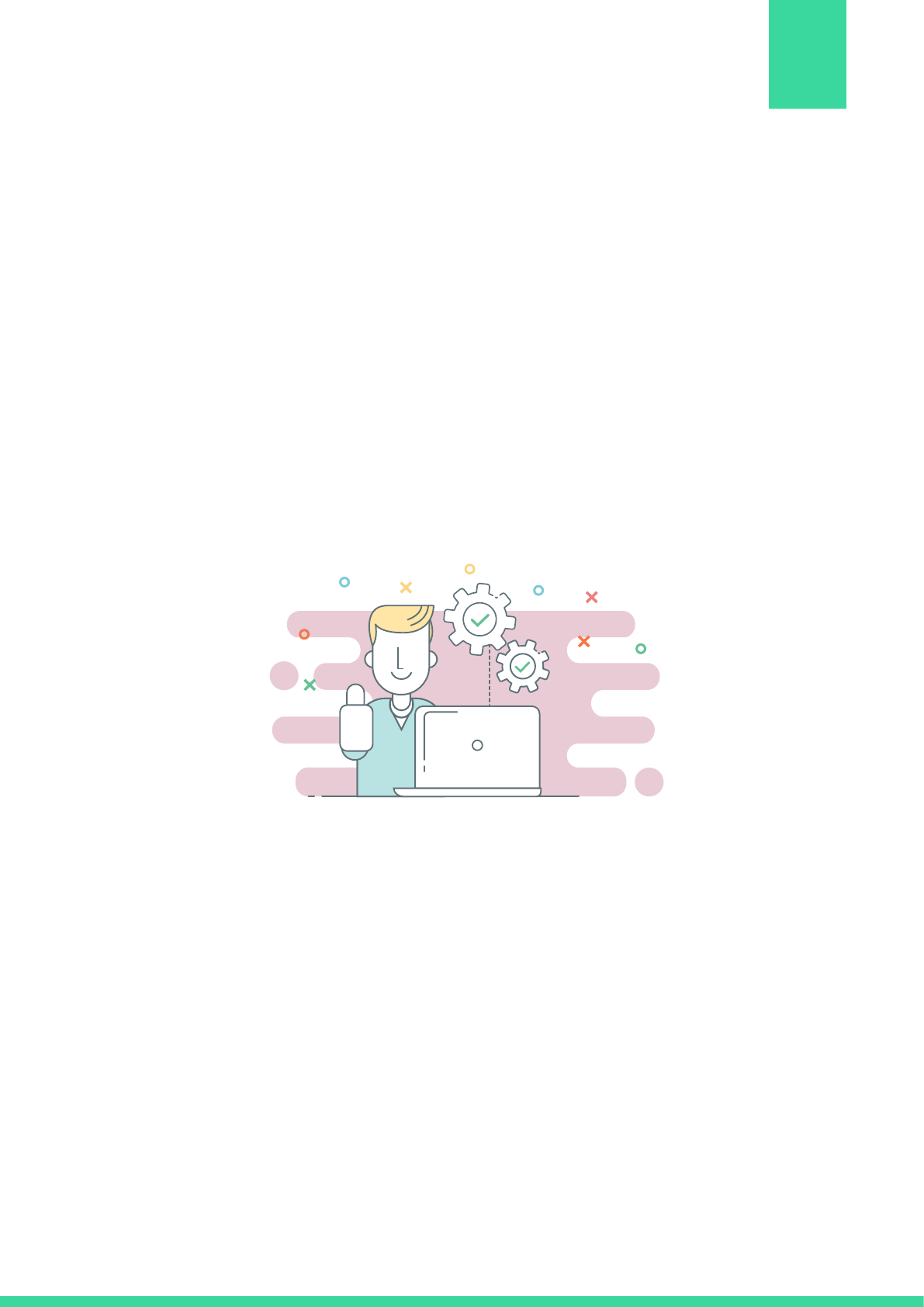
Auditing Approved Videos
The YouTube Restricted Mode security does not end at the configuration of these
settings. It goes a step further and allows Admins to audit videos that are being approved
by teachers and then reverse the approval if required. Not to mention, the Admin’s
actions take precedence over the teachers’ approval authority.
Configuring YouTube Restricted Mode at browser level
In addition to the G-Suite App Settings, you can also enable Restricted Mode at the
browser level. To do this login to YouTube and select ‘On’ for the Restricted Mode setting
either in your account or at the bottom of the page. For extra protection Lock the setting
for that browser. This will ensure that others using that browser do not turn off the
Restricted Mode setting. You would need to do this for every browser on your machine if
you choose to go this route.
Whitepaper on YouTube Restricted Mode
9

1. If configuring for the entire school set up the Strict restricted mode to ensure that
students of all grades are protected from harmful content.
2. Always go for the G-Suite App level settings for maximum protection.
3. Ensure that the G-Suite YouTube Settings at the User Settings level are turned off by
selecting the ‘No policy set’ option.
4. Encourage students to use their school-assigned login credentials when using
school-owned devices so that your G-Suite YouTube settings apply to them
appropriately.
5. Regularly audit teacher-approved videos to cover any
lapses in protection.
6. As the G-Suite Admin ensure that you verify your
teachers so that they can approve YouTube videos.
7. The Restricted Mode works on the browser and device level and it is recommended
that you turn it on for each browser so that even unauthorized users using that
browser are protected.
8. When using browser level Restricted Mode settings, ensure that you have Locked it.
9. Invest in a good web filtering application that enforces YouTube Restricted Mode at
the network level and lets you protect students, teachers and guests alike.
BEST PRACTICES FOR YOUTUBE
RESTRICTED MODE
Whitepaper on YouTube Restricted Mode
Investing in a good
web filter can protect
your students at the
network level.
10
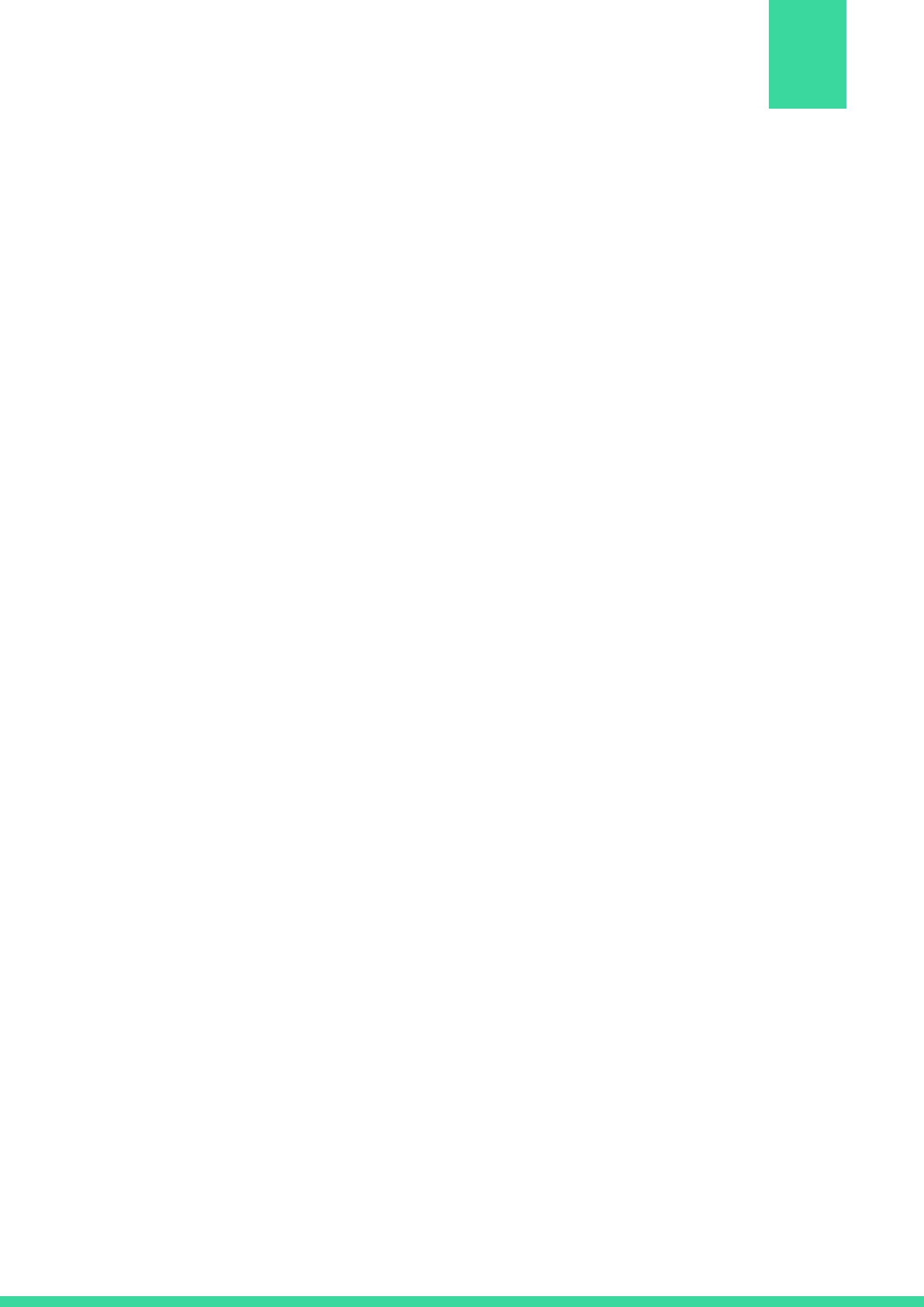
The YouTube Restricted Mode is a great tool for schools that allows them to integrate
videos and technology in everyday learning without worrying about harmful exposure. It is
recommended that instead of completely blocking YouTube in a bid to keep students
safe, schools should attempt to strike a balance to allow both students and teachers to
benefits from the vast pool of educational videos on YouTube.
CONCLUSION
Whitepaper on YouTube Restricted Mode
11
